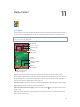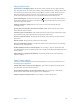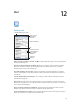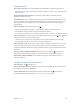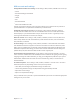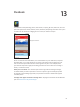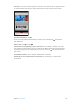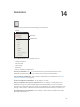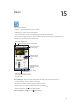for iOS 6.1 software
Table Of Contents
- iPod touch User Guide
- Contents
- Chapter 1: iPod touch at a Glance
- Chapter 2: Getting Started
- Chapter 3: Basics
- Chapter 4: Siri
- Chapter 5: Music
- Chapter 6: Videos
- Chapter 7: Messages
- Chapter 8: FaceTime
- Chapter 9: Camera
- Chapter 10: Photos
- Chapter 11: Game Center
- Chapter 12: Mail
- Chapter 13: Passbook
- Chapter 14: Reminders
- Chapter 15: Safari
- Chapter 16: Newsstand
- Chapter 17: Calendar
- Chapter 18: Stocks
- Chapter 19: Maps
- Chapter 20: Weather
- Chapter 21: Notes
- Chapter 22: Clock
- Chapter 23: Calculator
- Chapter 24: Voice Memos
- Chapter 25: iTunes Store
- Chapter 26: App Store
- Chapter 27: Settings
- Chapter 28: Contacts
- Chapter 29: Nike + iPod
- Chapter 30: iBooks
- Chapter 31: Podcasts
- Chapter 32: Accessibility
- Appendix A: International Keyboards
- Appendix B: Safety, Handling, & Support
- Important safety information
- Important handling information
- iPod touch Support
- Restarting and resetting iPod touch
- “Wrong Passcode” or “iPod touch is disabled” appears
- “This accessory is not supported by iPod touch” appears
- Can’t view email attachments
- Backing up iPod touch
- Updating and restoring iPod touch software
- Learning more, service, and support
- Disposal and recycling information
- Apple and the environment
Chapter 12 Mail 66
Mail accounts and settings
Change Mail and mail account settings: Go to Settings > Mail, Contacts, Calendars. You can set up:
•
iCloud
•
Microsoft Exchange and Outlook
•
Google
•
Yahoo!
•
AOL
•
Microsoft Hotmail
•
Other POP and IMAP accounts
Settings vary based on the type of account you’re setting up. Your Internet service provider or
system administrator can provide the information you need to enter.
Temporarily stop using an account: Go to Settings > Mail, Contacts, Calendars, choose an
account, then turn o mail service for the account. When the service is turned o, iPod touch
doesn’t display or sync that information until you turn it back on. This is a good way to stop
receiving work email while on vacation, for example.
Delete an account: Go to Settings > Mail, Contacts, Calendars, choose an account, then scroll
down and tap Delete Account. All information synced with that account, such as bookmarks,
mail, and notes, is removed.
Set Push settings: Go to Settings > Mail, Contacts, Calendars > Fetch New Data. Push delivers
new information whenever it appears on the server and there’s an Internet connection (some
delays may occur). When Push is turned o, use the Fetch New Data setting to determine how
often data is requested. The setting you choose here overrides individual account settings. For
optimal battery life, don’t fetch too often. Not all accounts support push.
Send signed and encrypted messages: Go to Settings > Mail, Contacts, Calendars > account
name > Account > Advanced. Turn on S/MIME, then select certicates for signing and encrypting
outgoing messages. To install certicates, you may get a conguration prole from your system
administrator, download the certs from the issuer’s website using Safari, or receive them as
mail attachments.
Set advanced options: Go to Settings > Mail, Contacts, Calendars > account name > Account >
Advanced. Options vary depending on the account, and may include:
•
Store drafts, sent messages, and deleted messages on iPod touch
•
Set how long deleted messages are kept before being permanently removed
•
Adjust mail server settings
•
Adjust SSL and password settings
Ask your Internet service provider or system administrator if you’re not sure what the appropriate
settings are for your account.