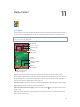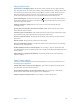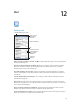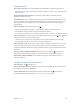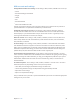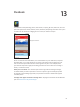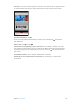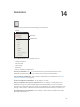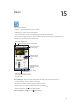for iOS 6.1 software
Table Of Contents
- iPod touch User Guide
- Contents
- Chapter 1: iPod touch at a Glance
- Chapter 2: Getting Started
- Chapter 3: Basics
- Chapter 4: Siri
- Chapter 5: Music
- Chapter 6: Videos
- Chapter 7: Messages
- Chapter 8: FaceTime
- Chapter 9: Camera
- Chapter 10: Photos
- Chapter 11: Game Center
- Chapter 12: Mail
- Chapter 13: Passbook
- Chapter 14: Reminders
- Chapter 15: Safari
- Chapter 16: Newsstand
- Chapter 17: Calendar
- Chapter 18: Stocks
- Chapter 19: Maps
- Chapter 20: Weather
- Chapter 21: Notes
- Chapter 22: Clock
- Chapter 23: Calculator
- Chapter 24: Voice Memos
- Chapter 25: iTunes Store
- Chapter 26: App Store
- Chapter 27: Settings
- Chapter 28: Contacts
- Chapter 29: Nike + iPod
- Chapter 30: iBooks
- Chapter 31: Podcasts
- Chapter 32: Accessibility
- Appendix A: International Keyboards
- Appendix B: Safety, Handling, & Support
- Important safety information
- Important handling information
- iPod touch Support
- Restarting and resetting iPod touch
- “Wrong Passcode” or “iPod touch is disabled” appears
- “This accessory is not supported by iPod touch” appears
- Can’t view email attachments
- Backing up iPod touch
- Updating and restoring iPod touch software
- Learning more, service, and support
- Disposal and recycling information
- Apple and the environment
14
69
Reminders
Reminders lets you keep track of all the things you need to do.
Completed item
Completed item
Add an item.
Add an item.
View lists
View lists
See reminder details: Tap a reminder. You can:
•
Change or delete it
•
Set a due date
•
Set a priority
•
Add notes
•
Move a reminder to a dierent list
Search your reminders: Tap to see the search eld, or search from the Home screen.
Reminders are searched by name. You can also use Siri to nd or add reminders.
Turn o reminder notications: Go to Settings > Notications. For information, see Do Not
Disturb and Notications on page 95.
Set the tone played for notications: Go to Settings > Sounds.
Keep your reminders up to date on other devices: Go to Settings > iCloud, then turn on
Reminders. To keep up to date with Reminders on OS X Mountain Lion, turn on iCloud on
your Mac, too. Some other types of accounts, such as Exchange, also support Reminders. Go to
Settings > Mail, Contacts, Calendars and turn on Reminders for the accounts you want to use.
Set a default list for new reminders: Go to Settings > Mail, Contacts, Calendars, then under
Reminders, tap Default List.