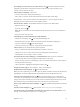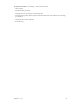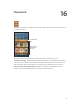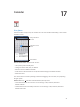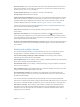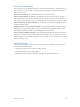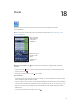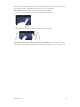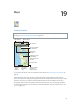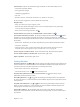for iOS 6.1 software
Table Of Contents
- iPod touch User Guide
- Contents
- Chapter 1: iPod touch at a Glance
- Chapter 2: Getting Started
- Chapter 3: Basics
- Chapter 4: Siri
- Chapter 5: Music
- Chapter 6: Videos
- Chapter 7: Messages
- Chapter 8: FaceTime
- Chapter 9: Camera
- Chapter 10: Photos
- Chapter 11: Game Center
- Chapter 12: Mail
- Chapter 13: Passbook
- Chapter 14: Reminders
- Chapter 15: Safari
- Chapter 16: Newsstand
- Chapter 17: Calendar
- Chapter 18: Stocks
- Chapter 19: Maps
- Chapter 20: Weather
- Chapter 21: Notes
- Chapter 22: Clock
- Chapter 23: Calculator
- Chapter 24: Voice Memos
- Chapter 25: iTunes Store
- Chapter 26: App Store
- Chapter 27: Settings
- Chapter 28: Contacts
- Chapter 29: Nike + iPod
- Chapter 30: iBooks
- Chapter 31: Podcasts
- Chapter 32: Accessibility
- Appendix A: International Keyboards
- Appendix B: Safety, Handling, & Support
- Important safety information
- Important handling information
- iPod touch Support
- Restarting and resetting iPod touch
- “Wrong Passcode” or “iPod touch is disabled” appears
- “This accessory is not supported by iPod touch” appears
- Can’t view email attachments
- Backing up iPod touch
- Updating and restoring iPod touch software
- Learning more, service, and support
- Disposal and recycling information
- Apple and the environment
18
77
Stocks
Keep track of your stocks, see the change in value over time, and get news about
your investments.
Note: To use Stocks, iPod touch must be connected to the Internet. See Connecting to the
Internet on page 13.
Tap to see percent
change. Tap again
to see market
capitalization.
Tap to see percent
change. Tap again
to see market
capitalization.
Customize your
stock list.
Customize your
stock list.
Go to yahoo.com for more info.
Go to yahoo.com for more info.
Swipe left or right to
see stats or news
articles.
Swipe left or right to
see stats or news
articles.
Manage your stock list: Tap , then add stocks or make other changes. When you nish,
tap Done.
•
Add an item: Tap . Enter a symbol, company name, fund name, or index, then tap Search.
•
Delete an item: Tap .
•
Rearrange the order of items: Drag up or down.
View stock info:
•
Switch the display to percentage change, price change, or market capitalization: Tap any of the
values along the right side of the screen.
•
See the summary, chart, or news: Swipe the info beneath the stock list. Tap a news headline to
view the article in Safari. To change the chart’s time period, tap 1d, 1w, 1m, 3m, 6m, 1y, or 2y.
•
Add a news article to your reading list: Touch and hold the news headline, then tap Add to
Reading List.
•
See more stock information at Yahoo.com: Tap .