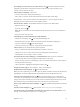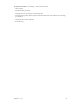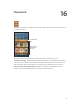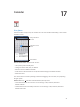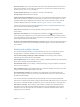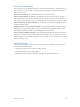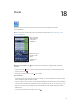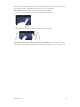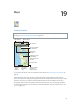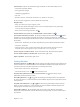for iOS 6.1 software
Table Of Contents
- iPod touch User Guide
- Contents
- Chapter 1: iPod touch at a Glance
- Chapter 2: Getting Started
- Chapter 3: Basics
- Chapter 4: Siri
- Chapter 5: Music
- Chapter 6: Videos
- Chapter 7: Messages
- Chapter 8: FaceTime
- Chapter 9: Camera
- Chapter 10: Photos
- Chapter 11: Game Center
- Chapter 12: Mail
- Chapter 13: Passbook
- Chapter 14: Reminders
- Chapter 15: Safari
- Chapter 16: Newsstand
- Chapter 17: Calendar
- Chapter 18: Stocks
- Chapter 19: Maps
- Chapter 20: Weather
- Chapter 21: Notes
- Chapter 22: Clock
- Chapter 23: Calculator
- Chapter 24: Voice Memos
- Chapter 25: iTunes Store
- Chapter 26: App Store
- Chapter 27: Settings
- Chapter 28: Contacts
- Chapter 29: Nike + iPod
- Chapter 30: iBooks
- Chapter 31: Podcasts
- Chapter 32: Accessibility
- Appendix A: International Keyboards
- Appendix B: Safety, Handling, & Support
- Important safety information
- Important handling information
- iPod touch Support
- Restarting and resetting iPod touch
- “Wrong Passcode” or “iPod touch is disabled” appears
- “This accessory is not supported by iPod touch” appears
- Can’t view email attachments
- Backing up iPod touch
- Updating and restoring iPod touch software
- Learning more, service, and support
- Disposal and recycling information
- Apple and the environment
19
79
Maps
Finding locations
WARNING: For important information about navigating safely and avoiding distraction while
driving, see Important safety information on page 12 8 .
Print, show traffic,
list results, or
choose the view.
Print, show traffic,
list results, or
choose the view.
Tap a pin to display
the info banner.
Tap a pin to display
the info banner.
Quick driving
directions
Quick driving
directions
Get more info.
Get more info.
Double-tap to zoom
in; tap with two
fingers to zoom out.
Or, pinch.
Double-tap to zoom
in; tap with two
fingers to zoom out.
Or, pinch.
Current location
Current location
Enter a search.
Enter a search.
Show your
current
location.
Show your
current
location.
Flyover (3D
in standard
view)
Flyover (3D
in standard
view)
Get directions.
Get directions.
To use Maps, iPod touch must be connected to the Internet. See Connecting to the Internet on
page 13.
Important: Maps, directions, 3D, Flyover, and location-based apps depend on data services.
These data services are subject to change and may not be available in all areas, resulting in maps,
directions, 3D, Flyover, or location-based information that may be unavailable, inaccurate, or
incomplete. Compare the information provided on iPod touch to your surroundings, and defer
to posted signs to resolve any discrepancies. Some Maps features require Location Services. See
Privacy on page 101.