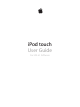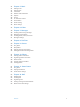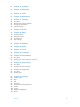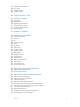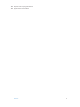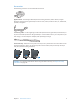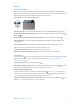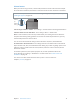for iOS 6.1 software
Table Of Contents
- iPod touch User Guide
- Contents
- Chapter 1: iPod touch at a Glance
- Chapter 2: Getting Started
- Chapter 3: Basics
- Chapter 4: Siri
- Chapter 5: Music
- Chapter 6: Videos
- Chapter 7: Messages
- Chapter 8: FaceTime
- Chapter 9: Camera
- Chapter 10: Photos
- Chapter 11: Game Center
- Chapter 12: Mail
- Chapter 13: Passbook
- Chapter 14: Reminders
- Chapter 15: Safari
- Chapter 16: Newsstand
- Chapter 17: Calendar
- Chapter 18: Stocks
- Chapter 19: Maps
- Chapter 20: Weather
- Chapter 21: Notes
- Chapter 22: Clock
- Chapter 23: Calculator
- Chapter 24: Voice Memos
- Chapter 25: iTunes Store
- Chapter 26: App Store
- Chapter 27: Settings
- Chapter 28: Contacts
- Chapter 29: Nike + iPod
- Chapter 30: iBooks
- Chapter 31: Podcasts
- Chapter 32: Accessibility
- Appendix A: International Keyboards
- Appendix B: Safety, Handling, & Support
- Important safety information
- Important handling information
- iPod touch Support
- Restarting and resetting iPod touch
- “Wrong Passcode” or “iPod touch is disabled” appears
- “This accessory is not supported by iPod touch” appears
- Can’t view email attachments
- Backing up iPod touch
- Updating and restoring iPod touch software
- Learning more, service, and support
- Disposal and recycling information
- Apple and the environment
Chapter 1 iPod touch at a Glance 8
Accessories
The following accessories are included with iPod touch:
Apple EarPods: Use the Apple EarPods (iPod touch 5th generation, shown above) or Apple
Earphones (iPod touch 4th generation) to listen to music, videos, FaceTime calls, Siri, audiobooks,
podcasts, and games.
Connecting cable: Use the Lightning to USB Cable (iPod touch 5th generation, shown above) or
30-pin to USB Cable (iPod touch 4th generation) to connect iPod touch to your computer to sync
and charge, or to the USB power adapter (sold separately) to charge.
iPod touch loop: Attach for an easy and secure way to carry iPod touch. Press the button on the
back of iPod touch to pop it up, slip the loop tab over the button, then pull the loop to snap it
into place (iPod touch 5th generation).
WARNING: For important information about using the iPod touch loop, see Important safety
information on page 128 .