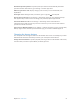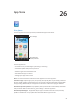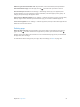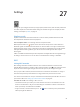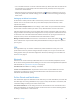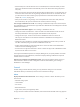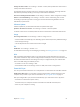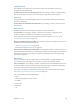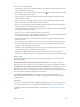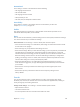for iOS 6.1 software
Table Of Contents
- iPod touch User Guide
- Contents
- Chapter 1: iPod touch at a Glance
- Chapter 2: Getting Started
- Chapter 3: Basics
- Chapter 4: Siri
- Chapter 5: Music
- Chapter 6: Videos
- Chapter 7: Messages
- Chapter 8: FaceTime
- Chapter 9: Camera
- Chapter 10: Photos
- Chapter 11: Game Center
- Chapter 12: Mail
- Chapter 13: Passbook
- Chapter 14: Reminders
- Chapter 15: Safari
- Chapter 16: Newsstand
- Chapter 17: Calendar
- Chapter 18: Stocks
- Chapter 19: Maps
- Chapter 20: Weather
- Chapter 21: Notes
- Chapter 22: Clock
- Chapter 23: Calculator
- Chapter 24: Voice Memos
- Chapter 25: iTunes Store
- Chapter 26: App Store
- Chapter 27: Settings
- Chapter 28: Contacts
- Chapter 29: Nike + iPod
- Chapter 30: iBooks
- Chapter 31: Podcasts
- Chapter 32: Accessibility
- Appendix A: International Keyboards
- Appendix B: Safety, Handling, & Support
- Important safety information
- Important handling information
- iPod touch Support
- Restarting and resetting iPod touch
- “Wrong Passcode” or “iPod touch is disabled” appears
- “This accessory is not supported by iPod touch” appears
- Can’t view email attachments
- Backing up iPod touch
- Updating and restoring iPod touch software
- Learning more, service, and support
- Disposal and recycling information
- Apple and the environment
26
92
App Store
At a glance
Use the App Store to browse, purchase, and download apps to iPod touch.
View a category.
View a category.
View updates and
previous purchases.
View updates and
previous purchases.
Browse buttons
Browse buttons
Use the App Store to:
•
Find new free or purchased apps by browsing or searching
•
Download updates and previous purchases
•
Redeem a gift card or download code
•
Recommend an app to a friend
•
Manage your App Store account
Note: You need an Internet connection and an Apple ID to use the App Store.
Purchase an app: Tap the app’s price (or tap Free), then tap Buy Now. If you already purchased
the app, “install” appears instead of the price. You won’t be charged to download it again. While
an app is being downloaded, its icon appears on the Home screen with a progress indicator.
Download a previous purchase: Tap Updates, then tap Purchased. To automatically download
new purchases made on other devices, go to Settings > iTunes & App Stores.
Download updated apps: Tap Updates. Tap an app to read about the new version, then tap
Update to download it. Or tap Update All to download all the apps in the list.