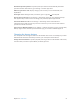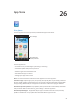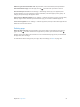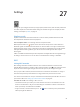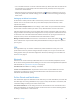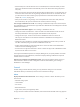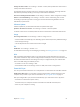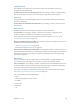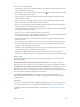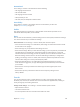for iOS 6.1 software
Table Of Contents
- iPod touch User Guide
- Contents
- Chapter 1: iPod touch at a Glance
- Chapter 2: Getting Started
- Chapter 3: Basics
- Chapter 4: Siri
- Chapter 5: Music
- Chapter 6: Videos
- Chapter 7: Messages
- Chapter 8: FaceTime
- Chapter 9: Camera
- Chapter 10: Photos
- Chapter 11: Game Center
- Chapter 12: Mail
- Chapter 13: Passbook
- Chapter 14: Reminders
- Chapter 15: Safari
- Chapter 16: Newsstand
- Chapter 17: Calendar
- Chapter 18: Stocks
- Chapter 19: Maps
- Chapter 20: Weather
- Chapter 21: Notes
- Chapter 22: Clock
- Chapter 23: Calculator
- Chapter 24: Voice Memos
- Chapter 25: iTunes Store
- Chapter 26: App Store
- Chapter 27: Settings
- Chapter 28: Contacts
- Chapter 29: Nike + iPod
- Chapter 30: iBooks
- Chapter 31: Podcasts
- Chapter 32: Accessibility
- Appendix A: International Keyboards
- Appendix B: Safety, Handling, & Support
- Important safety information
- Important handling information
- iPod touch Support
- Restarting and resetting iPod touch
- “Wrong Passcode” or “iPod touch is disabled” appears
- “This accessory is not supported by iPod touch” appears
- Can’t view email attachments
- Backing up iPod touch
- Updating and restoring iPod touch software
- Learning more, service, and support
- Disposal and recycling information
- Apple and the environment
Chapter 27 Settings 95
•
Join a closed Wi-Fi network: In the list of network names, tap Other, then enter the name of the
closed network. You must already know the network name, password, and security type to
connect to a closed network.
•
Adjust the settings for connecting to a Wi-Fi network: Tap next to a network. You can set an
HTTP proxy, dene static network settings, turn on BootP, or renew the settings provided by a
DHCP server.
Setting up an AirPort base station
An AirPort base station provides a Wi-Fi connection to your home, school, or small business
network. You can use iPod touch to set up a new AirPort Express, AirPort Extreme, or Time
Capsule base station.
Use the AirPort Setup Assistant: Go to Settings > Wi-Fi. Under “Set up an AirPort base station,”
tap the name of the base station you want to set up. Then follow the onscreen instructions.
If the base station you want to set up isn’t listed, make sure that it has power, that you’re within
range, and that it hasn’t already been congured. You can only set up base stations that are new
or have been reset. Some older AirPort base stations cannot be set up using an iOS device. For
setup instructions, see the documentation that came with the base station.
Manage an AirPort network: If iPod touch is connected to an AirPort base station, tap next
to the network name. If you haven’t already downloaded AirPort Utility, the App Store opens so
you can get it.
VPN
Your organization may use a VPN to communicate private information securely over a non-
private network. You may need to congure VPN, for example, to access your work email. This
setting appears when you have VPN congured on iPod touch, allowing you to turn VPN on or
o. See VPN on page 97.
Bluetooth
iPod touch can connect wirelessly to Bluetooth devices such as headsets, headphones, and car
kits for music listening and hands-free talking. You can also connect the Apple Wireless Keyboard
with Bluetooth. See Apple Wireless Keyboard on page 24.
Turn Bluetooth on or o: Go to Settings > Bluetooth.
Connect to a Bluetooth device: Tap the device in the Devices list, then follow the onscreen
instructions to connect to it. See the documentation that came with the device for more
information about Bluetooth pairing.
Do Not Disturb and Notications
Push notications appear in Notication Center and alert you to new information, even when the
associated app isn’t running. Notications vary by app, but may include text or sound alerts, and
a numbered badge on the app icon on the Home screen.
Turn o all notications: Go to Settings and turn on Do Not Disturb. If it’s on and iPod touch is
locked, all notications are silenced, but alarms will still sound. You can set the following options
in Settings > Notications > Do Not Disturb: