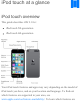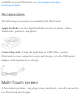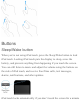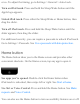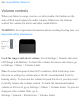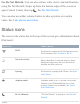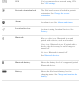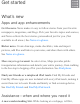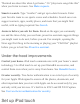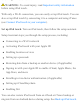iPod touch at a glance iPod touch overview This guide describes iOS 9.1 for: iPod touch 5th generation iPod touch 6th generation Your iPod touch features and apps may vary depending on the model of iPod touch you have, and on your location and language. To find out which features are supported in your area, see www.apple.com/ios/feature-availability/.
available on your iPod touch, see www.apple.com/ipodtouch/specs.html. Accessories The following accessories are included with iPod touch: Apple EarPods. Use the Apple EarPods to listen to music, videos, audiobooks, podcasts, and games. Connecting cable. Using the Lightning to USB Cable, connect iPod touch to your computer to sync and charge, or to the USB power adapter (sold separately) to charge.
Buttons Sleep/Wake button When you’re not using iPod touch, press the Sleep/Wake button to lock iPod touch. Locking iPod touch puts the display to sleep, saves the battery, and prevents anything from happening if you touch the screen. You can still listen to music and adjust the volume using the buttons on the side of iPod touch, and receive FaceTime calls, text messages, alarms, notifications, and other updates.
or so. To adjust the timing, go to Settings > General > Auto-Lock. Turn on iPod touch. Press and hold the Sleep/Wake button until the Apple logo appears. Unlock iPod touch. Press either the Sleep/Wake or Home button, then drag the slider. Turn off iPod touch. Press and hold the Sleep/Wake button until the slider appears, then drag the slider. For additional security, you can require a passcode to unlock iPod touch. Go to Settings > Passcode. See Use a passcode with data protection.
See Accessibility Shortcut. Volume controls When you listen to songs, movies, or other media, the buttons on the side of iPod touch adjust the audio volume. Otherwise, the buttons control the volume for alerts and other sound effects. WARNING: For important information about avoiding hearing loss, see Important safety information. Lock the ringer and alerts volume. Go to Settings > Sounds, then turn off Change with Buttons. To limit the volume for music and videos, go to Settings > Music > Volume Limit.
Use Do Not Disturb. You can also silence calls, alerts, and notifications using Do Not Disturb. Swipe up from the bottom edge of the screen to open Control Center, then tap . See Do Not Disturb. You can also use either volume button to take a picture or record a video. See Take photos and videos. Status icons The icons in the status bar at the top of the screen give information about iPod touch: Status icon What it means Wi-Fi iPod touch is connected to the Internet over a Wi-Fi network.
VPN You’re connected to a network using VPN. See VPN settings. Portrait orientation lock The iPod touch screen is locked in portrait orientation. See Change the screen orientation . Alarm An alarm is set. See Alarms and timers. Location Services An item is using Location Services. See Privacy . Bluetooth Blue or white icon: Bluetooth is on and paired with a device, such as a headset. Gray icon: Bluetooth is on. If paired with a device, the device may be out of range or turned off.
Get started What’s new Apps and app enhancements Get the news. News makes it easy to follow stories from your favorite newspapers, magazines, and blogs. Pick your favorite topics and sources, and News collects the best stories, personalized just for you. (Not available in all areas.) See News at a glance. Richer notes. Create drawings, make checklists, take and import pictures, add files and links to your notes, and share them with others. See Notes at a glance. More ways to get around.
“Remind me about this when I get home.” Or “play more songs like this” when you listen to music. See Make requests. Smarter search. Type “weather” and get up-to-date forecasts. Enter your favorite team to see sports scores and schedules. Search can even suggest contacts, apps, nearby places, and more that you might find useful, with no typing required. See Search. Answers before you ask for them.
Set up iPod touch WARNING: To avoid injury, read Important safety information before using iPod touch. With only a Wi-Fi connection, you can easily set up iPod touch. You can also set up iPod touch by connecting it to a computer and using iTunes (see Connect iPod touch to your computer). Set up iPod touch. Turn on iPod touch, then follow the setup assistant.
Note: Find My iPod touch is turned on when you sign in to iCloud. Activation Lock is engaged to help prevent anyone else from setting up your iPod touch, even if it is completely restored. Before you sell or give away your iPod touch, you should reset it to erase your personal content and turn off Activation Lock. See Sell or give away iPod touch. Connect to Wi‑Fi If appears at the top of the screen, you’re connected to a Wi-Fi network. iPod touch reconnects anytime you return to the same location.
Forget a network: Tap next to a network you’ve joined before, then tap Forget this Network. Set up your own Wi-Fi network. If you have an unconfigured AirPort base station turned on and within range, you can use iPod touch to set it up. Go to Settings > Wi-Fi and look for Set up an AirPort base station. Tap your base station and Setup Assistant will do the rest. Manage an AirPort network.
from the iBooks Store. If you already have an Apple ID, use it when you first set up iPod touch, and whenever you need to sign in to use an Apple service. If you don’t already have an Apple ID, you can create one whenever you’re asked to sign in. You only need one Apple ID for everything you do with Apple. For more information, see appleid.apple.com.
for iCloud, and more. Note: iCloud may not be available in all areas, and iCloud features may vary by area. For more information, go to www.apple.com/icloud/. iCloud features include: Music, Movies, TV Shows, Apps, and Books: Automatically get iTunes purchases on all your devices set up with iCloud, or download previous iTunes music and TV show purchases for free, anytime.
purchases with the same credit card and approve kids’ spending right from a parent’s device. Plus, share photos, a family calendar, and more. See Family Sharing. iCloud Drive: Safely store your presentations, spreadsheets, PDFs, images, and other documents in iCloud, and access them from your iPod touch, iPhone, iPad, Mac, or PC. iCloud Drive is available on any iOS 8 or later device and on any Mac with OS X Yosemite v10.10.0 or later. If you’re using an earlier version of iOS, see Set up iCloud Drive.
Find My iPod also includes Activation Lock, which requires your Apple ID and password to disable Find My iPod, erase iPod touch, or re-activate your device. See Find My iPod touch. Find My Friends: Share your location with friends and family. See Find My Friends. iCloud Keychain: Keep your passwords and credit card information up to date across all your designated devices. See iCloud Keychain. With iCloud, you get a free mail account and 5 GB of storage for your mail, documents, photos, and backups.
Turn on Automatic Downloads for music, apps, or books. Go to Settings > iTunes & App Store. For more information about iCloud, go to www.apple.com/icloud/. For support information, go to www.apple.com/support/icloud/. Set up other mail, contacts, and calendar accounts iPod touch works with Microsoft Exchange, and many of the most popular Internet-based mail, contacts, and calendar service providers. Set up an account. Go to Settings > Mail, Contacts, Calendars > Add Account.
iCloud stores your photos and videos, documents, music, calendars, contacts, and more. It all gets pushed wirelessly to your other iOS devices and computers, keeping everything up to date. See iCloud. iTunes syncs music, videos, photos, and more between your computer and iPod touch. Changes you make on one device are copied to the other when you sync. You can also use iTunes to sync files and documents. See Sync with iTunes. You can use iCloud or iTunes, or both, depending on your needs.
Connecting iPod touch to your computer lets you sync content from your computer using iTunes. See Sync with iTunes. To use iPod touch with your computer, you need: An Internet connection for your computer (broadband is recommended) A Mac or a PC with a USB 2.0 or 3.0 port and one of the following operating systems: OS X version 10.6.8 or later Windows 8, Windows 7, Windows Vista, or Windows XP Home or Professional with Service Pack 3 or later Connect iPod touch to your computer.
your computer, or you can set up iTunes to sync wirelessly with Wi-Fi. You can set iTunes to sync music, videos, apps, photos, and more. For help syncing iPod touch, open iTunes on your computer, choose Help > iTunes Help, then select Add items to iPod, iPhone, or iPad. iTunes is available at www.itunes.com/download/. Set up wireless syncing. Connect iPod touch to your computer. In iTunes on your computer, select your iPod touch, click Summary, then select Sync with this iPod over Wi-Fi.
In the Summary pane, select “Encrypt iPod backup” if you want to encrypt the information stored on your computer when iTunes makes a backup. Encrypted backups are indicated by a lock icon , and a password is required to restore the backup. If you don’t select this option, other passwords (such as those for mail accounts) aren’t included in the backup, and you’ll have to reenter them if you use the backup to restore iPod touch.
look at the Lock screen to see if they’re correct. Set whether iPod touch updates the date and time automatically. Go to Settings > General > Date & Time, then turn Set Automatically on or off. If you set iPod touch to update the time automatically, it gets the correct time based on your Wi-Fi connection. In some cases, iPod touch may not be able to automatically determine the local time. Set the date and time manually. Go to Settings > General > Date & Time, then turn off Set Automatically.
Keyboard > Keyboards. For more information, see Use international keyboards. Your iPod touch name The name of your iPod touch is used by both iTunes and iCloud. Change the name of your iPod touch. Go to Settings > General > About > Name. View this user guide on iPod touch You can view the iPod touch User Guide on iPod touch in Safari, and in the iBooks app. View the user guide in Safari. Tap , then tap the iPod touch User Guide bookmark. (If you don’t see a bookmark, go to help.apple.com/ipod-touch.
For more information about iBooks, see Get books. Tips for using iOS 9 The Tips app helps you get the most from iPod touch. Get Tips. Open the Tips app (found inside the Extras folder). New tips are added weekly. Get notified when new tips arrive. Go to Settings > Notifications > Tips.
Basics Use apps Start at home Tap an app to open it. Press the Home button anytime to return to the Home screen. Swipe left or right to see other screens.
Switch between apps You can easily switch between the apps you’re using. View open apps. Double-click the Home button to reveal your open apps. Swipe left or right to see more. To switch to another app, tap it.
Close an app. If an app isn’t working properly, you can force it to quit. Drag the app up from the app switcher display. Then try opening the app again. Search for apps. If you have lots of apps, you can use Search to find and open them. Drag right from the Home screen to see the Search screen, or drag the center of the Home screen down to see the search field. See Search. Look around Drag a list up or down to see more. Swipe to scroll quickly; touch the screen to stop it.
Drag a photo, map, or webpage in any direction to see more. To quickly jump to the top of a page, tap the status bar at the top of the screen. Get a closer look Pinch open on a photo, webpage, or map for a close-up—then pinch closed to zoom back out. In Photos, keep pinching to see the collection or album the photo’s in.
Or double-tap a photo or webpage to zoom in, and double-tap again to zoom out. In Maps, double-tap to zoom in and tap once with two fingers to zoom out. Change the screen orientation Many apps give you a different view when you rotate iPod touch. To lock the screen in portrait orientation, swipe up from the bottom edge of the screen to open Control Center, then tap . The portrait orientation lock screen orientation is locked.
App extensions Some apps let you extend the functionality of your apps on iPod touch. An app extension may appear as a sharing option, action option, a widget in Notification Center, a file provider, or a custom keyboard. For example, if you download Pinterest to iPod touch, Pinterest becomes another option for sharing when you click . App extensions can also help you edit a photo or video in your Photos app.
options (they are on by default). Organize sharing and action options. Tap , then tap More (drag options to the left if necessary). Touch and drag to rearrange your options. For more information about Notification Center widgets, see Notification Center. For more information about Sharing options, see Share from apps. Proactive assistant Based on how you use your iPod touch, proactive assistant gives you suggestions for what you might want to do next.
to leave. Turn off contact suggestions. Go to Settings > Mail, Contacts, Calendars, then turn off Contacts Found in Mail. Turn off event suggestions. Go to Settings > Mail, Contacts, Calendars, then turn off Events Found in Mail. Continuity About Continuity features Continuity features connect iPod touch with your iPhone, iPad, and Mac so they can work together as one. You can start an email or document on iPod touch, for example, then pick up where you left off on your iPad or Mac.
Supported Mac computers For more information, see support.apple.com/HT204681. Handoff Pick up on one device where you left off on another. You can use Handoff with Mail, Safari, Pages, Numbers, Keynote, Maps, Messages, Reminders, Calendar, Contacts, and even some third-party apps. For Handoff to work, your devices must be signed in to iCloud using the same Apple ID, and they must be within Bluetooth range of one another (about 33 feet or 10 meters). Switch devices.
as your iPhone and other devices are signed in to iCloud and FaceTime with the same Apple ID and are connected to the same Wi-Fi network. Turn on Wi-Fi calling on your iPod touch. Turn on Wi-Fi calling on your iPhone first. Then, on your iPod touch, go to Settings > FaceTime and turn FaceTime on. If you see it, follow the prompt to turn Wi-Fi calling on. Receive a call on your iPod touch. Swipe the notification to answer, ignore, or respond with a quick message. Make a phone call on your iPod touch.
other iOS devices and Mac computers that are signed into iCloud using the same Apple ID. Instant Hotspot uses your iPhone or iPad Personal Hotspot, without you having to enter a password or even turn on Personal Hotspot. Use Instant Hotspot. Go to Settings > Wi-Fi on your iPod touch, then simply choose your iPhone or iPad network under Personal Hotspots. On your Mac, choose your iPhone or iPad network from your Wi-Fi settings.
Turn on Wi-Fi Calling on your iPhone. Go to Settings > Phone > WiFi Calling, then turn Wi-Fi Calling on This Phone on. Note: If you see Add Wi-Fi Calling For Other Devices, tap it to allow calls from other devices that aren’t on the same Wi-Fi network as your iPhone. Otherwise, you can still use your other devices to make phone calls, but your iPhone must be turned on and on the same network as your other devices. Turn on Wi-Fi Calling on your iPod touch. Go to Settings > FaceTime, then turn FaceTime on.
Customize iPod touch Arrange your apps Arrange apps. Touch and hold any app on the Home screen until you see the app icons jiggle, then drag apps around. Drag an app to the edge of the screen to move it to a different Home screen, or to the Dock at the bottom of the screen (remove another app first). Press the Home button to save your arrangement. Create a new Home screen. While arranging apps, drag an app to the right edge of the last Home screen.
layout. Folders are removed and the original wallpaper is restored. Organize with folders Create a folder. While arranging apps, drag one app onto another. Tap the name of the folder to rename it. Drag apps to add or remove them. Press the Home button when you finish. You can have multiple pages of apps in a folder. Delete a folder. Drag out all the apps—the folder is deleted automatically.
images. Change the wallpaper. Go to Settings > Wallpaper > Choose a New Wallpaper. When choosing an image for new wallpaper, the Perspective Zoom button determines whether your selected wallpaper is zoomed. For wallpaper you already set, go to the Wallpaper setting, then tap the image of the Lock screen or Home screen to see the Perspective Zoom button. Note: The Perspective Zoom button doesn’t appear if Reduce Motion (in Accessibility settings) is turned on. See Reduce screen motion.
Adjust the screen brightness. Go to Settings > Display & Brightness, then drag the slider. You can also adjust the brightness in Control Center. Type text Enter text Tap a text field to see the onscreen keyboard, then tap letters to type. If you touch the wrong key, you can slide your finger to the correct key. The letter isn’t entered until you release your finger from the key. Tap Shift to type uppercase, or touch the Shift key and slide to a letter. Double-tap Shift for caps lock.
haven’t added any keyboards, tap to switch to the Emoji keyboard. If you have multiple keyboards, tap to switch to the last one you used. Continue tapping to access other enabled keyboards, or touch and hold , then slide to choose a different keyboard. To quickly end a sentence with a period and a space, just double-tap the space bar. If you see a word underlined in red, tap it to see suggested corrections. If the word you want doesn’t appear, type the correction.
Hide predictive text. Pull down the suggested words. Drag the bar up when you want to see the suggestions again. Turn off predictive text. Touch and hold Predictive. or , then slide to If you turn off predictive text, iPod touch may still try to suggest corrections for misspelled words. Accept a correction by entering a space or punctuation, or by tapping return. To reject a correction, tap the “x.” If you reject the same suggestion a few times, iPod touch stops suggesting it.
Select text. Tap the insertion point to display the selection options. Or double-tap a word to select it. Drag the grab points to select more or less text. In read-only documents, such as webpages, touch and hold to select a word. You can cut, copy, or paste over selected text. With some apps, you can also get bold, italic, or underlined text (tap B/I/U); get the definition of a word; or have iPod touch suggest an alternative. Tap to see all the options. Undo the last edit. Shake iPod touch, then tap Undo.
Save keystrokes A shortcut lets you enter a word or phrase by typing just a few characters. For example, type “omw” to enter “On my way!” That one’s already set up for you, but you can also add your own. Create a shortcut. Go to Settings > General > Keyboard, then tap Text Replacement. Have a word or phrase you use and don’t want it corrected? Create a shortcut, but leave the Shortcut field blank. Use iCloud to keep your personal dictionary up to date on your other devices.
Pair an Apple Wireless Keyboard with iPod touch. Turn on the keyboard, go to Settings > Bluetooth and turn on Bluetooth, then tap the keyboard when it appears in the Devices list. Once it’s paired, the keyboard reconnects to iPod touch whenever it’s in range—up to about 33 feet (10 meters). When it’s connected, the onscreen keyboard doesn’t appear. Save your batteries. Turn off Bluetooth and the wireless keyboard when not in use. You can turn off Bluetooth in Control Center.
Switch keyboards. If you haven’t added any keyboards, tap to switch to the Emoji keyboard. If you have multiple keyboards, tap to switch to the last one you used. Continue tapping to access other enabled keyboards, or touch and hold , then slide to choose a different keyboard. For information about international keyboards, see Use international keyboards. Change the keyboard layout. Go to Settings > General > Keyboard > Keyboards, select a keyboard, then choose a layout.
Add text. Tap again and continue dictating. To insert text, tap to place the insertion point first. You can also replace selected text by dictating. Add punctuation or format text. Say the punctuation or format.
all caps on … all caps off—to make the enclosed words all uppercase no caps on … no caps off—to make the enclosed words all lowercase no space on … no space off—to run a series of words together smiley—to insert :-) frowny—to insert :-( winky—to insert ;-) Voice Control Make FaceTime calls and control music playback with Voice Control, if you have Siri turned off. (For information about using Siri to control iPod touch by voice, see Make requests.
Use Voice Control. Turn Siri off in Settings > General > Siri. Then press and hold the Home button until the Voice Control screen appears and you hear a beep. For best results: Speak clearly and naturally. Say only Voice Control commands, names, and numbers. Pause slightly between commands. Use full names. Change the language for Voice Control. By default, Voice Control expects you to speak voice commands in the language that’s set for iPod touch (in Settings > General > International > Language).
Voice Control for the Music app is always on, but you can keep Voice Control from dialing FaceTime calls when iPod touch is locked. Go to Settings > Passcode, then turn off Voice Dial. For specific commands, see Siri and Voice Control. For more about using Voice Control, including information about using Voice Control in different languages, see support.apple.com/HT201936.
suggests: Relevant people Suggested apps Places nearby Items in the news Search with iPod touch. Drag right from the Home screen to show Search. Tap an item to get more information or tap the search field. Results occur as you type; to hide the keyboard and see more results on the screen, tap Search. Tap an item in the list to open it. Choose what to search. Go to Settings > General > Search, then tap to deselect apps or content. Turn off Siri Suggestions. Go to Settings > General > Spotlight Search.
Turn off Location Services for Spotlight Suggestions. Go to Settings > Privacy > Location Services. Tap System Services, then turn off Safari & Spotlight Suggestions. Search in app. Many apps include a search field where you can type to find something within the app. For example, in the Maps app, you can search for a specific location. Control Center Control Center gives you instant access to the camera, calculator, AirPlay, control and playback of currently playing audio, and other handy features.
Open the currently playing audio app. Tap the song title. Close Control Center. Swipe down, tap the top of the screen, or press the Home button. Turn off access to Control Center in apps or on the Lock screen. Go to Settings > Control Center. Alerts and Notification Center Alerts Alerts let you know about important events. Alerts can appear briefly at the top of the screen, or remain in the center of the screen until you acknowledge them.
Respond to an alert without leaving your current app. Pull down on the alert when it appears at the top of your screen. Note: This feature works with text and email messages, calendar invitations, and more. Respond to an alert when iPod touch is locked. Swipe the alert from right to left. Silence your alerts. Go to Settings > Do Not Disturb. You can also use Siri to turn Do Not Disturb on or off. Say “Turn on Do Not Disturb” or “Turn off Do Not Disturb.” Set sounds. Go to Settings > Sounds.
Set Today options. To choose what information appears, tap the Edit key at the end of your information on the Today tab. Tap + or — to add or remove information. To arrange the order of your information, touch , then drag it to a new position. Set notification options. Go to Settings > Notifications. Tap an app to set its notification options. For example, choose to view a notification from the Lock screen. You can also tap Edit to arrange the order of app notifications.
Sounds and silence You can change or turn off the sounds iPod touch plays when you get a FaceTime call, text, email, tweet, Facebook post, reminder, or other event. Set sound options. Go to Settings > Sounds for options such as alert tones and ringtones, and ringer and alert volumes. If you want to temporarily silence incoming FaceTime calls, alerts, and sound effects, see Do Not Disturb. Do Not Disturb Do Not Disturb is an easy way to silence iPod touch, whether you’re going to dinner or to sleep.
emergency situations. You can also set whether Do Not Disturb silences iPod touch only when it’s locked, or even when it’s unlocked. Sharing Share from apps In many apps, you can tap Share or to choose how to share your information. The choices vary depending on the app you’re using. Additional options may appear if you’ve downloaded apps with sharing options. For more information, see App extensions. Use Twitter, Facebook, Flickr, Vimeo or other third-party apps with sharing options.
using your Apple ID. Transfers are encrypted for security. Share an item using AirDrop. Tap AirDrop user. , then tap the name of a nearby Receive AirDrop items from others. Swipe up from the bottom edge of the screen to open Control Center. Tap AirDrop, then choose to receive items from Contacts Only or from Everyone. You can accept or decline each request as it arrives.
members to join the family group and agrees to pay for any iTunes Store, App Store, and iBooks Store purchases those family members initiate while part of the family group. Once set up, family members get immediate access to each other’s music, movies, TV shows, books, and eligible apps. In addition, family members can easily share photos in a shared family album, add events to a family calendar, share their location with other family members, and even help locate another family member’s missing device.
scroll to the bottom of the screen, then tap Create an Apple ID for a child. Accept an invitation to Family Sharing. Make sure you are signed in to iCloud, and that you can accept a Family Sharing invitation from your iOS device (iOS 8 or later required), Mac (OS X Yosemite or later required), or PC (iCloud for Windows 4.0 required). Or, if the organizer is nearby during the setup process, he or she can simply ask you to enter the Apple ID and password you use for iCloud. Access shared purchases.
family. If Family Sharing is ever disabled, each person keeps the items they chose to purchase—even if they were paid for by the family organizer. Turn on Ask to Buy. The family organizer can require young family members to request approval for purchases or free downloads. Go to Settings > iCloud > Family, then tap the person’s name. Note: Age restrictions for Ask to Buy vary by area.
app on all family members’ devices. To add a family event, open the Calendar app, create an event, then choose to add the event to the family calendar. See Share iCloud calendars. Set up a family reminder. When you set up Family Sharing, a shared list is automatically created in the Reminders app on all family members’ devices. To add a reminder to the family list, open the Reminders app, tap the family list, then add a reminder to the list. See Reminders at a glance.
iCloud Drive About iCloud Drive iCloud Drive stores your documents—including your presentations, spreadsheets, PDFs, and images—in iCloud so you can access them from any of your devices set up with iCloud. It allows your apps to share documents so you can work on the same file across multiple apps. You can use iCloud Drive on devices with iOS 8 or later, Mac computers with OS X Yosemite or later, PCs with iCloud for Windows 4.0, or on iCloud.com.
Drive, see support.apple.com/HT201104. Set up iCloud Drive. Go to Settings > iCloud > iCloud Drive, then turn on iCloud Drive and follow the onscreen instructions. Show iCloud Drive on your Home screen. Go to Settings > iCloud > iCloud Drive, then turn on Show on Home Screen. Transfer files There are several ways to transfer files between iPod touch and your computer or other iOS devices. Transfer files using iTunes. Connect iPod touch to your computer using the included cable.
the File Sharing Apps list in iTunes. To delete a file, select it in the Documents list, then press the Delete key. You can also view files received as email attachments on iPod touch. With some apps, you can transfer files using AirDrop. See AirDrop. AirPlay Use AirPlay to stream music, photos, and video wirelessly to Apple TV and other AirPlay-enabled devices. If you don’t see your AirPlayenabled devices when you tap , you may also need to make sure everything is on the same Wi-Fi network.
AirPrint Use AirPrint to print wirelessly to an AirPrint-enabled printer from apps such as Mail, Photos, and Safari. Many apps available on the App Store also support AirPrint. iPod touch and the printer must be on the same Wi-Fi network. For more information about AirPrint, see support.apple.com/kb/HT4356. Print a document. Tap or (depending on the app you’re using). See the status of a print job. Double-click the Home button, then tap Print Center.
performance. Not all iPhone and iPad accessories are fully compatible with iPod touch. Turning on Airplane Mode may eliminate audio interference between iPod touch and an accessory. Reorienting or relocating iPod touch and the connected accessory may improve wireless performance. Turn Bluetooth on or off. Go to Settings > Bluetooth. You can also turn Bluetooth on or off in Control Center. Connect to a Bluetooth device.
Restrictions You can set restrictions for some apps, and for purchased content. For example, parents can restrict explicit music from appearing in playlists, or disallow changes to certain settings. Use restrictions to prevent the use of certain apps, the installation of new apps, or changes to accounts or the volume limit. Turn on restrictions. Go to Settings > General > Restrictions, then tap Enable Restrictions.
app is using Location Services, appears in the status bar. Turn Location Services on or off. Go to Settings > Privacy > Location Services. You can turn it off for some or for all apps and services. If you turn off Location Services, you’re prompted to turn it on again the next time an app or service tries to use it. Turn Location Services off for system services. Several system services, such as location-based ads, use Location Services.
Health HomeKit Twitter Facebook You can turn off each app’s access to each category of information. Review the terms and privacy policy for each third-party app to understand how it uses the data it’s requesting. For more information, see support.apple.com/HT203033. Security Use a passcode with data protection For better security, you can set a passcode that must be entered each time you turn on or wake up iPod touch. Set a passcode. Go to Settings > Passcode, then set a 6-digit passcode.
Allow access to features when iPod touch is locked. Go to Settings > Passcode. Optional features include: Today (see Notification Center) Notifications View (see Notification Center) Siri (if enabled; see Siri settings) Wallet (see Wallet at a glance) Reply with Message (see Make and answer calls) Allow access to Control Center when iPod touch is locked. Go to Settings > Control Center. See Control Center. Erase data after ten failed passcode attempts. Go to Settings > Passcode, then tap Erase Data.
Not yet available to all users, two-factor authentication will be rolled out gradually. If two-factor authentication is available for your Apple ID, you can turn it on when you set up iPod touch with iOS 9, or you can go to Settings > iCloud, tap your account at the top of the screen, then tap Password & Security. For more information see support.apple.com/HT205075.
iCloud Keychain works with Safari Password Generator and AutoFill. When you’re setting up a new account, Safari Password Generator suggests unique, hard-to-guess passwords. You can use AutoFill to have iPod touch enter your user name and password info, making login easy. See Fill in forms. Note: Some websites do not support AutoFill. iCloud Keychain is secured with 256-bit AES encryption during storage and transmission, and cannot be read by Apple. Set up iCloud Keychain. Go to Settings > iCloud > Keychain.
that support it, tap a text field, then tap AutoFill. To protect your personal information, set a passcode if you turn on iCloud Keychain and AutoFill. Limit Ad Tracking Restrict or reset Ad Tracking. Go to Settings > Privacy > Advertising. Turn on Limit Ad Tracking to prevent apps from accessing your iPod touch advertising identifier. For more information, tap About Advertising & Privacy. Find My iPod touch If you misplace your iPod touch, Find My iPhone can help you locate it and protect your data.
the Internet for you to locate and secure the device. iPod touch sends its last location prior to the battery running out when Send Last Location in Settings is turned on. Use Find My iPhone. Open the Find My iPhone app on an iOS device, or go to www.icloud.com/find on your computer. Sign in, then select your device. Play Sound: Play a sound at full volume for two minutes, even if the ringer is set to silent.
The Find My Friends app is a great way to share your location with people who are important to you. Friends and family members who share their locations with you appear on a map, so you can quickly see where they are. You can set notifications for friends and family members to alert you when they leave from or arrive at various locations. Note: For more information about Find My Friends, please refer to the Help in the app. Turn on Share My Location. Go to Settings > iCloud > Share My Location.
iPod touch has an internal, lithium-ion rechargeable battery. For more information about the battery—including tips for maximizing battery life—see www.apple.com/batteries/. WARNING: For important safety information about the battery and charging iPod touch, see Important safety information. Charge the battery. Connect iPod touch to your computer using the included cable. You can sync iPod touch with iTunes at the same time.
Note: Connecting iPod touch to a power outlet can start an iCloud backup or wireless iTunes syncing. See Back up iPod touch and Sync with iTunes. The battery icon in the upper-right corner shows the battery level or charging status. Important: If iPod touch is very low on power, it may display an image of a nearly depleted battery, indicating that iPod touch needs to charge for up to ten minutes before you can use it.
Travel with iPod touch Some airlines let you keep your iPod touch turned on if you switch to Airplane Mode. Wi-Fi and Bluetooth are disabled so you can’t make or receive FaceTime calls or use features that require wireless communication, but you can listen to music, play games, watch videos, or use other apps that don’t require Internet access. If the airline allows it, you can turn Wi-Fi or Bluetooth back on to enable those services, even while in Airplane Mode. Turn on Airplane Mode.
Siri Make requests Siri lets you speak to iPod touch to send messages, schedule meetings, make FaceTime calls, and much more. Siri understands natural speech, so you don’t have to learn special commands or keywords. Ask Siri anything, from “set the timer for 3 minutes” to “what movies are showing tonight?” Open apps, and turn features like Airplane Mode, Bluetooth, Do Not Disturb, and VoiceOver on or off.
If you’re using a headset, you can use the center or call button in place of the Home button. For hints, ask Siri “what can you do,” or tap . Depending on your request, the onscreen response from Siri often includes information or images that you can tap for additional detail, or to perform some other action like searching the web or opening a related app. Change the voice gender for Siri. Go to Settings > General > Siri (may not be available in all areas). Adjust the volume for Siri.
Siri and apps Siri works with many of the apps on iPod touch, including FaceTime, Messages, Maps, Clock, Calendar, and more. For example, you can say things like: “FaceTime Mom” “Do I have any new texts from Rick?” “I’m running low on gas” “Set an alarm for 8 a.m.” “Cancel all my meetings on Friday” More examples of how you can use Siri with apps appear throughout this guide.
Note: Siri uses Location Services when your requests require knowing your location. See Privacy. Make corrections If Siri doesn’t get something right, you can tap to edit your request. Or tap again, then clarify your request verbally. Want to cancel that last command? Say “cancel,” tap the Siri icon, or press the Home button. Siri settings To set options for Siri, go to Settings > General > Siri.
Prevent access to Siri when iPod touch is locked. Go to Settings > Passcode. You can also disable Siri by turning on restrictions. See Restrictions.
Messages iMessage service With the Messages app and the built-in iMessage feature, you can send text messages over Wi-Fi to others using iOS 5 or later, or OS X Mountain Lion or later. Messages can include photos, videos, and other info. You can see when people are typing, and let them know when you’ve read their messages. If you’re signed in to iMessage using the same Apple ID on other iOS devices or a Mac (OS X Mavericks or later), you can start a conversation on one device and continue it on another.
iPad users you exchange messages with over their cellular data network. Send and receive messages Start a conversation. Tap , then enter a phone number or email address, or tap , then choose a contact. You can also start a conversation by tapping a phone number in Contacts, Calendar, or Safari, or from a recent contact in the multitasking screen. Note: An alert appears if a message can’t be sent. Tap the alert in a conversation to try sending the message again. Ask Siri.
“Read my messages” “Read my last message from Bob” “Reply that’s great news” Resume a conversation. Tap the conversation in the Messages list. Use picture characters. When you type a message, tap or change to the Emoji keyboard. See Special input methods. to Tap to Talk. Touch and hold to record a message, then swipe up to send it immediately. Lift your finger, then tap to listen to your message before you send it, or tap to delete it.
See what time a message was sent or received. Drag any bubble to the left. See a person’s contact info. In a conversation, tap Details, then tap . Tap the info items to perform actions, such as making a FaceTime call. Send messages to a group. Tap , then enter multiple recipients. Give a group a name. While viewing the conversation, tap Details, drag down, then enter the name in the Subject line. Add someone to a group. While viewing the conversation, tap Details, then tap Add Contact.
Unknown Senders. This turns off notifications for iMessages from people who are not in your contacts and sorts them into a separate Messages list. When you view a message from an unknown sender, tap Report Junk (below the message) to delete it and send it to Apple. Manage conversations Conversations are saved in the Messages list. A blue dot indicates unread messages. Tap a conversation to view or continue it. View the Messages list. From a conversation, tap Messages or swipe to the right.
attachment, tap More, select additional items if desired, then tap . Delete a conversation. In the Messages list, swipe the conversation to the left, then tap Delete. Search conversations. In the Messages list, tap the top of the screen to display the search field, then enter the text you’re looking for. You can also search conversations from the Home screen. See Search. Share photos, videos, your location, and more You can send photos, videos, locations, contact info, and voice memos.
Quickly take and send a photo or video. Touch and hold . Then slide to or to take a photo or video. Tap to preview your video. To save space, Video Messages that you receive are deleted automatically two minutes after you view them, unless you tap Keep. To keep them automatically, go to Settings > Messages > Expire (under Video Messages), then tap Never. Send photos and videos from your Photos library. Tap . Recent shots are right there; tap Photo Library for older ones. Select the items you want to send.
Share, save, or print an attachment. Tap the attachment, then tap . Copy a photo or video. Touch and hold the attachment, then tap Copy.
Mail Write messages WARNING: For important information about avoiding distractions that could lead to dangerous situations, see Important safety information. Add attachments. Double-tap, tap Add Attachment, then select files from iCloud Drive.
Insert a photo or video. Double-tap, then tap Insert Photo or Video. Also see Edit text. Quote some text when you reply. Tap the insertion point, then select the text you want to include. Tap , then tap Reply. You can turn off the indentation of the quoted text in Settings > Mail, Contacts, Calendars > Increase Quote Level. Send a message from a different account. Tap the From field to choose an account. Change a recipient from Cc to Bcc.
See a longer preview. Go to Settings > Mail, Contacts, Calendars > Preview. You can show up to five lines. Is this message for me? Go to Settings > Mail, Contacts, Calendars, then turn on Show To/Cc Label. If the label says Cc instead of To, you were just copied. You can also use the To/Cc mailbox, which gathers all mail addressed to you. To show it, tap Edit while viewing the Mailboxes list. Finish a message later Look at another message while you’re writing one.
Save a draft for later. If you’re writing a message and want to finish it later, tap Cancel, then tap Save Draft. To get it back, touch and hold Compose. With OS X Yosemite or later, you can also hand off unfinished messages with your Mac. See About Continuity features. See important messages Get notified of replies to a message or thread. Tap , then tap Notify Me. While you’re writing a message, you can also tap in the Subject field.
message, then tap Add to VIP. To change how notifications appear, go to Settings > Notifications > Mail > VIP. Flag a message so you can find it later. Tap while reading the message. To change the appearance of the flagged message indicator, go to Settings > Mail, Contacts, Calendars > Flag Style. To see the Flagged mailbox, tap Edit while viewing the Mailboxes list, then tap Flagged. Search for a message. Scroll to or tap the top of the message list to reveal the search field.
Mailboxes list so you can access them easily. To designate a mailbox as a favorite, tap Edit while viewing the Mailboxes list. Tap Add Mailbox, then select the mailboxes to add. Show draft messages from all of your accounts. While viewing the Mailboxes list, tap Edit, tap Add Mailbox, then turn on the All Drafts mailbox. Ask Siri. Say something like: “Any new mail from Natalia today?” Attachments Save a photo or video to Photos. Touch and hold the photo or video until a menu appears, then tap Save Image.
Open an attachment with another app. Touch and hold the attachment until a menu appears, then tap the app you want to use to open the attachment. Some attachments automatically show a banner with buttons you can use to open other apps. See messages with attachments. The Attachments mailbox shows messages with attachments from all accounts. To add it, tap Edit while viewing the Mailboxes list. Add an attachment.See Write messages. Work with multiple messages Delete, move, or mark multiple messages.
Manage a message with a swipe. While viewing a list of messages, swipe a message to the left to reveal a menu of actions. Swipe all the way to the left to select the first action. You can also swipe a message to the right to reveal another action. Choose the actions you want to appear in Settings > Mail, Contacts, Calendars > Swipe Options. Organize your mail with mailboxes. Tap Edit in the mailboxes list to create a new one, or rename or delete one. (Some built-in mailboxes can’t be changed.
See and save addresses See who received a message. While viewing the message, tap More in the To field. Add someone to Contacts or make them a VIP. Tap the person’s name or email address, then tap Add to VIP. You can also add their address to a new or existing contact. Print messages Print a message. Tap , then tap Print. Print an attachment or picture. Tap to view it, tap Print. , then choose See AirPrint.
Turn on Organize by Thread to group related messages together Turn off confirmation for deleting a message Turn off Push delivery of new messages, to save on battery power Temporarily turn off an account
Safari Safari at a glance Use Safari on iPod touch to browse the web, use Reading List to collect webpages to read later, and add page icons to the Home screen for quick access. Use iCloud to see pages you have open on other devices, and to keep your bookmarks, history, and reading list up to date on your other devices. Search the web Search the web.
top of the page, then tap a search suggestion, or tap Go on the keyboard to search for exactly what you typed. If you don’t want to see suggested search terms, go to Settings > Safari, then (under Search) turn off Search Engine Suggestions. Quickly search a site you’ve visited before. Enter the name of the site, followed by your search term. For example, enter “wiki einstein” to search Wikipedia for “einstein.” Go to Settings > Safari > Quick Website Search to turn this feature on or off.
Browse the web Look before you leap. To see the URL of a link before you go there, touch and hold the link. Open a link in a new tab. Touch and hold the link, then tap Open in New Tab. If you’d rather open new pages in the background, go to Settings > Safari > Open Links. Browse open tabs. Tap . To close a tab, tap corner, or swipe the tab to the left. in the upper-left View tabs open on your other devices. If you turn on Safari in Settings > iCloud, you can view open tabs on your other devices.
View recently closed tabs. Touch and hold . Get back to the top. Tap the top edge of the screen to quickly return to the top of a long page. See more. Turn iPod touch to landscape orientation. See the latest. Tap the page. next to the address in the search field to update See a tab’s history. Touch and hold or . View the desktop version of a site. If you want to see the full desktop version of a site instead of the mobile version, tap , then tap Request Desktop Site.
Bookmark the current page. Tap Add Bookmark. View your bookmarks. Tap (or touch and hold , then tap ), then tap . Get organized. To create a folder for bookmarks, tap , then tap Edit. Add a webpage to your favorites. Open the page, tap to Favorites. , then tap Add Add a site to your News favorites. On a website that offers an RSS feed, open the page, tap , then tap Add to News. Quickly see your favorite and frequently visited sites. Tap the search field to see your favorites.
Safari if you want items from the bookmarks bar in Safari on your Mac to appear in Favorites on iPod touch. Save an icon for the current page on your Home screen. Tap , then tap Add to Home Screen. The icon appears only on the device where you create it. Save a reading list for later Save interesting items in your reading list so you can revisit them later. You can read pages in your reading list even when you’re not connected to the Internet. Add the current page to your reading list. Tap Reading List.
Shared links and subscriptions You can view links shared from social media, such as Twitter, or feeds from your subscriptions. View shared links and subscriptions. Tap , then tap . Subscribe to a feed. Go to a site that provides a subscription feed, tap , tap Add to Shared Links, then confirm by tapping Add to Shared Links. Delete a subscription. Tap , tap , tap Subscriptions below the list of your shared links, then tap next to the subscription you want to delete. Share links. Tap .
Fill in forms Whether you’re logging in to a website, signing up for a service, or making a purchase, you can fill in a web form using the onscreen keyboard or have Safari fill it in for you using AutoFill. Tired of always having to log in? When you’re asked if you want to save the password for the site, tap Yes. The next time you visit, your user name and password will be filled in for you. Fill in a form. Tap any field to bring up the onscreen keyboard. Tap above the keyboard to move from field to field.
button above the onscreen keyboard whenever you’re in a credit card field. Your card’s security code isn’t stored, so you still enter that yourself. If you’re not using a passcode for iPod touch, you might want to start; see Use a passcode with data protection. Submit a form. Tap Go, Search, or the link on the webpage. Avoid clutter with Reader Use Safari Reader to focus on a page’s primary content. Focus on content. Tap at the left end of the address field.
Not Track. Safari will ask websites you visit not to track your browsing, but beware—a website can choose not to honor the request. Control cookies. Go to Settings > Safari > Block Cookies. To remove cookies already on iPod touch, go to Settings > Safari > Clear History and Website Data. Let Safari create secure passwords and store them for you. Tap the password field when creating a new account, tap Suggest Password, then Safari will suggest a password for you to use. View your saved passwords.
Watch for suspicious websites. Go to Settings > Safari, then turn on Fraudulent Website Warning.
Music Music at a glance Use Music to enjoy music stored on iPod touch as well as music streamed over the Internet, including the live worldwide station Beats 1. With an optional Apple Music membership, listen to millions of tracks, recommended by music experts. Note: You need a Wi-Fi connection to stream Apple Music, Radio, and Connect content. In some cases an Apple ID is also required. Services and features are not available in all areas, and features may vary by area.
Purchase music from the iTunes Store: Go to iTunes Store. See iTunes Store at a glance. iCloud Music Library: iCloud Music Library includes all your music from Apple Music, your iTunes purchases, and songs uploaded from your computer, along with your iTunes Match library. Find this music in My Music. See My Music. Family Sharing: Purchase an Apple Music Family Membership and everyone in your Family Sharing group can enjoy Apple Music.
directly by artists, and listen to Beats 1 radio. You can also play tracks identified by iTunes Match, if you have an iTunes Match subscription. Join Apple Music. You can join Apple Music when you first open Music, or later in Settings > Music > Join Apple Music. Note: You can play Apple Music and Radio tracks on only one device at a time unless you have an Apple Music Family Membership, which lets you play music on multiple devices.
For You Discover expertly selected playlists and albums based on your tastes. View music tweaked to your taste. Tap to play an album or playlist. Tap an album or a playlist’s album art to view its contents. If you find a recommendation you don’t care for, touch and hold it, then tap I Don’t Like This Suggestion. To get more recommendations, pull down to refresh the list. Tell Music what you love.
Add For You playlists. Touch and hold the playlist, then tap . The playlist remains in your music library and updates automatically if the playlist changes. (Go to Settings > Music, then turn on iCloud Music Library to enable this feature.) Do more with your music. When viewing the contents of an album or playlist, tap to add music to the Up Next queue, make the album available offline, or share music with a friend. Search for and add music Find your music.
Available Offline. To see the progress of tracks being saved to iPod touch, and to access options for pausing tracks or removing them from the Downloads list, tap the Downloads bar, which appears near the top of the screen when you save tracks. Note: Settings > Music > iCloud Music Library must be turned on to add and save Apple Music to your library. Play music Control playback. Tap a song to play it and show the Miniplayer.
Skip to any point in a song. Drag the playhead. Decrease the scrubbing speed by sliding your finger down the screen. Share music. Tap Shuffle. Tap , then choose a sharing option. to play your songs in random order. Repeat. Tap to repeat an album or playlist. Double-tap repeat a single song. More. Tap to for additional options. See what’s up next. Tap . Tap a song to play it and the songs that follow. Drag to reorder the list. Stream music to an AirPlay-enabled device.
then choose a device. See AirPlay. Hide Now Playing. Swipe down the album art or tap Playing. to hide Now New Music experts pick today’s best music. Tap New to browse their recommendations. Browse expert recommendations. Tap New, then tap a featured album, song, artist, or playlist. Browse your favorite genres. Tap All Genres, choose a genre, then tap a featured album, song, artist, or playlist to hear music handpicked by music experts.
Fit the music to the mood. Scroll down, then tap Activity Playlists to play music that fits with what you’re doing (or how you’re feeling). Get expert advice. Scroll down, then tap Apple Editors Playlists or Curator Playlists to discover music recommended by music experts. Tap Follow to keep up with your favorite experts. See what’s hot. Scroll down to Songs Chart, then tap More Top Charts to view top songs, top albums, and other popular content.
Listen to live radio. Tap Listen Now to tune in to Beats 1. Note: Because Beats 1 is live radio, you can't pause, rewind, or skip tracks. Listen to your favorite music genre. Tap a station or, if you already listened to a station, tap a recently played station. Create a station. When browsing an artist, song, or genre, tap tap . , then Connect Even if you’re not an Apple Music member you can follow your favorite artists, learn more about them, read their recent posts, and comment on what you find.
Follow an artist. Music automatically follows the artists found in your music library. To follow other artists, search for an artist, then tap Follow on the artist’s page. To stop following an artist, go to the artist’s page, then tap Following. Or tap , tap Following, then tap Unfollow next to the artist’s name. View an artist’s content. Tap Connect to view the content shared by artists you follow. You can also navigate to any artist’s page to see what that artist is sharing. Make a comment.
Create playlists to organize your music. If you’re an Apple Music member, tap My Music, tap Playlists, then tap New. (If you’re not an Apple Music member, tap Playlists at the bottom of the screen.) Enter a title, then tap Add Songs. Select songs and albums to add to the playlist. To customize your playlist’s artwork, tap choose an image from your photo library. , then take a photo or Share a playlist. To share a playlist, tap choose a sharing option. next to it, tap , then View particular playlists.
New and changed playlists are added to iCloud Music Library and appear on all your devices if you’re an Apple Music member or iTunes Match subscriber. If you’re not a member or subscriber, they’re copied to your music library the next time you sync iPod touch with your computer. Clear or delete a playlist you created on iPod touch. Tap the playlist, then tap Delete. next to iTunes Match If you have an iTunes Match subscription, your iTunes Match library is accessible in iCloud Music Library.
Subscribe to iTunes Match. Go to Settings > iTunes & App Store > Subscribe to iTunes Match. Turn on iTunes Match. Go to Settings > iTunes & App Store. Sign in if you haven’t already. My Music My Music includes any Apple Music content you added, music and music videos synced to iPod touch, iTunes purchases, and the music you make available through iTunes Match. Browse and play your music. Tap the sorting menu to display your music by Artists, Albums, Songs, and more.
Make Available Offline. View only music stored on iPod touch. Tap My Music, tap the sorting menu, then turn on Only Offline Music. Remove a song stored on iPod touch. Tap next to the song, then tap Remove Download. The song is deleted from iPod touch, but not from iCloud Music Library. To manage music storage on iPod touch, go to Settings > General > Storage & iCloud Usage > Manage Storage > Music. Add music to a playlist. Tap Playlist, then choose a playlist.
works when Siri is disabled. Play or pause music: Say “play music.” To pause, say “pause,” “pause music,” or “stop.” You can also say “next song” or “previous song.” Play an album, artist, or playlist: Say “play album,” “play artist,” or “play playlist” followed by the name of the artist, album, or playlist you wish to play. Find out more about the current song: Say “what’s playing,” “who sings this song,” or “who is this song by.” Use Siri. Press and hold the Home button.
by chart (“play the top song from March 1981”), and change versions (“play the live version of it”). Add music from Apple Music to your collection (Apple Music membership required): Say, for example, “add ‘Lifted Up’ by Passion Pit to My Music” or, while playing something, say “add this to my collection.” Music settings Go to Settings > Music to set options for Music. The options you see depend on your membership status.
headset jack, AirPlay, and Bluetooth audio connections. Note: The Late Night setting compresses the dynamic range of the audio output, reducing the volume of loud passages and increasing the volume of quiet passages. You might want to use this setting when listening to music on an airplane or in some other noisy environment. (The Late Night setting applies to all audio output— video as well as music.
FaceTime FaceTime at a glance Use FaceTime to make video or audio calls to other iOS devices or computers that support FaceTime. The FaceTime camera lets you talk face-to-face; switch to the rear iSight camera (not available on all models) to share what you see around you. Note: FaceTime may not be available in all areas. With a Wi-Fi connection and an Apple ID, you can make and receive FaceTime calls (first sign in using your Apple ID, or create a new account).
Make and answer calls Make a FaceTime call. Make sure FaceTime is turned on in Settings > FaceTime. Tap FaceTime, then type the name or number you want to call in the entry field at the top. Tap to make a video call, or tap to make a FaceTime audio call. Or tap to open Contacts and start your call from there. Leave a message. If no one answers your call, tap Leave a Message. You can also choose to cancel the call or try calling back. Want to call again? Tap FaceTime to see your call history on the screen.
See the whole gang. Rotate iPod touch to use FaceTime in landscape orientation. To avoid unwanted orientation changes, lock iPod touch in portrait orientation. See Change the screen orientation. Manage calls Multitask during a call. Press the Home button, then tap an app icon. You can still talk with your friend, but you can’t see each other. To return to the video, tap the green bar at the top of the screen. Juggle calls. FaceTime calls aren’t forwarded.
New. You won’t receive FaceTime calls or text messages from blocked callers. For more information about blocking calls, see support.apple.com/HT201229.
Calendar Calendar at a glance Ask Siri. Say something like: “Set up a meeting with Barry at 9.” Add an event. In day view, touch and hold on a time until a new event appears, then fill in the event details. If you add the address of the event’s location, you’re reminded in time to leave from your current location, based on traffic conditions. Search for events. Tap , then enter text in the search field.
searched. Ask Siri. Say something like: “What’s on my calendar for Friday?” View a weekly calendar. Rotate iPod touch sideways. Change your view. Tap a year, month, or day to zoom in or out on your calendar. In week or day view, pinch to zoom in or out. View a list of events. In month view, tap view, tap . to see a day’s events. In day Ask Siri. Say something like: “What’s on my calendar for Tuesday?” Change the color of a calendar.
Invite others to an event. Tap an event, tap Edit, then tap Invitees. Type names, or tap to pick people from Contacts. If you don’t want to be notified when someone declines a meeting, go to Settings > Mail, Contacts, Calendar > Show Invitee Declines. RSVP. Tap an event you’ve been invited to, or tap Inbox and tap an invitation. If you add comments (which may not be available for all calendars), your comments can be seen by the organizer but not by other attendees.
Turn on iCloud, Google, Exchange, or Yahoo! calendars. Go to Settings > Mail, Contacts, Calendars, tap an account, then turn on Calendar. Subscribe to a calendar. Go to Settings > Mail, Contacts, Calendars, then tap Add Account. Tap Other, then tap Add Subscribed Calendar. Enter the server and filename of the .ics file to subscribe to. You can also subscribe to an iCalendar (.ics) calendar published on the web, by tapping a link to the calendar. Add a CalDAV account.
View the Birthdays calendar. Tap Calendars, then tap Birthdays to include birthdays from Contacts with your events. If you set up a Facebook account, you can also include your Facebook friends’ birthdays. View the Holidays calendar. Tap Calendars, then tap Holidays to include national holidays with your events. View events sent to you in Mail messages. Tap Calendars, then tap Events Found In Mail. To turn off notifications for these events, go to Settings > Notifications > Calendar > Events Found in Mail.
Calendar in the iCloud section. Share an iCloud calendar. Tap Calendars, tap Edit, then tap the iCloud calendar you want to share. Tap Add Person, then enter a name, or tap to browse your Contacts. Those you invite receive an email invitation to join the calendar, but they need an iCloud account in order to accept. Change a person’s access to a shared calendar. Tap Calendars, tap Edit, tap the shared calendar, then tap the person.
Syncing of past events (future events are always synced) Display of events found in Mail messages Alert tone played for new meeting invitations Default calendar for new events Default time for alerts Time zone override, to show dates and times using a different time zone Which day starts the week Display of week numbers in the monthly calendar Display of Chinese, Hebrew, or Islamic dates
Photos View photos and videos The Photos app lets you view the photos and videos: Taken with Camera on iPod touch Stored in iCloud (see iCloud Photo Library) Shared from others (see iCloud Photo Sharing) Synced from your computer (see Sync with iTunes) Saved from an email, text message, webpage, or screenshot The Photos app includes tabs for Photos, Shared, and Albums.
Tap Photos to see all your photos and videos, organized by Years, Collections, and Moments. To quickly browse the photos in a collection or year, touch and hold for a moment, then drag. Tap Shared to see photos and videos you shared with others or that others shared with you. See My Photo Stream and iCloud Photo Sharing. Tap Albums to see your photos and videos organized by albums. See Organize photos and videos. View all your photos and videos.
Play a Live Photo. With iPhone 6s and iPhone 6s Plus, you can take and share Live Photos. If you receive a Live Photo via iMessage, iCloud Photo Sharing, or AirDrop, you can bring it to life on your iPod touch (iOS 9 required). Touch and hold the Live Photo to play it. If someone shares a Live Photo with you via email, it appears as a 12 MP still image. View by location. While viewing by year or by collection, tap .
Searches on hand and gives you a list of suggested searches. Ask Siri. Say something like: “Show me photos from July” “Show me photos of California” “Show me photos from my Vacation album” Zoom in or out. Double-tap, or pinch a photo. When you zoom in, you can drag to see other parts of the photo. Play a video. Tap . To toggle between full screen and fit-to-screen, double-tap the screen. Play a slideshow. While viewing a photo, tap , then tap Slideshow. Select options, then tap Start Slideshow.
Photos album (see iCloud Photo Library). If you don’t, you see the Camera Roll album, which includes photos and videos you took with iPod touch and from other sources. Note: If you use iCloud Photo Library, albums are stored in iCloud and are up to date and accessible on any iOS 8.1 or later device, Mac with OS X Yosemite v10.10.3 or later, and on iCloud.com using the same Apple ID. See iCloud Photo Library. Create a new album. Tap Albums, tap , enter a name, then tap Save.
Hide photos you want to keep but not show. Touch and hold a photo, then choose Hide. The photo is moved to the Hidden album. Touch and hold a hidden photo to Unhide it. Remove a photo or video from an album. Tap the photo or video, tap , then tap Delete Photo. The photo or video is removed from the album and from the Photos tab. Delete a photo or video from Photos. Tap the Photos tab, tap the photo or video, tap , then tap Delete Photo or Delete Video.
on iCloud.com using the same Apple ID. You can make changes to photos and videos in the Photos app, preserve both the original and edited versions, and see the changes updated across your devices (see Edit photos and trim videos). Store as many photos and videos as your iCloud storage plan allows. Note: If you turn on iCloud Photo Library, you can’t use iTunes to sync photos and videos to iPod touch. Turn on iCloud Photo Library. Go to Settings > iCloud > Photos. Or go to Settings > Photos & Camera.
Edit. Note: To upload photos and videos to iCloud Photo Library, iPod touch must be connected to Wi-Fi. If your uploaded photos and videos exceed your storage plan, you can upgrade your iCloud storage. Go to Settings > iCloud > Storage > Change Storage Plan to learn about the available options. My Photo Stream My Photo Stream, turned on by default, automatically uploads new photos and videos to your other devices that use My Photo Stream. Turn My Photo Stream on or off.
appear in your My Photo Stream album on iPod touch. iOS devices can keep up to 1000 of your most recent photos in iCloud for 30 days; you can choose to automatically import these photos to your computer, if you want to keep them permanently. Manage My Photo Stream contents. In the My Photo Stream album, tap Select. Save your best shots on iPod touch: Select the photos, then tap Add To. Share, print, or copy: Select the photos, then tap Delete photos: Select the photos, then tap . .
to share, and subscribe to other people’s shared albums. You can invite others using iCloud Photo Sharing (iOS 6 or later or OS X Mountain Lion or later) to view your albums, and they can leave comments if they wish. If they’re using iOS 7 or OS X Mavericks or later, they can add their own photos and videos. You can also publish your album to a website for anyone to view. iCloud Photo Sharing works with or without iCloud Photo Library and My Photo Stream.
a new one. You can invite people to view your shared album using their email address or the mobile phone number they use for Messages. Enable a public website. Select the shared album, tap People, then turn on Public Website. Tap Share Link if you want to announce the site. Add items to a shared album. View a shared album, tap , select items, then tap Done. You can add a comment, then tap Post. Delete photos from a shared album.
album, then tap . Select items, then tap Done. You can add a comment, then tap Post. See your Family album. When Family Sharing is set up, a shared album called “Family” is automatically created in Photos on all family members’ devices. Everyone in the family can contribute photos, videos, and comments to the album, and be notified whenever something new is added. For more information about setting up Family Sharing, see Family Sharing.
Save or share a photo or video you receive. Email: Tap to download it if necessary, then touch and hold the item to see sharing and other options. Text message: Tap the item in the conversation, then tap . Photos and videos that you receive in messages or save from a webpage are saved to your Photos tab. They can also be viewed in the Camera Roll or, if you’re using iCloud Photo Library, the All Photos album. Edit photos and trim videos You can edit photos right on iPod touch.
and other qualities. With the Remove Red-eye tool correcting. , tap each eye that needs Tap , and Photos suggests an optimal crop, but you can drag the corners of the grid tool to set your own crop. Move the wheel to tilt or straighten the photo. Tap Auto to align the photo with the horizon, and tap Reset to undo alignment changes. Tap to rotate the photo 90 degrees. Tap to choose a standard crop ratio, such as 2:3 or Square. Photo filters or Chrome.
Compare the edited version to the original. Touch and hold the photo to view the original. Release to see your edits. Don’t like the results? Tap Cancel, then tap Discard Changes. Tap Done to save changes. Revert to original. After you edit a photo and save your edits, you can revert to the original image. Tap the image, tap Edit, then tap Revert. Trim a video. Tap Edit to display the controls, drag either end of the frame viewer, then tap Done.
See AirPrint. Photos settings Settings for Photos are in Settings > Photos & Camera.
Camera Camera at a glance Quick! Get the camera! From the Lock screen, just swipe up. Or swipe up from the bottom edge of the screen to open Control Center, then tap . With iPod touch, you can take both still photos and videos using the FaceTime camera on the front or, on some models, the iSight camera on the back.
The LED flash (models with an iSight camera) provides extra light when you need it—even as a flashlight, just a swipe away in Control Center. See Control Center. Take photos and videos Camera offers several photo and video modes, which let you shoot stills, square-format photos, time-lapse, videos, slow-motion videos (some models), and panoramas (some models). Choose a mode. Drag the screen left or right, or tap the camera mode labels.
Take a photo. Choose Photo, then tap the white Take Picture button or press either volume button. Take Burst shots: (some models) Touch and hold the Take Picture button to take rapid-fire photos in bursts (available while in Square or Photo mode). The shutter sound is different, and the counter shows how many shots you’ve taken, until you lift your finger. To see the suggested shots and select the photos you want to keep, tap the thumbnail, then tap Select.
you tap the screen again, exposure and focus unlock, and the automatic settings and face detection turn back on. Adjust the exposure. Tap to see next to the exposure rectangle, then slide up or down to adjust the exposure. Take a panorama photo. (iSight camera) Choose Pano, tap the Take Picture button, then pan slowly in the direction of the arrow. You can stop the panorama at any point by pressing the Take Picture button again. To pan in the other direction, first tap the arrow.
experiences over a period of time. Tap the Record Time-Lapse Video button again to stop. The time-lapse photos are compiled into a short video that you can watch and share. Note: With iOS 9, time-lapse videos have video stabilization to minimize the effect of camera movement during capture. Zoom in or out. (iSight camera) Pinch the image on the screen. If Location Services is turned on, photos and videos are tagged with location data that can be used by apps and photo-sharing websites. See Privacy.
“Take a picture” Shoot some video Make a video. Choose Video, then tap the Record Video button or press either volume button to start and stop recording. Video records at 30 fps (frames per second). Take it slow. (some models) Choose Slo-Mo to shoot slow motion video. You can set which section to play back in slow motion when you edit the video. Set the slow-motion section of a video. Tap the thumbnail, then tap Edit.
steady and avoid subject motion. Keep the normal photo and the HDR version. Go to Settings > Photos & Camera > Keep Normal Photo. Both the normal and HDR versions of the photo appear in Photos. HDR versions of photos in your Albums are marked with “HDR” in the corner. View, share, and print Photos and videos you take on iPod touch are saved in Photos. With iCloud Photo Library enabled, all new photos and videos are automatically uploaded and available in Photos on all your iOS 8.
You can also upload and download your photos and videos from the Photos app on iCloud.com. See iCloud Photo Library. Camera settings Go to Settings > Photos & Camera for camera options, which include: iCloud Photo Library, My Photo Stream, and iCloud Photo Sharing Slideshow Grid HDR (models with iSight camera) Video Adjust the volume of the shutter sound using the Ringer and Alerts settings in Settings > Sounds.
Weather Get the current temperature and ten-day forecast for one or more cities around the world, with hourly forecasts for the next 12 hours. Weather uses Location Services to get the forecast for your current location. Swipe up to see your detailed forecast. Swipe left or right to see weather for another city, or tap , then choose a city from the list. The leftmost screen shows your local weather when Location Services is on (Settings > Privacy > Location Services). Add a city or make other changes.
Rearrange the order of cities: Touch and hold a city, then drag it up or down. Delete a city: Slide the city to the left, then tap Delete. Choose Fahrenheit or Celsius: Tap °F or °C. View the current hourly forecast. Swipe the hourly display left or right. Ask Siri. Say something like: “What’s the weather for today?” “How windy is it out there?” “When is sunrise in Paris?” See all cities at once. Pinch the screen or tap . Turn local weather on or off.
Services. See Privacy. Use iCloud to push your list of cities to your other iOS devices. Go to Settings > iCloud, then make sure either iCloud Drive or Documents & Data is on. See iCloud.
Clock Clock at a glance The first clock displays the time based on your location when you set up iPod touch. Add other clocks to show the time in other major cities and time zones. Alarms and timers Want iPod touch to wake you? Tap Alarm, then tap . Set your wakeup time and other options, then give the alarm a name (like “Good morning”).
No wasting time! You can also use the stopwatch to keep time, record lap times, or set a timer to alert you when time’s up. Want to fall asleep to music or a podcast? Tap Timer, tap When Timer Ends, then choose Stop Playing at the bottom. Get quick access to clock features. Swipe up from the bottom edge of the screen to open Control Center, then tap . You can access Timer from Control Center even when iPod touch is locked. You can also navigate to the other clock features. Ask Siri.
Maps Find places WARNING: For important information about navigation and avoiding distractions that could lead to dangerous situations, see Important safety information. See also Privacy. Move around Maps by dragging the screen. To face a different direction, rotate with two fingers. To return to north, tap the compass in the upper right. Ask Siri.
“Find coffee near me” “Show me the Golden Gate Bridge” Zoom in or out. Double-tap with one finger to zoom in; tap with two fingers to zoom out—or pinch open or closed. The scale appears in the upper left while zooming and when you continue touching the screen with two fingers. To change how distance is shown (in miles or kilometers), go to Settings > Maps. Find nearby attractions, services, and more. Tap the search field, then choose an interest. Search for a location. Tap the search field.
Area (“Greenwich Village”) Landmark (“Guggenheim”) Zip code Business (“movies,” “restaurants San Francisco CA,” “Apple Inc New York”) Maps may also list recent locations, searches, or directions that you can choose from. Find a favorite location. Tap the search field, tap Favorites, then tap Favorites. Find the location of a contact. Tap the search field, tap Favorites, tap Contacts, then tap the name of a contact. Choose your view. Tap , then choose Map, Transit, or Satellite.
See Share from apps. Get more info Get info about a location. Tap a location to display its banner, then tap . Info might include Yelp reviews and photos, a webpage link, directions, and more. Add the location to your Favorites: Tap . Add the contact information to Contacts: Tap Create New Contact or Add to Existing Contact. Remove a dropped pin: Tap Remove Pin. Find out about traffic conditions. From the map or satellite view, tap , then tap Show Traffic.
Ask Siri. Say something like: “Give me directions home” “Transit directions to my dad’s work” “What’s my ETA?” “Find a gas station” If you tell Siri about yourself—including things like your home and work addresses, and your relationships—you can get directions to locations like “home” and “my dad’s work.” See Tell Siri about yourself. Find a route to a location. Tap the location, then tap the icon in the banner. Directions are from your current location. To get other directions, tap the search field.
hopping off at your destination. If transit routes are unavailable in your area, tap View Routing Apps to use an app for other modes of transportation. On iPod touch (5th generation), tap Apps for other modes of transportation. Choose a transit time or date. Find a transit route, tap More Routes (below the map), tap Options, then select a time or date for departure or arrival. You can also choose which transit vehicles to consider. Share a route. Find a route, tap AirDrop. See Share a location.
File > Share > Send to [your device]. Your Mac and iPod touch must both be set up with iCloud to use the same Apple ID. You can also use Handoff to pick up directions on one device where you left off on another. See Handoff. 3D and Flyover With 3D and Flyover, you can see three-dimensional views and even fly over many of the world’s major cities. View a 3D map. Tap , then tap 3D Map. Or, drag two fingers up. (Zoom in for a closer look if the 3D map doesn’t appear.) For best effect, use the satellite view.
Take a 3D tour with Flyover. An aerial tour is available for select cities, indicated by next to the city name. (Zoom out if you don’t see any markers.) Tap the name of the city to display its banner, then tap Tour to begin the tour. Aerial tours are also available for selected locations. Tap Flyover Tour in their banners. To stop the tour, tap the screen to display the controls, then tap End Flyover Tour. To return to standard view, tap , then tap Map. Maps settings Go to Settings > Maps.
Videos Videos at a glance Open the Videos app to watch movies, TV shows, and music videos. To watch video podcasts, open the Podcasts app—see Podcasts at a glance. To watch videos you record using Camera on iPod touch, open the Photos app. WARNING: For important information about avoiding hearing loss, see Important safety information. Watch a video. Tap the video in the list of videos. What about videos you shot with iPod touch? Open the Photos app.
Stream or download? If appears on a video thumbnail, you can watch it without downloading it to iPod touch, if you have an Internet connection. To download the video to iPod touch so you can watch without using a Wi-Fi connection, tap in the video details. Looking for podcasts or iTunes U videos? Open the Podcasts app or download the free iTunes U app from the App Store. Set a sleep timer. Open the Clock app and tap Timer, then swipe to set the number of hours and minutes.
Convert a video for iPod touch. If you try to sync a video from iTunes to iPod touch and a message says the video can’t play on iPod touch, you can convert the video. Select the video in your iTunes library and choose File > Create New Version > “Create iPod or iPhone Version.” Then sync the converted video to iPod touch. Delete a video. Tap Edit in the upper right of your collection, then tap on the video thumbnail.
Scale the video to fill the screen or fit to the screen. Tap or . Or double-tap the video. If you don’t see the scaling controls, your video already fits the screen perfectly. Start over from the beginning. If the video contains chapters, drag the playhead along the scrubber bar all the way to the left. If there are no chapters, tap . Skip to the next or previous chapter. Tap or .
Show subtitles or closed captions. Tap subtitles or closed captions. . Not all videos offer Customize the appearance of closed captions. Go to Settings > General > Accessibility > Subtitles & Captioning. See closed captions and subtitles for the deaf and hard of hearing. Go to Settings > General > Accessibility > Subtitles & Captioning, then turn on Closed Captions + SDH. Watch the video on a TV. Tap ways to connect, see AirPlay. .
Notes Notes at a glance With Notes you can jot down important information, add attachments (like photos, web links, or maps), sketch ideas, and keep things organized. When you create notes in your iCloud account, they’re available on your other iOS devices, Mac computers, and iCloud.com. Set up notes. Go to Settings > iCloud, then turn on Notes. Your iCloud notes appear on all your iOS devices and Mac computers that use the same Apple ID.
Note: If you’ve been using an earlier version of Notes, you may need to upgrade your iCloud notes to use all the new features—sketching, checklists, paragraph styles, and more. To upgrade, tap the Upgrade button (next to your iCloud notes account in the upper-left corner of Notes). For more information about upgrading notes in your iCloud account, including how it affects using Notes on your other devices, see support.apple.com/HT204987. Create a new note. Tap , then tap your note to bring up the keyboard.
Start a checklist. Tap a line in your note, tap , then tap . Tap again to remove the checklist format. Type the task. Tap the empty checklist circle to mark your task complete. Change the paragraph style of a line. Tap a line in your note, tap tap , then select the style. , Set a default formatting style for the first paragraph. Go to Settings > Notes, then tap New Notes Start With. Add an attachment to your note.
Sometimes you may want a sketch to help you capture an idea or plan. Start a sketch using the pencil, marker, or pen tool. Switch to the eraser if you make a mistake. Note: The sketching feature is available with upgraded notes on iPod touch (6th generation) and later. Sketch in your note. Tap , use your finger to sketch, then tap Done. Your sketch appears in your note. Tap the sketch to edit it. View more color choices. Tap the current color to view a color palette.
Draw a line along the edge of the ruler. Tap the ruler tool again to make it disappear. Move the ruler without changing its angle. Drag the ruler with one finger. Adjust the angle of the ruler. Touch and hold the ruler with two fingers, then rotate your fingers. Mask a part of your sketch. Place the ruler along the edge of the area you want to cover, then start your sketch. Draw lines that start away from the ruler’s edge, then come toward it. Hide the toolbar.
field, then tap the field and type what you’re looking for. Delete a note. Tap , or swipe left over the note in the notes list. Recover deleted notes. Open the Recently Deleted folder. Tap the note you want to keep, tap in the note, then tap Recover (upgraded notes only). Search for a specific attachment. Tap in the lower-left corner of the notes list to see sketches, photos, links, documents, and other attachments you’ve added to your notes.
devices and Mac computers that are also signed in to that account. Note: Notes from these accounts can’t use many of the features in upgraded notes. Turn on an On My iPod touch account. Go to Settings > Notes, then turn on On My iPod touch. Notes in this account appear only on your iPod touch. Choose the default account for new notes you create with Siri. Go to Settings > Notes. See all folders in an account. Tap at the top of a list of notes.
Reminders Reminders at a glance Reminders lets you keep track of all the things you need to do. Add a reminder. Tap a list, then tap a blank line. Ask Siri. Say something like: “Remember to take an umbrella” “Add artichokes to my groceries list” “Read my work to-do list” Share a list. Tap a list, then tap Edit. Tap Sharing, then tap Add Person. The people you share with also need to be iCloud users.
accept your invitation to share the list, you’ll all be able to add, delete, and mark items as completed. Family members can also share a list. See Family Sharing. Delete a list. While viewing a list, tap Edit, then tap Delete List. All of the reminders in the list are also deleted. Delete a reminder. Swipe the reminder left, then tap Delete. Change the order of lists. Touch and hold the list name, then drag the list to a new location. To change the order of items in a list, tap Edit.
Schedule a reminder. Swipe a reminder to the left, tap More, then turn on “Remind me on a day.” Tap Alarm to set the date and time. Tap Repeat to schedule the reminder for regularly occurring intervals. Don’t bother me now. You can turn off Reminders notifications in Settings > Notifications. To silence notifications temporarily, turn on Do Not Disturb.
Stocks Keep track of the major exchanges and your stock portfolio, see the change in value over time, and get news about the companies you’re watching. Note: To use Stocks, iPod touch must be connected to the Internet. See Connect to the Internet. Manage your stock list. Tap . Add an item: Tap . Enter a symbol, company name, fund name, or index, then tap Search. Delete an item: Tap . Rearrange the order of items: Drag up or down.
While viewing stock info, you can tap any of the values along the right side of the screen to switch the display to price change, market capitalization, or percentage change. Swipe the info beneath the stock list to see the summary, chart, or news for the selected stock. Tap a news headline to view the article in Safari. You can also see your stocks in the Today tab of Notification Center. See Notification Center. Note: Quotes may be delayed 20 minutes or more, depending upon the reporting service.
See the difference in value over time: Touch the chart with two fingers. Use iCloud to keep your stock list up to date on your iOS devices. Go to Settings > iCloud, then turn on iCloud Drive or Documents & Data. See iCloud.
Game Center Game Center at a glance Game Center lets you play your favorite games with friends who have an iOS device or a Mac (OS X Mountain Lion or later). You must be connected to the Internet to use Game Center. WARNING: For important information about avoiding repetitive motion injuries, see Important safety information. Get started. Open Game Center. If you see your nickname at the top of the screen, you’re already signed in.
Apple ID and password. Get some games. Tap Games, then tap a recommended game, browse for games in the App Store (look for Supports Game Center in the game details), or get a game one of your friends has. See Play games with friends. Play! Tap Games, choose a game, tap in the upper right, then tap Play. (If Play doesn’t appear, the game is not currently installed.) Sign out? No need to sign out when you quit Game Center, but if you want to, go to Settings > Game Center, then tap your Apple ID.
Challenge someone to outdo you. Tap one of your scores or achievements, then tap Challenge Friends. What are your friends playing and how are they doing? Tap Friends, tap your friend’s name, then tap the Games or Points bubble. Want to purchase a game your friend has? Tap Friends, then tap his or her name. Tap the Games bubble, tap the game in the list, then tap in the upper right. Make new friends.
Game Center settings Go to Settings > Game Center, where you can: Sign out (tap your Apple ID) Allow invites Let nearby players find you Edit your Game Center profile (tap your nickname) Get friend recommendations from Contacts or Facebook Specify which notifications you want for Game Center. Go to Settings > Notifications > Game Center. If Game Center doesn’t appear, turn on Notifications. Change restrictions for Game Center. Go to Settings > General > Restrictions.
News News at a glance News collects all the stories you want to read, from your favorite sources, based on the topics that interest you most. You can also explore recommended channels, search for specific channels or topics, and save and share your favorite stories. Note: You need a Wi-Fi connection to use News. News is not available in all areas. Get started with News The first time you open News, you can personalize it based on your interests. Add channels and topics.
appearing in your For You feed or topic feeds, touch and hold a story from the channel, then tap Mute Channel. To see content from that channel again, tap the channel in Favorites, then tap Don’t Mute near the top of the screen. For You For You presents the best stories from the channels and topics you added to Favorites. See what you missed. The number of new stories in your feed appears next to For You at the top of the screen. Get newer stories. Pull down to refresh the For You feed.
Read stories Read a story. Tap a story to read it. Web stories delivered through an RSS feed show a preview. To view a story in full, swipe up. To always see the full story, turn off RSS previews in Settings > News > Show Story Preview. Read the next story. Swipe left to read the next story, swipe right to read the previous story. Swipe from the left edge to return to the story feed. Tell News what you like. When viewing a story, tap to like the story.
Report a concern. If you believe a story is mislabeled or inappropriate, tap , then tap Report a Concern. Find related stories. Tap the topic tag to see a list of related stories. Favorites The channels and topics you select when you first open News appear in Favorites. Favorites also includes channels and topics you add later. Browse a channel’s stories. Tap a channel or publication to see the most recent published stories.
Search News keeps track of more than a million topics, which makes it easy to find the stories that interest you. Search for channels and topics. Tap Search, then enter the name of a channel (CNN or Wired, for example) or a topic (fashion, business, or politics, for example) in the search field. Tap to add an item to your favorites. View trending topics. Search offers some suggestions to get you started. Choose a suggestion to see related topics and channels. Tap to add an item to your favorites.
Save and delete stories. When browsing a story, tap to save it. To read a saved story, tap Saved, then tap the story. Stories that display are not currently stored on iPod touch. Tap to save them to iPod touch for offline reading. Swipe a story left to delete it. Check your reading history. Tap the History tab to see what you’ve read. You can also swipe stories in History to delete them. To delete your entire history, tap Clear History.
iTunes Store iTunes Store at a glance Use the iTunes Store to add music, movies, TV shows, and more to iPod touch. Note: You need an Internet connection and an Apple ID to use the iTunes Store. The iTunes Store is not available in all areas. Browse or search Browse by category or genre. Tap one of the categories (Music, Movies, or TV Shows). Tap Genres to refine the list.
Ask Siri. Say something like: “Get a new ringtone” “Purchase song name by band name” “Redeem an iTunes Store gift card” If you know what you’re looking for, tap Search. You can tap a search term that’s trending among other iTunes users, or enter info in the search field, then tap Search again. Access family members’ purchases. With Family Sharing turned on, you can view and download songs, TV shows, and movies purchased by other family members.
the iTunes Store, tap , then tap Add to Wish List. To view your Wish List in the iTunes Store, tap , then tap Wish List. Pick your favorite buttons To rearrange the buttons, tap More, then tap Edit. To replace a button, drag another icon over the one you want to replace. Then tap Done. Purchase, rent, or redeem Tap an item’s price (or tap Free), then tap again to buy it. If you see instead of a price, you’ve already purchased the item and you can download it again without a charge.
Hide individual purchases. Using iTunes on a computer, family members can hide any of their purchases so other family members can’t view or download them. For more information, see Family Sharing. Use a gift card or code. Tap a category (for example, Music), scroll to the bottom, then tap Redeem. Use iTunes Pass.
hours in the U.S. iTunes Store; 48 hours in other countries). Once your time’s up, the movie is deleted. Rentals can’t be transferred to another device; however, you can use AirPlay and Apple TV to view a rental on your television. iTunes Store settings To set options for the iTunes Store, go to Settings > iTunes & App Store. View or edit your account. Tap your Apple ID, then tap View Apple ID. To change your password, tap the Apple ID field, then tap Password. Sign in using a different Apple ID.
App Store App Store at a glance Use the App Store to browse, purchase, and download apps to iPod touch. Your apps update automatically over Wi-Fi (unless you turn off this feature), so you can keep up with the latest improvements and features. Note: You need an Internet connection and an Apple ID to use the App Store. The App Store is not available in all areas.
Ask Siri. Say something like: “Find apps by Apple” “Purchase app name” “Redeem an App Store gift card” If you know what you’re looking for, tap Search. Or tap Categories to browse by type of app. Ask Siri to find it. Siri can search for items and make purchases in the App Store. For example, tell Siri to “Find apps by Apple” or “Purchase app name.” Access family members’ apps. With Family Sharing turned on, you can view and download apps purchased by other family members.
What apps are being used nearby? Tap Explore to find out the most popular apps others around you are using (Location Services must be on in Settings > Privacy > Location Services). Try this at a museum, sporting event, or when you’re traveling. Delete an app. Touch and hold the app icon on the Home screen until the icons jiggle, then tap . You can’t delete built-in apps. When you finish, press the Home button. Deleting an app also deletes its data.
Sharing. Hide individual purchases. Using iTunes on a computer, family members can hide any of their purchases so other family members can’t view or download them. For more information, see Family Sharing. Use a gift card or code. Tap Featured, scroll to the bottom, then tap Redeem. Send a gift. View the item you want to give, tap , then tap Gift. Or tap Featured, scroll to the bottom, then tap Send Gift to send an iTunes gift certificate to someone. Restrict in-app purchases.
App Store settings To set options for the App Store, go to Settings > iTunes & App Store. View or edit your account. Tap your Apple ID, then tap View Apple ID. To change your password, tap the Apple ID field, then tap Password. Sign in using a different Apple ID. Tap your account name, then tap Sign Out. Then enter the other Apple ID. Turn off automatic downloads. Tap Apps in Automatic Downloads. Apps update automatically over Wi-Fi, unless you turn off the option. Suggested Apps.
iBooks Get books Get books from the iBooks Store. In iBooks, use the buttons at the bottom of the screen to access the iBooks Store. Tap Featured to browse the latest releases, or Top Charts to view the most popular. To find a specific book, tap Search. Ask Siri. Say something like: “Find books by author name.” Read a book Open a book. Tap the book you want to read.
bookshelf, swipe left or right to see other collections. Show the controls. Tap near the center of a page. Not all books have the same controls, but some of the things you can do include searching, viewing the table of contents, and sharing what you’re reading. Close a book. Tap Library, or pinch the page. Enlarge an image. Tap, or with some books double-tap, the image. Read by columns. In books that support it, double-tap a column of text to zoom in, then swipe up or to the left to move to the next column.
it, move the grab points to adjust the selection, then tap Note in the menu that appears.To see all the notes and highlights you’ve made, tap , then tap Notes. Share the good parts. Tap some highlighted text, then, in the menu that appears, tap . If the book is from the iBooks Store, a link to the book is included automatically. (Sharing may not be available in all regions.) Share a link to a book. Tap near the center of a page to display the controls, tap , then tap . Change the way a book looks.
Theme.) Interact with multimedia Some books have interactive elements, such as movies, diagrams, presentations, galleries, and 3D objects. To interact with a multimedia object, tap, swipe, or pinch it. To view an element full-screen, pinch open with two fingers. When you finish, pinch it closed. Study notes and glossary terms In books that support it, you can review all of your highlights and notes as study cards. See all your notes. Tap .
Listen to an audiobook Open an audiobook. Audiobooks are identified by a on the cover. Tap the book you want to listen to. If you don’t see it in the library, swipe left or right to view other collections. Skip farther forward or back. Touch and hold the arrows, or slide and hold the cover. To change the number of seconds that skipping moves, go to Settings > iBooks. Speed it up, or slow it down. Tap Speed, then choose a playback rate. 1x is normal speed, 0.75x is three-quarters speed, and so on.
small circle on the timeline. Tap the mark to jump to that spot. Set a sleep timer. Before starting playback, tap Sleep Timer, then choose a duration until the audio automatically stops. Download a previously purchased audiobook. You can redownload a book from the Purchased list in the iBooks Store. Organize books View books by title or by cover. Tap or . View only audiobooks or PDFs. Tap the name of the current collection (at the top of the screen) then choose PDFs or Audiobooks.
Organize your books with collections. Tap Select, then select some books to add them into a collection. To edit or create collections, tap the name of the current collection (at the top of the screen). Some built-in collections, such as PDFs, can’t be renamed or deleted. Rearrange books. While viewing books by cover, touch and hold a cover, then drag it to a new location. While viewing books by title, sort the list using the buttons at the top of the screen.
menu that appears. Print a PDF. With the PDF open, tap , then choose Print. You’ll need an AirPrint-compatible printer. For more about AirPrint, see AirPrint. Email a PDF. With the PDF open, tap , then choose Email. iBooks settings Restrict access to books and audiobooks with explicit content. Go to Settings > General > Restrictions then select an option for Books. Go to Settings > iBooks, where you can: Sync collections and bookmarks (including notes and current page information) with your other devices.
Health Your health at a glance Use the Health app to keep track of your health and fitness information. Enter data for key parameters, or let the Health app collect data from other apps and devices that monitor your health and activity. You can even share specific data with selected apps, and through apps with some health care providers. WARNING: iPod touch and the Health app are not medical devices. See Important safety information.
Collect health and fitness data Enter your own data. If the parameter is in your Dashboard, just tap it there, then tap Add Data Point. Otherwise, tap Health Data at the bottom of the screen, tap the parameter you want to update, then tap Add Data Point. Collect data from a device. Follow the instructions that can come with the device to set it up. If it’s a Bluetooth device, you need to pair it with iPod touch—see Bluetooth devices. Collect data from an app.
Stop sharing data. Tap Sources at the bottom of the Health screen, then select the app from the Apps list. Or tap the associated parameter in your Dashboard or in the Health Data list, tap Share Data, then choose the app under Share Data With.
Wallet Wallet at a glance Use Wallet to keep your boarding passes, movie tickets, coupons, and more, all in one place. Scan a pass on iPod touch to check in for a flight, get in to a movie, or redeem a coupon. Passes can include useful information, such as the balance on your coffee card, a coupon’s expiration date, or your seat number for a concert. Wallet on the go Find apps that support Wallet. Tap Apps for Wallet on the Welcome pass. Or, on your computer, go to www.appstore.com/walletapps/.
you make a purchase or receive a coupon or gift. Usually, you tap or click the pass or the link to a pass to add it to Wallet. You can also scan codes, which are then downloaded to Wallet, from merchants’ ads or receipts. Scan a code. If you have no passes in Wallet, tap Scan Code on the Welcome pass. (If you have added a pass, tap , then tap Scan Code to Add a Pass. Point your iPod touch at the code and frame it to add the pass. Use a pass.
Rearrange passes. Drag a pass in the list to move it to a new location. The pass order is updated on all your iOS 7 or later devices. Refresh a pass. Passes are usually updated automatically. To refresh a pass manually, tap the pass, tap , then pull the pass downward. Use iTunes Pass. You can add an iTunes Pass to Wallet, which makes it easy to add money to your Apple ID so you can make purchases from the iTunes Store, App Store, and iBooks Store without using a credit or debit card.
Calculator Tap numbers and functions in Calculator, just as you would with a standard calculator. Get to Calculator quickly! Swipe up from the bottom edge of the screen to open Control Center. To use the scientific calculator, rotate iPod touch to landscape orientation.
Podcasts Podcasts at a glance Open the Podcasts app, then browse, subscribe to, and play your favorite audio or video podcasts on iPod touch. Get podcasts and episodes Discover more podcasts. Tap Featured or Top Charts at the bottom of the screen. Search for new podcasts. Tap Search at the bottom of the screen.
Search your library. Tap My Podcasts, then drag down the center of the screen to reveal the Search field. Preview or stream an episode. Tap the podcast, then tap an episode. Get more info. Tap , then tap View Full Description to get episode details. Tap any links in podcast or episode descriptions to open them in Safari. Find new episodes. Tap Unplayed to find episodes you haven’t yet heard. Browse episodes. Tap Feed to see episodes available to download or stream. Download an episode to iPod touch.
Get new episodes as they’re released. Subscribe to the podcast. If you’re browsing Featured podcasts or Top Charts, tap the podcast, then tap Subscribe. If you’ve already downloaded episodes, tap My Podcasts, tap a podcast that appears under Not Subscribed, tap , then turn on Subscribed. Save or delete unplayed episodes. Tap Unplayed, tap Edit, select individual episodes, then tap Save or Delete.
Skip forward or back with greater accuracy. Move your finger toward the top of the screen as you drag the playhead left or right. When you’re close to the playback controls, you can scan quickly through the entire episode. When you’re close to the top of the screen, you can scan one second at a time. Ask Siri.
Create a station. Tap My Podcasts, tap , then tap Add Station. Name your station, tap Save, then add podcasts. To play the podcasts in your station, tap My Podcasts, then tap next to the station. Change the order of the station list. Tap My Podcasts, tap Edit, then drag up or down. Change the playback order of shows in a station. Tap a station, tap Edit, then drag up or down. Delete stations. Tap My Podcasts, tap Edit, then tap . List oldest episodes first.
Voice Memos Voice Memos at a glance Voice Memos lets you use iPod touch as a portable recording device. Use it with the built-in microphone, or a supported headset or external microphone. Record Make a recording. Tap or press the center button on your headset. Tap again to pause or resume.
stereo using an external stereo microphone that works with the iPod touch headphones port or the Lightning connector. Look for accessories marked with the Apple “Made for iPod” or “Works with iPod” logo. Adjust the recording level. Move the microphone closer to what you’re recording. For better recording quality, the loudest level should be between –3 dB and 0 dB. Preview before saving. Tap to the left of the Record button. To position the play head, drag the recording level display left or right.
Play it back Rename a recording. Tap the name of the recording. Move recordings to your computer You can sync voice memos with the iTunes library on your computer, and listen to them on your computer or sync them with another iPod touch or iPhone. When you delete a synced voice memo from iTunes, it stays on the device where it was recorded, but it’s deleted from any other iPod touch or iPhone you synced.
Note: If iCloud Music Library is enabled on iPod touch, select “Sync voice memos,” then click Apply. Voice memos synced from iPod touch to your computer appear in the Music list and in the Voice Memos playlist in iTunes. Voice memos synced from your computer appear in the Voice Memos app on iPod touch, but not in the Music app.
Contacts Contacts at a glance iPod touch lets you access and edit your contact lists from personal, business, and other accounts. Set your My Info card for Safari, Siri, and other apps. Go to Settings > Mail, Contacts, Calendars, tap My Info, then select the contact card with your name and information. Ask Siri.
“What’s my brother’s work address?” Find a contact. Tap the search field at the top of the contacts list, then enter your search. You can also search your contacts using Search (see Search). Share a contact. Tap a contact, then tap Share Contact. Sharing a contact shares all the info from the contact’s card. See Share from apps. Change a label. If a field has the wrong label, such as Home instead of Work, tap Edit.
Contacts. Import your Facebook Friends: Go to Settings > Facebook, then turn on Contacts in the “Allow These Apps to Use Your Accounts” list. This creates a Facebook group in Contacts. Use your Google contacts: Go to Settings > Mail, Contacts, Calendars, tap your Google account, then turn on Contacts. Access a Microsoft Exchange Global Address List: Go to Settings > Mail, Contacts, Calendars, tap your Exchange account, then turn on Contacts.
see. This button appears only if you have more than one source of contacts. Update your contacts using Twitter, Facebook, and Sina Weibo. Go to Settings > Twitter, Settings > Facebook, or Settings > Sina Weibo, then tap Update Contacts. This updates contact photos and social media account names in Contacts. Unify contacts When you have contacts from multiple sources, you might have multiple entries for the same person.
Contacts settings Go to Settings > Mail, Contacts, Calendars, where you can: Change how contacts are sorted Display contacts by first or last name Change how long names are shortened in lists Choose to show recent contacts in the multitasking screen Set a default account for new contacts Set your My Info card Set if new contacts and updates are automatically derived from mail you receive
Accessibility Accessibility features iPod touch offers many accessibility features: Vision VoiceOver Support for braille displays Zoom Invert Colors and Grayscale Speak Selection Speak Screen Speak Auto-text Large, bold, and high-contrast text Button Shapes Reduce screen motion On/off switch labels Assignable tones
Audio Descriptions Hearing Hearing aids Mono audio and balance Subtitles and closed captions Interaction Siri Widescreen keyboards Guided Access Switch Control AssistiveTouch Touch Accommodations Software and hardware keyboards Turn on accessibility features. You can turn on many accessibility features just by asking Siri (“turn on VoiceOver,” for example). See Siri and Make requests. Or go to Settings > General > Accessibility, or use the Accessibility Shortcut. See Accessibility Shortcut.
mono audio, and show closed captions where available. Click Summary, then click Configure Accessibility at the bottom of the Summary screen. For more information about iPod touch accessibility features, see www.apple.com/accessibility/. Accessibility Shortcut Use the Accessibility Shortcut. After setting up an accessibility shortcut, press the Home button quickly three times to engage the associated feature.
Choose the features you want to control. Go to Settings > General > Accessibility > Accessibility Shortcut, then select the accessibility features you use. Not so fast. To slow down the triple-click speed, go to Settings > General > Accessibility > Home Button. (This also slows down doubleclicks.) VoiceOver VoiceOver VoiceOver describes aloud what appears onscreen, so that you can use iPod touch without seeing its screen. VoiceOver tells you about each item on the screen as you select it.
VoiceOver also lets you know when the display changes to landscape or portrait orientation, and when the screen becomes dimmed or locked. Note: VoiceOver speaks in the language specified in Settings > General > Language & Region. VoiceOver is available in many languages, but not all. Use iPod touch with VoiceOver Unlock iPod touch. Press either the Sleep/Wake or Home button, drag the slider, then double-tap the screen. Enter your passcode silently.
double-tap and hold, wait for the three tones, then slide left or right. Scroll a list or area of the screen. Swipe up or down with three fingers. Scroll continuously through a list: Double-tap and hold until you hear three rising tones, then drag up or down. Use the list index: Some lists have an alphabetical table index along the right side. Select the index, then swipe up or down to move through the index. You can also double-tap, hold, then slide your finger up or down.
Rearrange your Home screen. Select an icon on the Home screen, double-tap and hold, then drag. Lift your finger when the icon is in its new location. Drag an icon to the edge of the screen to move it to another Home screen. You can continue to select and move items until you press the Home button. Speak iPod touch status information. Tap the status bar at the top of the screen, then swipe left or right to hear information about the time, battery state, Wi-Fi signal strength, and more. Speak notifications.
“turn VoiceOver on.” To turn VoiceOver off, tell Siri “turn VoiceOver off.” You can also go to Settings > General > Accessibility > VoiceOver, or use the Accessibility Shortcut. See Accessibility Shortcut. Explore. Drag your finger over the screen. VoiceOver speaks each item you touch. Lift your finger to leave an item selected. Select an item: Tap once to select an item, double-tap to invoke it. Select the next or previous item: Swipe right or left with one finger.
Speak the text of the selected item: Set the rotor to characters or words, then swipe down or up with one finger. Turn spoken hints on or off: Go to Settings > General > Accessibility > VoiceOver > Speak Hints. Use phonetic spelling: Go to Settings > General > Accessibility > VoiceOver > Phonetic Feedback. Speak the entire screen, from the top: Swipe up with two fingers. Speak from the current item to the bottom of the screen: Swipe down with two fingers. Pause speaking: Tap once with two fingers.
Use the VoiceOver rotor. Change the speech rate: Go to Settings > General > Accessibility > VoiceOver, then drag the Speaking Rate slider. You can also set the rotor to Speech Rate, then swipe up or down to adjust. Use pitch change: VoiceOver uses a higher pitch when speaking the first item of a group (such as a list or table) and a lower pitch when speaking the last item of a group. Go to Settings > General > Accessibility > VoiceOver > Use Pitch Change.
To remove languages from the rotor or change their order, tap Edit, tap the delete button or drag up or down, then tap Done. Set the default dialect for the current iPod touch language: Go to Settings > General > Accessibility > VoiceOver > Speech. Download an enhanced quality reading voice: Go to Settings > General > Accessibility > VoiceOver > Speech, tap a language, then choose an enhanced voice. By default, VoiceOver uses the Siri voice.
Try different techniques to discover which works best for you. If a gesture doesn’t work, try a quicker movement, especially for a doubletap or swipe gesture. To swipe, try brushing the screen quickly with your finger or fingers. In VoiceOver settings, you can enter a special area where you can practice VoiceOver gestures without affecting iPod touch or its settings. Practice VoiceOver gestures. Go to Settings > General > Accessibility > VoiceOver, then tap VoiceOver Practice.
quickly (making a “z”) to dismiss an alert or go back to the previous screen. Three-finger swipe up or down: Scroll one page at a time. Three-finger swipe right or left: Go to the next or previous page (on the Home screen, for example). Three-finger tap: Speak additional information, such as position within a list or whether text is selected. Four-finger tap at top of screen: Select the first item on the page. Four-finger tap at bottom of screen: Select the last item on the page.
Memos, or Photos. Take a photo in Camera. Start or pause recording in Camera or Voice Memos. Start or stop the stopwatch. Two-finger double-tap and hold: Change an item’s label to make it easier to find. Two-finger triple-tap: Open the Item Chooser. Three-finger double-tap: Mute or unmute VoiceOver. Three-finger triple-tap: Turn the screen curtain on or off.
doing. For example, if you’re reading an email, you can use the rotor to switch between hearing text spoken word-by-word or character-bycharacter when you swipe up or down. If you’re browsing a webpage, you can set the rotor to speak all the text (either word-by-word or character-by-character), or to jump from one item to another of a certain type, such as headers or links.
Touch typing: Touch a key on the keyboard to select it, then lift your finger to enter the character. If you touch the wrong key, slide your finger to the key you want. VoiceOver speaks the character for each key as you touch it, but doesn’t enter a character until you lift your finger. Direct Touch typing: VoiceOver is disabled for the keyboard only, so you can type just as you do when VoiceOver is off. Choose typing style: Go to Settings > General > Accessibility > VoiceOver > Typing Style.
When moving the insertion point by line, VoiceOver speaks each line as you move across it. When moving forward, the insertion point is placed at the beginning of the next line (except when you reach the last line of a paragraph, when the insertion point is moved to the end of the line just spoken). When moving backward, the insertion point is placed at the beginning of the line that’s spoken. Change typing feedback. Go to Settings > General > Accessibility > VoiceOver > Typing Feedback.
Undo. Shake iPod touch, swipe left or right to choose the action to undo, then double-tap. Enter an accented character. In standard typing style, select the plain character, then double-tap and hold until you hear a sound indicating alternate characters have appeared. Drag left or right to select and hear the choices. Release your finger to enter the current selection. In touch typing style, touch and hold a character until the alternate characters appear. Change the keyboard language.
lowercase, numbers, uppercase, or punctuation. Hear the currently selected character type. Tap with three fingers. Enter a character. Trace the character on the screen with your finger. Enter a space. Swipe right with two fingers. Go to a new line. Swipe right with three fingers. Delete the character before the insertion point. Swipe left with two fingers. Select an item on the Home screen. Start writing the name of the item.
Exit handwriting mode. Do a two-finger scrub, or turn the rotor to a different selection. Type onscreen braille With Braille Screen Input enabled, you can use your fingers to enter 6dot or contracted braille codes directly on the iPod touch screen. Tap codes with iPod touch laying flat in front of you (tabletop mode), or hold iPod touch with the screen facing away so your fingers curl back to tap the screen (screen away mode). Turn on Braille Screen Input. Use the rotor to select Braille Screen Input.
Enter a space. Swipe right with one finger. (In screen away mode, swipe to your right.) Delete the previous character. Swipe left with one finger. Move to a new line (typing). Swipe right with two fingers. Cycle through spelling suggestions. Swipe up or down with one finger. Select an item on the Home screen. Start entering the name of the item. If there are multiple matches, continue to spell the name until it is unique, or swipe up or down with one finger to select a partial match. Open the selected app.
Use VoiceOver keyboard commands to navigate the screen, select items, read screen contents, adjust the rotor, and perform other VoiceOver actions. For the commands, you can use the Control-Option key combination or the Caps Lock key, abbreviated in the list that follows as “VO.” (To choose a modifier key, go to Settings > General > Accessibility > VoiceOver > Modifier Keys.) You can use VoiceOver Help to learn the keyboard layout and the actions associated with various key combinations.
Read from the current position: VO–A Read from the top: VO–B Pause or resume reading: Control Copy the last spoken text to the clipboard: VO–Shift–C Search for text: VO–F Mute or unmute VoiceOver: VO–S Open Notification Center: Fn–VO–Up Arrow Open Control Center: Fn–VO–Down Arrow Open the Item Chooser: VO–I Change the label of the selected item: VO–/ Double-tap with two fingers: VO–”-” Adjust the rotor: Use Quick Nav (see below) Swipe up or down: VO–Up Arrow or VO–Down Arrow Adjust the speech rotor: VO–Comm
Switch apps: Command–Tab or Command–Shift–Tab Quick Nav Turn on Quick Nav to control VoiceOver using the arrow keys.
Turn on Single-key Quick Nav: VO-Q Heading: H Link: L Text field: R Button: B Form control: C Image: I Table: T Static text: S ARIA landmark: W List: X Item of the same type: M Level 1 heading: 1 Level 2 heading: 2 Level 3 heading: 3 Level 4 heading: 4 Level 5 heading: 5 Level 6 heading: 6 Text editing
Use these commands (with Quick Nav turned off) to work with text. VoiceOver reads the text as you move the insertion point.
Support for braille displays You can use a Bluetooth braille display to read VoiceOver output, and you can use a braille display with input keys and other controls to control iPod touch when VoiceOver is turned on. For a list of supported braille displays, see www.apple.com/accessibility/ios/brailledisplay.html. Connect a braille display. Turn on the display, then go to Settings > Bluetooth and turn on Bluetooth. Then go to Settings > General > Accessibility > VoiceOver > Braille and choose the display.
support.apple.com/HT4400. Set the language for VoiceOver. Go to Settings > General > Language & Region. If you change the language for iPod touch, you may need to reset the language for VoiceOver and your braille display. You can set the leftmost or rightmost cell of your braille display to provide system status and other information.
press the status cell’s router button. Read math equations VoiceOver can read aloud math equations that are encoded using: MathML on the web MathML or LaTeX in iBooks Author Hear an equation. Have VoiceOver read the text as usual. VoiceOver says “math” before it starts reading an equation. Explore the equation. Double-tap the selected equation to display it full screen and move through it one element at a time. Swipe left or right to read elements of the equation.
right or left to move down or up the list of suggested search phrases. Then double-tap the screen to search the web using the selected phrase. Skip to the next page element of a particular type. Set the rotor to the element type, then swipe up or down. Set the rotor options for web browsing. Go to Settings > General > Accessibility > VoiceOver > Rotor. Tap to select or deselect options, or drag up or down to reposition an item. Skip images while navigating.
Zoom in or out. Select the map, set the rotor to Zoom, then swipe down or up with one finger. Pan the map. Swipe with three fingers. Browse visible points of interest. Set the rotor to Points of Interest, then swipe up or down with one finger. Follow a road. Hold your finger down on the road, wait until you hear “pause to follow,” then move your finger along the road while listening to the guide tone. The pitch increases when you stray from the road. Select a pin.
tap. Trim a voice memo. Select the memo in Voice Memos, tap Edit, then tap Start Trimming. Select the beginning or end of the selection, doubletap and hold, then drag to adjust. VoiceOver announces the amount of time the current position will trim from the recording. Tap Play to preview the trimmed recording. When you’ve got it the way you want it, tap Trim. Zoom Many apps let you zoom in or out on specific items.
don’t lift your fingers on the second tap—instead, drag your fingers on the screen. You can also triple-tap with three fingers, then drag the Zoom Level slider in the zoom controls that appear. To limit the maximum magnification, go to Settings > General > Accessibility > Zoom > Maximum Zoom Level. Pan to see more. Drag the screen with three fingers. Or hold your finger near the edge of the screen to pan to that side. Move your finger closer to the edge to pan more quickly.
Accessibility > Zoom > Idle Visibility. Have Zoom track your selections or the text insertion point. Go to Settings > General > Accessibility > Zoom > Follow Focus. Then, for example, if you use VoiceOver, turning on this option causes the zoom window to magnify each element on the screen as you select it using a swipe in VoiceOver. Zoom in on your typing without magnifying the keyboard. Go to Settings > General > Accessibility > Zoom, then turn on Follow Focus.
iPod touch screen makes it easier to read. Invert the screen colors. Go to Settings > General > Accessibility > Invert Colors. See the screen in grayscale. Go to Settings > General > Accessibility > Grayscale. Turn on both effects to see inverted grayscale. You can also apply these effects to just the contents of the zoom window—see Zoom. Speak Selection Even with VoiceOver turned off, you can have iPod touch read aloud any text you can select. Turn on Speak Selection.
Speak Screen iPod touch can read the contents of the screen to you, even if you don’t use VoiceOver. Turn on Speak Screen. Go to Settings > General > Accessibility > Speech. Have iPod touch speak the screen. Swipe down from the top of the screen with two fingers. Use the controls that appear to pause speaking or adjust the rate. Highlight what’s being spoken. Turn on Highlight Content (a command that appears when you turn on Speak Screen), and text is highlighted as it’s spoken. Ask Siri. Say “speak screen.
Large, bold, and high-contrast text Display larger text in apps such as Settings, Calendar, Contacts, Mail, Messages, and Notes. Go to Settings > General > Accessibility > Larger Text, then turn on Larger Accessibility Sizes. Display bolder text on iPod touch. Go to Settings > General > Accessibility, then turn on Bold Text. Increase text contrast where possible. Go to Settings > General > Accessibility, then turn on Increase Contrast.
Reduce Motion. On/off switch labels To make it easier to see whether a setting is on or off, you can have iPod touch show an additional label on on/off switches. Add switch-setting labels. Go to Settings > General > Accessibility, then turn on the On/Off Labels switch. Assignable tones You can assign distinctive ringtones to people in your contacts list for audible FaceTime caller ID.
Audio Descriptions. Hearing aids If you have Made for iPhone hearing aids, you can use iPod touch to adjust their settings, stream audio, or use iPod touch as a remote mic. Pair with iPod touch. If your hearing aids aren’t listed in Settings > General > Accessibility > Hearing Aids, you need to pair them with iPod touch. To start, open the battery door on each hearing aid. Next, on iPod touch, go to Settings > Bluetooth, then make sure Bluetooth is turned on.
the Accessibility Shortcut. See Accessibility Shortcut. Hearing aid settings appear only after you pair your hearing aids with iPod touch. For shortcut access from the Lock screen, go to Settings > General > Accessibility > Hearing Aids, then turn on Control on Lock Screen. Use the settings to: Check hearing aid battery status. Adjust ambient microphone volume and equalization. Choose which hearing aids (left, right, or both) receive streaming audio. Control Live Listen. Stream audio to your hearing aids.
audio on the other device, or when you receive a phone call on iPhone. Changes you make to hearing aid settings on one device are automatically sent to your other iOS devices. To take advantage of this, all of the devices must be on the same Wi-Fi network and signed in to iCloud using the same Apple ID. Mono audio and balance Mono Audio combines the sound from the left and right channels into a mono signal played on both channels.
Prefer accessible subtitles and closed captions for the hard of hearing in the list of available subtitles and captions. Go to Settings > General > Accessibility > Subtitles & Captioning, then turn on Closed Captions + SDH. This also turns on subtitles and captions in the Videos app. Choose from available subtitles and captions. Tap a video in Videos. while watching Customize your subtitles and captions.
Widescreen keyboards Many apps, including Mail, Safari, Messages, Notes, and Contacts, let you rotate iPod touch when you’re typing, so you can use a larger keyboard. Guided Access Guided Access helps an iPod touch user stay focused on a task. Guided Access dedicates iPod touch to a single app, and lets you control which app features are available.
Tap Time Limits to set a sound or have the remaining Guided Access time spoken before time ends Set whether other accessibility shortcuts are available during a session Start a Guided Access session. After turning on Guided Access, open the app, then triple-click the Home button. Adjust settings for the session, then tap Start. Disable app controls and areas of the app screen: Draw a circle or rectangle around any part of the screen you want to disable.
Switch Control Switch Control Switch Control lets you control iPod touch using a single switch or multiple switches. Use any of several methods to perform actions such as selecting, tapping, dragging, typing, and even free-hand drawing. The basic technique is to use a switch to select an item or location on the screen, and then use the same (or different) switch to choose an action to perform on that item or location.
You can adjust the behavior of Switch Control in a variety of ways, to suit your specific needs and style. Add a switch and turn on Switch Control You can use any of these as a switch: An external adaptive switch: Choose from a variety of popular USB or Bluetooth switches. The iPod touch screen: Tap the screen to trigger the switch. The iPod touch FaceTime camera: Move your head to trigger the switch.
Switch Control, or use the Accessibility Shortcut. See Accessibility Shortcut. Turn off Switch Control. Use any scanning method to select, then tap Settings > General > Accessibility > Switch Control. Or triple-click the Home button. Basic techniques Whether you use item scanning or point scanning, the Switch Control basics are the same. Select an item. While the item is highlighted, trigger the switch you’ve set up as your Select Item switch.
up specifically for tapping. With Auto Tap on: To tap the item, do nothing—the item is automatically tapped when the Auto Tap interval expires (0.75 seconds if you haven’t changed it). To see the control menu, trigger your Select Item button before the Auto Tap interval expires. The control menu skips the Tap button and goes right to the full set of action buttons. With Always Tap on: Tap to select the highlighted item rather than display the control menu.
Scroll the screen. Select an item in a scrollable part of the screen, then: With Auto Tap off: Choose the Scroll Down button (next to the Tap button) in the control menu. Or, for more scrolling options, choose More, then choose Scroll. With Auto Tap on: Choose Scroll from the control menu. If many actions are available, you might have to choose More first. Tap the Home button. Choose Home from the control menu. Perform other hardware actions. Select any item, then choose Device from the menu that appears.
Swipe down from the top with two fingers to speak the screen (if you have Speak Screen turned on) These techniques work whether you’re scanning by item or by point. Item scanning Item scanning alternately highlights each item or group of items on the entire screen until you trigger your Select Item switch. If there are many items, Switch Control highlights them in groups. When you select a group, highlighting continues with the items in the group.
highlight around the group or item appears. Dismiss the control menu without performing an action. Trigger your Select Item switch when the item itself is highlighted. Or choose Escape from the control menu. Hear the names of items as they are highlighted. Go to Settings > General > Accessibility > Switch Control, then turn on Speech. Or choose Settings from the control menu, then choose Speech On. Slow down the scanning. Go to Settings > General > Accessibility > Switch Control > Auto Scanning Time.
Return to item scanning. Choose Item Mode from the control menu. Settings and adjustments Adjust basic settings.
Choose which items appear in menus and the order in which they appear Set whether and how long you need to hold a switch down before it’s accepted as a switch action Have Switch Control ignore accidental repeated switch triggers Adjust the point scanning speed Turn on sound effects or have items read aloud as they are scanned Choose what to include in the Switch Control menu Set whether items should be grouped while item scanning Make the selection cursor larger or a different color Save custom gestures to
the screen or pressing the buttons. You can use AssistiveTouch without an accessory to perform gestures that are difficult for you. You can also use a compatible adaptive accessory (such as a joystick) together with AssistiveTouch to control iPod touch. To configure the AssistiveTouch menu, go to Settings > General > Accessibility > AssistiveTouch.
Show or hide the menu. Tap the floating menu button, or click the secondary button on your accessory. Simulate pressing the Home button. Tap the menu button, then tap Home. Lock or rotate the screen, adjust iPod touch volume, or simulate shaking iPod touch. Tap the menu button, then tap Device. Perform a swipe or drag that uses 2, 3, 4, or 5 fingers. Tap the menu button, tap Device > More > Gestures, then tap the number of digits needed for the gesture.
recording screen that prompts you to touch to create a gesture, rotate two fingers on the iPod touch screen around a point between them. (You can do this with a single finger or stylus—just create each arc separately, one after the other.) If it doesn’t turn out quite right, tap Cancel, then try again. When it looks right, tap Save, then give the gesture a name— maybe “Rotate 90.” Then, to rotate the view in Maps, for example, open Maps, tap the AssistiveTouch menu button, and choose Rotate 90 from Custom.
Exit a menu without performing a gesture. Tap anywhere outside the menu. To return to the previous menu, tap the arrow in the middle of the menu. Move the menu button. Drag it anywhere along the edge of the screen. Adjust your accessory tracking speed. Go to Settings > General > Accessibility > AssistiveTouch > Touch speed. Hide the menu button (with an accessory attached). Go to Settings > General > Accessibility > AssistiveTouch > Always Show Menu.
choose a Tap Assistance option (Use Initial Touch Location or Use Final Touch Location). When you choose Use Initial Touch Location, iPod touch uses the location of your first tap—when you tap an app on the Home screen, for example. Choose Use Final Touch Location, and iPod touch registers the tap where you lift your finger.
Accessibility in OS X Take advantage of the accessibility features in OS X when you use iTunes to sync with iPod touch. In the Finder, choose Help > Help Center (or Help > Mac Help in OS X El Capitan), then search for “accessibility.” For more information about iPod touch and OS X accessibility features, go to www.apple.com/accessibility/.
International keyboards Use international keyboards International keyboards let you type text in many different languages, including Asian languages and languages written from right to left. For a list of supported keyboards, go to www.apple.com/ipodtouch/specs.html, then scroll to Languages. Manage keyboards. Go to Settings > General > Keyboard > Keyboards. Add a keyboard: Tap Add New Keyboard, then choose a keyboard from the list. Repeat to add more keyboards.
activated keyboard appears briefly. Continue tapping to access other enabled keyboards. Many keyboards provide letters, numbers, and symbols that aren’t visible on the keyboard. Enter accented letters or other characters. Touch and hold the related letter, number, or symbol, then slide to choose a variant. For example: On a Thai keyboard: Choose native numbers by touching and holding the related Arabic number.
and the keyboard dictionary returns to its default state. Special input methods You can use keyboards to enter some languages in different ways. A few examples are Chinese Cangjie and Wubihua, Japanese Kana, and Facemarks. You can also use your finger or a stylus to write Chinese characters on the screen. Build Chinese characters from the component Cangjie keys. As you type, suggested characters appear. Tap a character to choose it, or continue typing up to five components to see more options.
Write Chinese characters. Write Chinese characters directly on the screen with your finger when Simplified or Traditional Chinese handwriting input is turned on. As you write character strokes, iPod touch recognizes them and shows matching characters in a list, with the closest match at the top. When you choose a character, its likely follow-on characters appear in the list as additional choices.
syllable options, drag the list to the left or tap the arrow key. Type Japanese romaji. Use the Romaji keyboard to type syllables. Alternative choices appear along the top of the keyboard; tap one to type it. For more syllable options, tap the arrow key and select another syllable or word from the window. Type facemarks or emoticons. Use the Japanese Kana keyboard and tap the key. Or you can: Use the Japanese Romaji keyboard (QWERTY-Japanese layout): Tap , then tap the key.
HomeKit HomeKit basics With HomeKit, you can use iPod touch to control any of the “Works with Apple HomeKit” accessory that you have in your home, such as lights, locks, thermostats, smart plugs and more. HomeKit allows you to create commands or scenes to control home settings. For example, you can create a scene to turn off the lights, lock the doors, close the garage door, and set the thermostat to the desired temperature, all with one command.
and accessory, but generally you pair the accessory with iPod touch by entering the accessory’s HomeKit setup code in the accessory’s app. If this is your first accessory, a home is created for you. Adding a second home. As described above, use a HomeKit-enabled app to define an additional home. Give them control. To let others control your accessories using their iOS devices, go to Settings > Home, then tap Invite People. They need an iCloud account to join your home.
For more information about HomeKit-enabled accessories and other info see support.apple.com/HT204893. Control HomeKit accessories using Siri You can use Siri to control the HomeKit-enabled accessories you have configured.
Safety, handling, and support Important safety information WARNING: Failure to follow these safety instructions could result in fire, electric shock, injury, or damage to iPod touch or other property. Read all the safety information below before using iPod touch. Handling Handle iPod touch with care. It is made of metal, glass, and plastic and has sensitive electronic components inside. iPod touch can be damaged if dropped, burned, punctured, or crushed, or if it comes in contact with liquid.
separately from household waste. Don’t incinerate the battery. For information about battery service and recycling, see www.apple.com/batteries/service-and-recycling/. Distraction Using iPod touch in some circumstances may distract you and might cause a dangerous situation (for example, avoid using headphones while riding a bicycle and avoid typing a text message while driving a car). Observe rules that prohibit or restrict the use of mobile devices or headphones. Navigation Maps depends on data services.
can cause fire, electric shock, injury, or damage to iPod touch or other property. When you use the Apple USB Power Adapter (sold separately) to charge iPod touch, make sure the USB cable is fully inserted into the power adapter before you plug the adapter into a power outlet. Lightning cable and connector Avoid prolonged skin contact with the connector when the Lightning to USB Cable is plugged into a power source because it may cause discomfort or injury.
in your ear. For more information about hearing loss, see www.apple.com/sound/. For information about how to set a maximum volume limit on iPod touch, see Music settings. To avoid hearing damage, use only compatible receivers, earbuds, headphones, speakerphones, or earpieces with iPod touch.
wireless transmitters when use is prohibited, such as while traveling in aircraft, or when asked to do so by authorities. Medical device interference iPod touch contains components and radios that emit electromagnetic fields. iPod touch also contains magnets and the included headphones also have magnets in the earbuds. These electromagnetic fields and magnets may interfere with pacemakers, defibrillators, or other medical devices.
instructions. Repetitive motion When you perform repetitive activities such as typing or playing games on iPod touch, you may experience discomfort in your hands, arms, wrists, shoulders, neck, or other parts of your body. If you experience discomfort, stop using iPod touch and consult a physician. High-consequence activities This device is not intended for use where the failure of the device could lead to death, personal injury, or severe environmental damage.
anything that may cause stains—such as dirt, ink, makeup, or lotions. To clean: Disconnect all cables and turn iPod touch off (press and hold the Sleep/Wake button, then slide the onscreen slider). Use a soft, lint-free cloth. Avoid getting moisture in openings. Don’t use cleaning products or compressed air. The front of iPod touch is made of glass with a fingerprint-resistant oleophobic (oil repellant) coating. This coating wears over time with normal usage.
soft, dry, lint-free cloth. Do not use liquids or cleaning products when cleaning the Lightning connector. Certain usage patterns can contribute to the fraying or breaking of cables. The Lightning to USB Cable, like any other metal wire or cable, is subject to becoming weak or brittle if repeatedly bent in the same spot. Aim for gentle curves instead of angles in the cable. Regularly inspect the cable and connector for any kinks, breaks, bends, or other damage.
A temperature warning screen appears. Some apps may close. Important: You may not be able to use iPod touch while the temperature warning screen is displayed. If iPod touch can’t regulate its internal temperature, it goes into deep sleep mode until it cools. Move iPod touch to a cooler location out of direct sunlight and wait a few minutes before trying to use iPod touch again. For more information, see support.apple.com/HT201678.
Restart iPod touch. Hold down the Sleep/Wake button until the slider appears. Slide your finger across the slider to turn off iPod touch. To turn iPod touch back on, hold down the Sleep/Wake button until the Apple logo appears. Force restart iPod touch. If iPod touch isn’t responding, hold down the Sleep/Wake button and the Home button at the same time for at least ten seconds, until the Apple logo appears. If iPod touch still doesn’t respond or turn on, see support.apple.com/HT201412.
installed by a configuration profile, go to Settings > General > Profile, select the profile, then tap Remove. This also removes other settings or accounts provided by the profile.) Wi-Fi is turned off and then back on, disconnecting you from any network you’re on. The Wi-Fi and “Ask to Join Networks” settings remain turned on. Reset Keyboard Dictionary: You add words to the keyboard dictionary by rejecting words iPod touch suggests as you type.
Serial number Wi-Fi and Bluetooth addresses Legal (including legal notices, and license, warranty, and RF exposure information) To copy the serial number and other identifiers, touch and hold the identifier until Copy appears. To see regulatory marks, go to Settings > General > Regulatory. View or turn off diagnostic information. Go to Settings > Privacy > Diagnostics & Usage. To help Apple improve products and services, iPod touch sends diagnostic and usage data.
Disabled iPod touch If iPod touch is disabled because you forgot your passcode or entered an incorrect passcode too many times, you can restore iPod touch from an iTunes or iCloud backup and reset the passcode. Restoring erases the content and settings on iPod touch, but uses a backup to replace your data and settings. For more information, see Restore iPod touch and Back up iPod touch. If you get a message in iTunes that iPod touch is locked and you must enter a passcode, see support.apple.com/HT204306.
Settings > General > Profiles. If you delete a profile, all of the settings, apps, and data associated with the profile are also deleted. Back up iPod touch You can use iCloud or iTunes to automatically back up iPod touch. If you choose to back up using iCloud, you can’t also use iTunes to automatically back up to your computer, but you can use iTunes to manually back up to your computer. iCloud backs up iPod touch daily over Wi-Fi, when it’s connected to a power source and is locked.
Turn on iCloud backups. Go to Settings > iCloud, then log in with your Apple ID and password if required. Go to Backup, then turn on iCloud Backup. To turn on backups in iTunes on your computer, go to File > Devices > Back Up. Back up immediately. Go to Settings > iCloud > Backup, then tap Back Up Now. Encrypt your backup. iCloud backups are encrypted automatically so that your data is protected from unauthorized access both while it’s transmitted to your devices and when it’s stored in iCloud.
Important: Backups for music, movies, or TV show purchases are not available in all countries. Previous purchases may not be restored if they are no longer in the iTunes Store, App Store, or iBooks Store. Purchased content, iCloud Photo Sharing, and My Photo Stream content don’t count against your 5 GB of free iCloud storage. For more information about backing up iPod touch, see support.apple.com/HT204136.
Update software in iTunes. iTunes checks for available software updates each time you sync iPod touch using iTunes. See Sync with iTunes. For more information about updating iPod touch software, see support.apple.com/HT204204. Restore iPod touch You can use iCloud or iTunes to restore iPod touch from a backup. Restore from an iCloud backup. Reset iPod touch to erase all content and settings, then choose Restore from a Backup and sign in to iCloud in Setup Assistant. See Reset iPod touch.
Before you sell or give away your iPod touch, be sure to back it up, then erase all content and your personal information. If you enabled Find My iPod touch (see Find My iPod touch), Activation Lock is on. You need to turn off Activation Lock before the new owner can activate iPod touch under his or her own account. Back up iPod touch.See Back up iPod touch. Erase iPod touch and remove Activation Lock. Go to Settings > General > Reset > Erase All Content and Settings. See support.apple.com/HT201351.
Using iTunes Open iTunes, then choose Help > iTunes Help. For an online iTunes tutorial (may not be available in all areas), go to www.apple.com/support/itunes/. Using other Apple iOS apps Go to www.apple.com/support/ios/. Finding your iPod touch serial number You can find your iPod touch serial number on the iPod touch packaging. Or, on iPod touch, choose Settings > General > About. For more information, go to support.apple.com/HT204073 .
These limits are designed to provide reasonable protection against harmful interference in a residential installation. This equipment generates, uses, and can radiate radio frequency energy and, if not installed and used in accordance with the instructions, may cause harmful interference to radio communications. However, there is no guarantee that interference will not occur in a particular installation.
other electronic devices. Canadian regulatory statement This device complies with Industry Canada licence-exempt RSS standard(s). Operation is subject to the following two conditions: (1) this device may not cause interference, and (2) this device must accept any interference, including interference that may cause undesired operation of the device. Operation in the band 5150-5250 MHz is only for indoor use to reduce the potential for harmful interference to co-channel mobile satellite systems.
à l’intérieur afin de réduire les risques de brouillage préjudiciable aux systèmes de satellites mobiles utilisant les mêmes canaux. Les utilisateurs êtes avisés que les utilisateurs de radars de haute puissance sont désignés utilisateurs principaux (c.-à-d., qu’ils ont la priorité) pour les bandes 5 250-5 350 MHz et 5 650-5 850 MHz et que ces radars pourraient causer du brouillage et/ou des dommages aux dispositifs LAN-EL.
O símbolo indica que este produto e/ou sua bateria não devem ser descartadas no lixo doméstico. Quando decidir descartar este produto e/ou sua bateria, faça-o de acordo com as leis e diretrizes ambientais locais. Para informações sobre substâncias de uso restrito, o programa de reciclagem da Apple, pontos de coleta e telefone de informações, visite www.apple.com/br/environment/.
China battery statement Apple and the environment At Apple, we recognize our responsibility to minimize the environmental impacts of our operations and products. For more information, go to www.apple.com/environment/.
Apple Inc. © 2015 Apple Inc. All rights reserved. Apple, the Apple logo, AirDrop, AirPlay, AirPort, Apple TV, FaceTime, Finder, Flyover, GarageBand, Guided Access, iBooks, iMessage, iPad, iPhone, iPod, iPod touch, iSight, iTunes, iTunes Pass, iTunes U, Keychain, Keynote, Lightning, Mac, the Made for iPod logo, Numbers, OS X, Pages, the Podcast Logo, Safari, Siri, and Spotlight are trademarks of Apple Inc., registered in the U.S. and other countries.
019-00205/2015-10