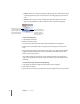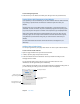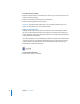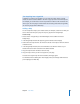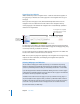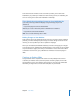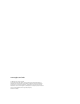User Manual
Chapter 2 Learn iWeb 21
Renaming Your Site or Page
When you add a new website or webpage, iWeb gives it a default name. The site name
appears in your website’s URL:
http://web.me.com/YourMemberName/SiteName
The page name appears at the top of the visitor’s browser window:
You might want to rename your site or any of your pages to reflect their content.
Important: If you publish a site and later rename it, previously created links to your site
(such as bookmarks created by your visitors) won’t work. Be sure to notify your visitors
if you rename your site, especially your blog or podcast subscribers.
To rename a site or page:
m Double-click the name in the sidebar and type the new name.
Step 3: Publish Your Website on the Internet
Now that you have a website with one or more pages organized the way you want, you
can publish your website to MobileMe so that others can visit your site.
First, make sure you have at least a free trial MobileMe subscription. You (and others)
can access your iWeb website until the trial period expires; as soon as you become a
MobileMe member, you can publish your site again. To get a free or full MobileMe
subscription, visit www.me.com.
To publish your website to MobileMe:
m Click Publish (or choose File > “Publish to MobileMe”).
When you see the message that your site has been published, you can click Visit Site
Now to go to the site in your web browser. To send an email notifying people about
your website, click Announce.
If you purchased your own domain name (for example, www.example.com) from a
service provider, you can use that URL for websites you create with iWeb.
The site name you use
here is part of your
website’s URL.
The page name
appears in the
website’s URL and
at the top of the
browser window.