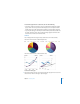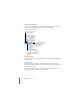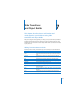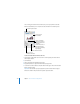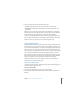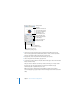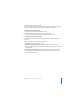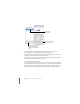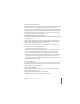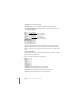User Manual
144 Chapter 7 Slide Transitions and Object Builds
You can change the duration of a transition, and you can specify when to start the
transition (automatically or on click). You set slide transitions in the Slide Inspector.
To add a transition from one slide to the next:
1 Click Inspector in the toolbar (or choose View > Show Inspector), and then click the
Slide Inspector button.
2 Click Transition.
3 Choose an option from the Effect pop-up menu.
4 If applicable, choose an option from the Direction pop-up menu.
5 To set how much time it takes to complete the transition, type a value in the Duration
field (or click the arrows).
Important: Each transition you specify applies only to the selected slide. To apply a
transition to another slide, select it and repeat the procedure above.
Click to preview
the transition.
Set how much time it
takes to complete the
transition.
Set how much time to
wait until transitions
that start automatically
begin playing.
Set the transition direction.
Choose how to
initiate the transition.
Choose a transition.
The Slide Inspector button