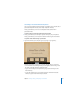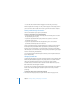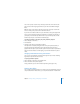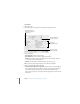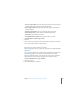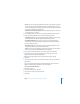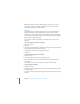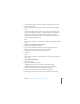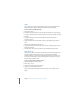User Manual
164 Chapter 8 Viewing, Printing, and Exporting Your Slideshow
To print slides:
1 Choose File > Print.
2 In the Print dialog, choose Keynote from the Copies & Pages pop-up menu.
3 Select a print option.
 Individual Slides: Prints one slide per page.
 Slides With Notes: Prints one slide per page with slide notes.
 Outline: Prints only the slide titles and bulleted text in the presentation (what you
see in outline view in the slide organizer).
 Handout: Provides options for putting more than one slide on a page.
Note: To speed up the printing of handouts, select “Draft-quality printout.”
4 Select the print formatting options that apply.
 Don’t print slide backgrounds or object fills: Doesn’t print color in the background
or in an object; light text prints as black. This option is especially useful for printing
colorful slides on black-and-white printers. On black-and-white printers, color
images print in grayscale. On color printers, imported graphics files on each slide still
print in color.
Select print
formatting options.
Choose Keynote from
this pop-up menu.
Select which layout of
slides and handouts you
want to print.
Convert the set of
slides to a PDF file.