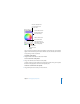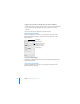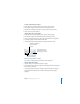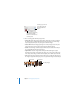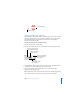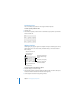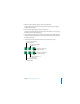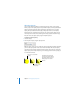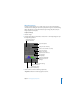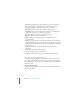User Manual
Chapter 4 Changing Object Properties 87
4 Adjust the shadow offset by typing a number in the Offset box.
A high shadow offset value makes an object’s shadow appear longer and slightly
separated from the object.
5 Set the shadow blur by typing a number in the Blur box.
A high blur value makes the object’s shadow appear more diffuse; a low value gives
the shadow more sharply defined edges.
6 Set the shadow opacity by typing a number in the Opacity field. (Shadow opacity is
separate from object opacity, which is set using the Opacity slider at the bottom of
the Graphic Inspector.)
7 To change the color for the shadow, click the color well and select a color.
This object has the default
shadow properties.
This object’s shadow is set to
a different angle.
This object’s shadow has
a high offset value.
This object’s shadow has
the lowest blur factor.
This object has a different
shadow color.
This object’s shadow has a
high blur factor.