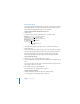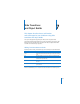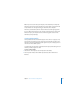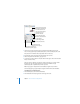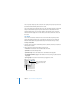User`s guide
105
7
7 Slide Transitions
and Object Builds
This chapter describes how to add motion
and visual appeal to your slideshow using slide
transitions and object builds.
Once you’ve designed and organized your slides, it’s time to put the whole
presentation together. Add animation to your text to captivate your audience. Add
transitions to move smoothly from one slide to the next. Use object builds within
each slide to reveal data as you present it.
Adding Transitions Between Slides
Keynote provides a variety of transition styles. Some examples are described below.
You can change the duration of a transition, and you can specify when to start the
transition (automatically or on click). You set slide transitions in the Slide Inspector.
Transition style What it looks like
Cube Slides rotate on and off screen as if they are sides of a revolving
cube.
Flip New slide appears as if it is on the other side of a flipped page.
Move in New slide moves in from a specified direction to cover the
contents of the previous slide.
Push New slide appears to push old slide off the screen in the specified
direction.
Twirl Previous slide spins and shrinks toward center, then next slide
spins outward.