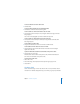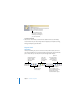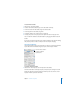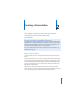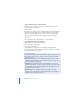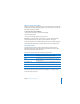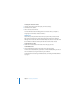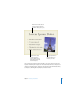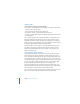User`s guide
28 Chapter 2 Creating a Presentation
To change the master for a slide:
1 Select the slide whose master slide layout you want to change.
2 Click Masters in the toolbar.
3 Choose a master slide in the list.
For more information about modifying themes and master slides, see Chapter 9,
“Designing Your Own Master Slides and Themes.”
Adding Text
Master slides provide placeholder text (which you replace with your text) for slide
titles and body text. Title text is larger than body text. Most body text is bulleted,
although some master slides offer non-bulleted body text. Choose a master slide with
the combination of title text and body text that best suits the slide’s content.
To add title text to a slide:
m Double-click in a title text box in the slide canvas and type your text.
To add bulleted text:
m Click in a bulleted body text box in the slide canvas and begin typing.
To move to the next bulleted line, press Return. To indent a bulleted line, press Tab. To
move a bulleted line to a higher indent level, press Shift-Tab.
For information about creating text without bullets, see “Adding Text Without Bullets”
on page 37.