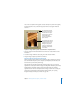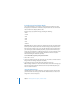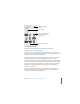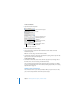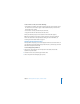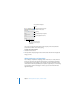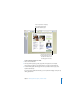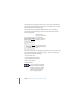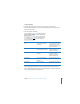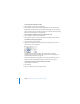User`s guide
54 Chapter 3 Working With Text, Graphics, and Other Media
To add a soundtrack:
1 Open the Document Inspector.
2 In the Audio area, click iTunes Library.
3 Drag an audio file or playlist from the Media Browser to the Audio well in the
Document Inspector.
Note: You can also drag a sound file from the Finder.
4 To repeat the sound file as long as the presentation is playing, choose Loop from the
pop-up menu in the Document Inspector.
To add sound to a slide:
m Click Media in the toolbar, choose iTunes from the pop-up menu, and drag a file to
the slide canvas. (You can also drag a file from the Finder.)
You can more finely control when music starts and stops by moving it on or off the
screen in an object build. To learn more about producing object builds, see “Creating
Object Builds” on page 107.
Adding a Movie or Animation
You can include movies in your slide presentation. After you put a movie on a slide,
you can resize and position the movie like any other object.
The Document Inspector
button
Preview your audio file.
Drag a sound file here to
play it throughout the
slideshow.
To repeat the sound file,
choose Loop.
Set the volume for the
soundtrack.