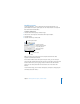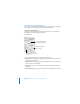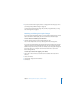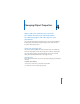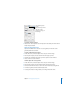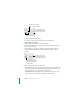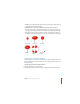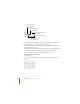User`s guide
Chapter 4 Changing Object Properties 67
To open the Graphic Inspector:
m Choose View > Show Inspector (or click Inspector in the toolbar), and then click the
Graphic Inspector button.
Filling an Object With Color
Objects can be filled with a solid color or a color gradient, in which two colors
gradually blend with each other.
To set the solid fill color of an object:
1 On the slide canvas, select the object whose color you want to change.
2 In the Graphic Inspector, choose Color Fill from the Fill pop-up menu.
3 Click the color well below the Fill pop-up menu to open the Colors window.
4 Select a color in the Colors window.
To fill an object with a color gradient:
1 On the slide canvas, select the object whose color you want to change.
2 In the Graphic Inspector, choose Gradient Fill from the Fill pop-up menu.
3 Click each color well and choose a color in the Colors window to set the gradient.
4 To invert the gradient, click the double-headed arrow.
5 To change the direction of the gradient, use the Angle wheel and arrows.
Fill a drawn object with a
solid color, a color
gradient, an image, or a
tinted image.
The Graphic Inspector
button