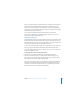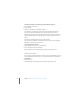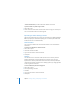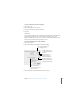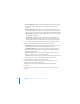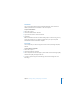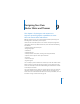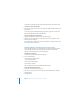2
129
9
9 Designing Your Own
Master Slides and Themes
This chapter is for designers who want to use
Keynote’s powerful graphics capabilities to create
their own master slides and themes.
Note: This chapter assumes you are already familiar with the Keynote design and
formatting features described in previous chapters.
The themes that come with Keynote are sets of master slide layouts, backgrounds,
charts, tables, and text styles. Within each theme, master slides define the following
slide attributes:
 Default position of title and body text
 Background graphics
 Default fonts
 Default bullet styles
 Default position for charts, tables, and images (the object placeholder)
 Object fills and line styles for drawn objects and tables
 Chart style
 Slide transition style
 Alignment guides
You can modify any of these attributes to customize any master slide within a theme.
When you change a master slide, the changes appear on every slide that uses that
master. You can modify a master slide without affecting the default themes available
in other Keynote documents.
You can also modify and save a whole set of master slides to create your own theme,
customizing it with your company logo or styling it with your own designs. If you
want to save a set of customized master slides to use in other presentations, save it as
described in “Saving a Custom Theme” on page 137.