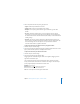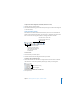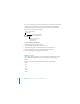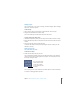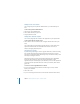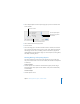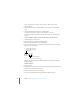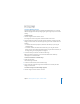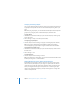2
Chapter 3 Working With Text, Graphics, and Other Media 47
4 Choose Output Options from the Copies & Pages pop-up menu and select the “Save
as File” checkbox.
5 Choose PDF from the Format pop-up menu.
6 Click Save As PDF.
7 In the Save dialog, type a name for the PDF file and select a location, then click Save.
You can include other kinds of objects, such as movies, charts, tables, hypertext links,
and webpages. To learn more, see “Adding a Movie or Animation” on page 54 and
“Adding Webpages and Hyperlinks” on page 56, as well as Chapter 5, “Creating Tables,”
and Chapter 6, “Creating Charts.”
Resizing, Moving, and Layering Objects
Once text and graphics are on the slide canvas, they behave very much the same.
They can be moved in front or in back of one another, and formatted or manipulated
in similar ways.
To move an object:
m Click the object to select it (make the selection handles appear), and then drag it.
Avoid dragging the object by the selection handles so that you don’t inadvertently
resize the object.
To resize an object:
1 Click the object to select it.
Choose Output Options
from this pop-up menu.
Click to save the file as a PDF.
Select “Save as File.”
Choose PDF.