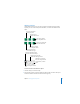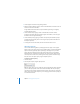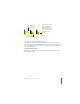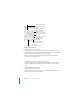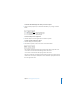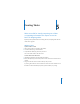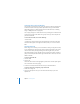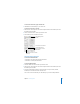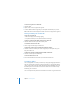2
74 Chapter 4 Changing Object Properties
To flip or rotate an object:
1 Select the object you want to rotate.
2 In the Metrics Inspector, use the Rotate wheel to set the orientation of the object, or
click the horizontal or vertical Flip buttons to flip it horizontally or vertically. You can
also specify the angle by typing a number in the Angle field.
Note: You can add Flip Vertically and Flip Horizontally buttons to the toolbar by
choosing View > Customize Toolbar.
Changing an Object’s Size and Position
In addition to dragging objects and their selection handles, you can use the Metrics
Inspector to make precise adjustments to the size and position of objects on the
canvas.
To set the precise size of an object:
1 Select the object you want to resize.
2 In the Metrics Inspector, type a number in the Width and Height fields (or click the
arrows to increase or decrease the number).
Flip an image sideways or
upside down using these
buttons.
Rotate an object with this wheel.
Resize objects to exact
dimensions by specifying
height and width.
Click to return a resized
object to its original size.
Place an object precisely
on the canvas by
specifying X and Y
coordinates.
The name of the selected
image or movie appears
here.