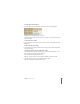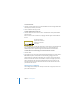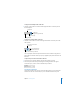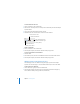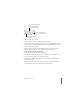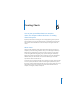2
Chapter 5 Creating Tables 85
To align text horizontally within a table cell:
m Select the cell and click one of the horizontal alignment buttons in the Text pane of
the Text Inspector.
To align text vertically within a table cell:
m Select the cell and click one of the vertical alignment buttons in the Text pane of the
Text Inspector.
You can specify the amount of space between text and its cell border using the Inset
Margin slider or field. The amount you specify is applied equally around the text on all
four sides.
To adjust the space around text within a table cell:
1 Click in the cell (or select the table to apply the same setting to all cells).
2 In the Text pane of the Text Inspector, drag the Inset Margin slider to the right to
increase the space, or enter a value in the field and press Return.
Formatting Cell Borders
You format cell borders the same way you format other graphics. You can change the
line thickness and color of cell borders, or you can hide the cell border of any cell.
Align text right.
Justify text
(align text right and left).
Center text.
Align text left.
Grow text from the
bottom of the cell.
Place text at the top of the cell.
Begin text in the center
of the cell.