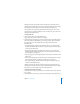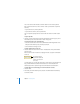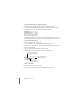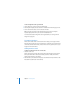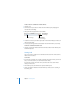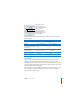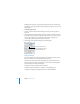User`s guide
106 Chapter 5 Creating Tables
To add a background color or gradient fill:
1 Select a table cell, a group of cells, or the whole table.
2 In the Graphic Inspector, choose Color Fill or Gradient Fill from the Fill pop-up menu.
3 Click a color well and select a color in the Colors window.
Note: If you add color to the entire table, the Fill pop-up menu in the Graphic
Inspector displays None when you select an individual table cell.
For more details about working with color and gradient fills, see “Using Color and
Image Fills” on page 80.
Formatting Numbers
When cells in a table contain or will contain numeric data, you can apply a number
format to them so that values in the cells appear in a particular way. For example, you
can format cells that hold monetary values so that a currency symbol (such as $, £, or
¥) appears in front of numbers.
Defining Number Formats
To define a number format for one or more cells:
1 Select the cell or cells.
When a selected cell is empty, values entered into it later will appear in the number
format you define. When a selected cell already contains a number, the format is
applied to the number as you define it.
2 In the Numbers pane of the Table Inspector, select Number Format, and then use the
fields below it to define the number format.