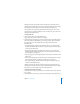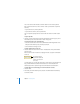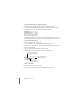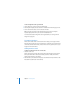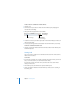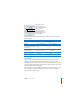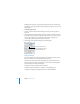User`s guide
Chapter 5 Creating Tables 107
When you use the % suffix, data in the cell is followed by the % symbol. If the data in
the cell is used in a formula, it’s converted into a decimal number. For example, 3%
becomes 0.03. See “Using Formulas” on page 110 for details.
After you define a number format, you can associate the format with multiple cells
after defining the format by using autofilling. See “Autofilling” on page 109 for
instructions.
Applying Number Formats
To add a value to an empty cell that has a number format:
m Select the cell and type a number. The number format is applied when you press
Return or click outside the cell.
To apply a number format to an existing value:
1 Select one or more cells that contain numbers.
2 In the Numbers pane of the Table Inspector, select the Number Format checkbox, and
then use the fields below to define the number format. The format you define is
applied to values in the selected cell(s).
Select to define a display
format for numbers in
selected cells.
Choose or type a symbol
to precede numbers.
Select whether to use a
thousands separator.
Choose or type a symbol
to follow numbers.
Set the number of
decimal places to display.
Select a style for displaying
negative numbers.