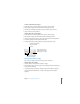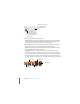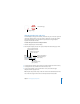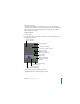User`s guide
84 Chapter 4 Changing Object Properties
4 Choose a scaling option from the pop-up menu.
 Scale to Fit: Resizes the image to fit the object’s dimensions as well as possible. If
the object’s shape is different from that of the original image, parts of the image
may not appear; blank space may also appear around the image.
 Scale to Fill: Makes the image appear larger or smaller, sizing it to leave no space
around the image, even if the object and image have different shapes.
 Stretch: Sizes the image to fit the object’s dimensions, but distorts it if the object
has a shape different from the original image.
 Original Size: Places the image inside the object without altering its original
dimensions. If the image is larger than the object, you see only a part of the image
in the object. If the image is smaller than the object, there is blank space around it.
 Tile: Repeats the image inside the object, if the image is smaller than the object. If
the image is larger than the object, you see only part of the image inside the object.
Use the pop-up menu to
set a scaling option for
the image within the
object.
To change the image, drag
a file from the Media
Browser or the Finder into
the image well.
Original Size
Stretch
Scale to Fit
Tile (large image)
Scale to Fill