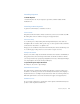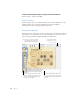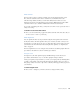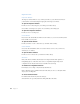User`s guide
16
Chapter 1
To show outline view:
Choose View > Outline (or click View and choose Outline in the toolbar).
To add more bulleted points to a slide in outline view:
1
Select the slide in the slide organizer.
2
Select the bulleted line just above where you want to add new bulleted points.
3
Press the Return key to insert a new line and type your text.
To select bulleted text in outline view:
m
Click a bullet to select the bullet and its text.
m
Place the pointer to the left of text and drag down or to the right to select the bullet, its
text, and all its subordinate bullets.
To move bullets to a higher outline level on the same slide:
m
Drag the selected bullets to the left, staying within the same slide, until a blue arrow
appears above them, or press Shift-Tab.
To move bullets to a lower outline level on the same slide:
m
Drag the selected bullets below the bullets where you want to position them or press Tab.
To move bullets from one slide and create a new slide:
m
Drag the selected text to the left of the other bullets on the slide until a blue triangle
appears above it.
To move bullets to another slide:
m
Drag the selected bullets out of the current slide to a different slide.
To place all slide bullets subordinate to the bullets on the previous slide:
m
Drag the slide icon to the right.
All the bullets on the slide are moved to the previous slide. The top bullet is set to the same
outline level as the last bullet on the previous slide.