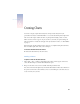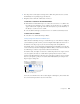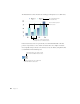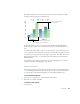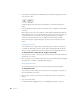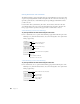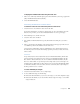User`s guide
62 Chapter 6
3 In the Chart Inspector, choose a chart style from the chart style pop-up menu.
4 Type your data into the Chart Data Editor, or copy and paste from a spreadsheet application.
To resize the chart on the slide canvas:
m Select the chart in the slide canvas and drag the selection handles.
Editing Chart Data
To edit chart data, open the Chart Data Editor and enter your data by typing it or copying and
pasting from Excel, AppleWorks, or other spreadsheet applications.
To open the Chart Data Editor:
m Choose Format > Chart > Show Data Editor (or click Edit Data in the Chart Inspector).
To edit the names of rows and columns or the data in a cell:
m Double-click a cell or a row or column label and type.
To reorder rows or columns in the Chart Data Editor:
m Select the row or column label and drag it to a new position.
To resize columns in the Chart Data Editor:
1 Select the column you want to resize by clicking its label.
Choose from eight
different chart styles in
the Chart Inspector.
Click these buttons to
add another row or
column for data.
Type chart data directly into
these spreadsheet cells.