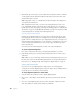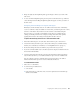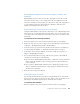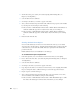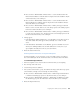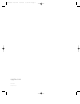User`s guide
Designing Your Own Master Slides and Themes 95
m Choose Format > Define Defaults for Master Slides > Set Size and Placement for All
Charts for Current Master to mark this chart size and placement as the default for only the
current master slide you are working on.
m Choose Format > Define Defaults for Master Slides > Set Size and Placement for All
Charts for All Masters to mark this chart size and placement as the default for all master
slides in the theme you are working in.
m Choose Format > Define Defaults for Master Slides > Define [chart type] for Current
Master to set the color, font, shadows, axes, and other properties as the default properties
for the master slide in the theme you are working in.
m Choose Format > Define Defaults for Master Slides > Define [chart type] for All Masters
to set the color, font, shadows, axes, and other properties as the default properties for all
the master slides in the theme you are working in.
8 A dialog appears.
a In the field labeled “Number of Initial Series,” type the number of series that you want to
show in the default chart, which appears when you initially create a chart on a slide
canvas.
b In the field labeled “Total Number of Series Defined,” type the total number of series for
which you are defining attributes. You can define attributes for as many series as you
expect might be needed by those who use your custom theme.
9 Delete the charts from the slides.
Defining Default Attributes for Imported Graphics
For imported graphics, you can set shadows, opacity, and outline (stroke) color. Then set
these as the default styles for the current master slide, or for all master slides in the theme.
To set default image attributes:
1 In the slide organizer, create a new slide based on the master slide you are designing.
2 Place an image on the slide canvas.
3 Select the image and set its attributes.
4 Once you have set the shadow, opacity, and outline for the image, define the new properties
as the defaults by selecting each one and doing one of the following:
m Choose Format > Define Defaults for Master Slides > Define Image for Current Master
to define the default image properties for only the master slide you are working on.
m Choose Format > Define Defaults for Masters > Define Image for All Masters to define
the default image properties for all the master slides in the theme you are working in.
5 Delete the image from the slide.