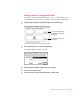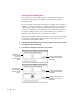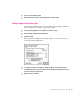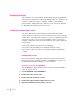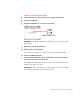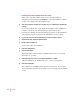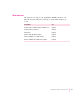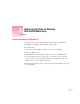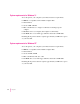Technical information
Configuring the printer
You can change some of the printer’s default settings using the Apple Printer
Utility. For more information on the Apple Printer Utility, see Appendix A. If
you want to install any options, see Chapter 5. Then you can install the
printer software on Mac OS–based computers on your network as explained
in “Installing the Software From a Server,” next.
Installing the software from a server
You can get Mac OS users started with the printer and the new printer
software in whatever way you’re used to. If you’d prefer not to pass around the
software disks, you can place the software on a server, as explained in the next
section. If you prefer, you can of course install the software on each user’s
computer yourself. If you have the users install their own software, make sure
you give them
m the printer software and instructions for installing it
m the name of the AppleTalk zone in which the printer is located
m the name you gave the printer if you renamed it with the Apple Printer
Utility
Installing onto a server
If you prefer that users install their software from a network server rather
than pass around the original floppy disks or CD-ROM disc, you must copy
the LaserWriter installation software to a server as follows.
Preparing a server using the CD-ROM disc
The CD-ROM disc shipped with the printer contains a network installation
folder. To prepare a server:
1Insert the CD-ROM disc into the CD-ROM drive.
2Double-click the disc icon, if necessary.
3Double-click the Mac_OS folder, if necessary.
4Double-click the Apple LaserWriter Software folder, if necessary.
5 Drag the Install Software folder from the CD to your server.
44
Chapter 2