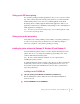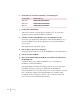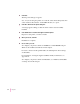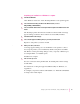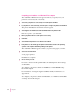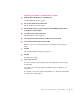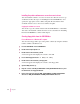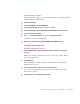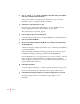Technical information
3 Open the directory on the CD corresponding to your operating system:
If you are using Open the directory
Windows 95
WIN_OS\WIN_95\APPLE\DISK1
Windows NT WIN_OS\WIN_NT\APPLE\DISK1
Windows 3.1 WIN_OS\WIN_31\APPLE\DISK1
4Double-click the SETUP.EXE file.
After a few moments, a message appears warning you to close all other
applications before continuing with this installation.
5Click Next (or Continue if using Windows 3.1) if no other applications are open.
If you have open applications, click Cancel (or Exit if using Windows 3.1) to
stop the installation. Close all other applications and start the installation
process again.
The software license agreement appears.
6Click Accept if you agree to the licensing terms.
A message appears that lets you view the ReadMe file for late-breaking news.
7Click Yes to view the ReadMe file.
8When you have finished reading the ReadMe file, choose Exit from the File menu in the
WordPad application.
A Welcome dialog box is displayed that allows you to select Express
Installation or Custom Installation.
Express Installation installs the PostScript printer driver, creates the Apple
LaserWriter Software program group, and installs the ReadMe file.
Custom Installation lets you specify what portions of the software you would
like to install. For example, use Custom Installation to install the Apple
LaserWriter Utility for Windows, which you use to name the printer and
perform various printer administrative functions.
52
Chapter 3