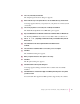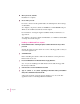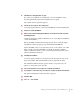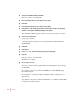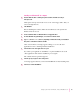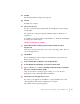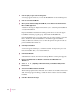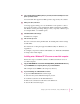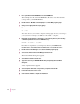Technical information
15 Select the LaserWriter 8500 and click Next.
Files are copied to your hard disk.
16 Name your printer and select other options as necessary.
17 Click Next.
18 Select whether the printer is to be shared on the network.
19 If the printer is to be shared, type the printer’s shared name and select the operating
systems of all computers that will be printing on this printer.
The Add Printer Wizard appears and lets you print a test page if you want.
20 Select Yes and click Finish.
A test page is printed.
A message appears that asks you to insert the Windows NT Workstation
CD-ROM disc.
21 Click Next.
22 Click Browse.
23 Select
A:\i386
from the Lookin pop-up menu and click Open.
24 Click OK.
Files are copied to your hard disk.
Installation is complete.
25 Choose how to proceed:
For users connected via the parallel cable, the default printer driver settings
should suffice.
To configure your printer software for TCP/IP, see “Initial TCP/IP Setup”
later in this chapter.
For instructions on using the Apple LaserWriter Utility for Windows, see
Appendix A.
To configure your printer software with NetWare, see “Initial Novell NetWare
4.1 Setup,” later in this chapter.
64
Chapter 3