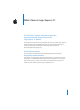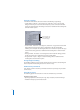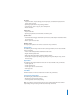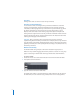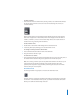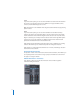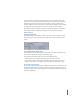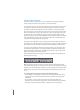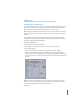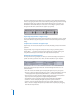What’s New in Logic Express 7.1 This document contains information about the improvements and changes found in the Logic Express 7.1 Update. The descriptions in this document supersede the relevant sections of the Logic Express 7 manuals (including the Late-Breaking News.pdf ). For the latest information about product updates, tips, and techniques, visit the Logic Express website at http://www.apple.com/logicexpress. General Improvements The Logic Express 7.
Changes to Dialogs A number of enhancements have been made to the following Logic dialogs: • Sample Editor: Audio File > Save Selection As, Audio File > Save a Copy As. Both dialogs now allow you to set the desired sample rate, stereo conversion and dither type for the destination file. The dialogs also feature an additional “Add resulting files to Audio window” option. Some file dialogs now feature additional file conversion settings.
File menu • Project functions: Project Settings, Clean Up Project, Consolidate Project, Rename Project, Save as Project • Opening all panes of the Song Settings window • Save functions: Save a Copy As, Save a Template As • Bounce function Audio menu • Import Audio File • Opening Loop Browser and Hardware and Drivers pane Options menu • Track Automation: Toggle Automation Quick Access, Delete Orphan Automation Date of Current Track • Movie: Open Movie as Float Windows menu The Step Input Keyboard can now be
Drag Menu All Drag menu entries can now be chosen via key commands. New Key Command Warning In circumstances where an existing local key command combination is used when assigning a new global key command, the following warning message will appear: “This shortcut is already assigned to key command xxx in key command class yyy, which has higher priority than key command class zzz.” You have three options: Cancel, Replace, or OK. Cancel does not alter existing assignments.
m To delete a marker: Grab it with the mouse in the Bar Ruler, and drag it down, out of the Bar Ruler. Release the mouse button when the cursor turns into a hand containing two arrows (see screenshot below). Newly created markers are automatically named “Marker ##”. The “##” value indicates their order of appearance in the timeline, which will be displayed in the Bar Ruler as “Marker 1,” “Marker 2,” and so on.
Curve If you choose this option, you can use the Automation tool to bend the line between two nodes or any selection. There are four different curve types available: convex, concave, and two different types of S-curves. Note: This function is also available when using the standard Pointer tool, by pressing Option-Control. Select If you choose this option, you can use the Automation tool to rubber band any selection (of nodes) in the automation data.
The Logic Express 7.1 Update enhances this function. It now also works when using Screensets: You can save the state of hidden menu bars and scroll bars in Screensets. Hidden menu bars and scroll bars are also saved when you close a window. As an example: Hide the menu bar and scroll bars of the Arrange window and close it. When you reopen the Arrange window, the menu bar and scroll bars remain hidden.
Follow Tempo Function Audio files created in Logic Express 7.1 can now follow the song tempo (including tempo changes) and the first key signature set in the Global tracks. As an example: If you record a bass solo at 100 bpm, you can change the song tempo to 120 bpm and the bass solo will automatically be played back at the new tempo. The function works with all audio files that were recorded in, or bounced/exported from, Logic Express 7.1.
Apple Loops The following changes have been made to Apple Loops handling. Creating Your Own Apple Loops You can now directly save both Audio and Audio Instrument Regions as Apple Loops in Logic Express 7.1. When you save a Region as an Apple Loop, it is added to the loop library and appears in the Loop Browser, allowing its use in other songs. Note: The tempo information from the song is used to tag the transients in the Apple Loop.
The loop is added to the Loop Browser. You can find it by using the keyword buttons, menus, or by typing the name in the Search field. If you drag the loop into the Arrange window, the Apple Loops symbol is shown beside the file name. As one-shots are handled like normal audio files, the usual stereo or mono Region symbol is shown alongside the file name (rather than the Apple Loops symbol). Importing ReCycle Files as Apple Loops You can import ReCycle files into the Arrange window as Apple Loops.
Updated File Path for Apple Loops Logic Express 7.1 uses a new location for any associated Apple Loops installations. /Library/Audio/Apple Loops Used for any Apple Loops libraries that ship with Logic Express 7.1. This folder is also used for GarageBand versions higher than 2.0 and any additional Jam Pack libraries (higher than volume 4). ~/Library/Audio/Apple Loops/User Loops Used for user-created Apple Loops. Note: All Apple Loops libraries that were released before Logic Express 7.
• If there is a Cancel or Exit button on the control surface, it triggers the button labeled Cancel or Abort, where applicable. • All buttons (push buttons, including Enter/default and Cancel, as well as checkboxes and radio buttons, but not pop-up buttons) are shown in the display’s lower row. Pressing a control surface button below the display triggers the appropriate button/ function in the dialog, if applicable.
To move a plug-in between two Insert slots: 1 Select the Hand tool in the Track Mixer’s Toolbox by clicking it. 2 Select the plug-in label and drag it to the desired target slot. During the drag and drop operation, the potential destination is displayed as an orange rectangle (empty slot) or line (when placing an effect between two Insert slots, see below). Pressing Option during dragging copies the plug-in.
Plug-ins The following plug-in enhancements have been made in Logic Express 7.1. Garage Band Instruments Two additional GarageBand 2 instruments have been included in Logic Express 7.1. These are the sample-based Hybrid Basic and Hybrid Morph synthesizers. Both synthesizers are limited to a few powerful, but easy to use parameters, outside of the common ADSR, cutoff and resonance options. Experiment with these controls to discover how simple it is to create spectacular sounds.
New Bass Amp The Bass Amp plug-in simulates the sound of several famous bass amplifiers. You can process bass guitar signals directly within Logic and reproduce the sound of highquality bass guitar amplification systems. You can also use the Bass Amp for experimental sound design. You may freely use the plug-in on other instruments, as desired—applying the sonic character of a bass amp to a vocal or drum part, for example.
• Top Class DI Deep: Based on the Top Class DI Warm model, this setting is well suited for funk and fusion: its mid frequency range is strongest around 700 Hz. • Top Class DI Mid: Based on the Top Class DI Warm model, this setting does not emphasize any frequencies, but features a more or less linear frequency range. It is suitable for blues, rock, and jazz recordings. At the top of the slider section, you will find the Pre Gain control, used to set the preamplification level of the input signal.
New Vocal Transformer Effect The Vocal Transformer plug-in allows you to manipulate vocal tracks in many different ways. If you want to transpose the pitch of a vocal line, or turn a vocal track into a “Mickey Mouse” voice—the Vocal Transformer will be your plug-in of choice. In the pop-up menu at the top of the Vocal Transformer interface you can choose between presets. With the two sliders below the menu you can modify the presets and create your own settings.
Support of New Audio Units Type: Generators Logic Express 7.1 supports a new Audio Units plug-in type: Generators. As the name suggests, these Audio Units plug-ins generate audio signals. In contrast to Audio Units Instruments, however, they do not require a MIDI signal. All Audio Units Generator plug-ins installed on your system can be found in the respective AU Instrument menu’s Mono/Stereo/Multichannel > Generators sub menu.