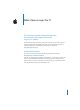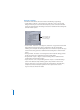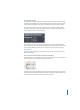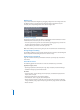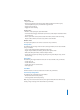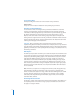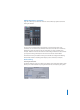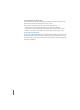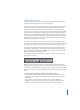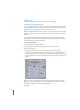What’s New in Logic Pro 7.1 This document contains information about the improvements and changes found in the Logic Pro 7.1 Update. The descriptions in this document supersede the relevant sections of the Logic Pro 7 manuals (including the Late-Breaking News.pdf ). For the latest information about product updates, tips, and techniques, visit the Logic Pro website at http://www.apple.com/logic. General Improvements The Logic Pro 7.1 Update introduces the following general enhancements.
Changes to Dialogs A number of enhancements have been made to the following Logic dialogs: • Sample Editor: Audio File > Save Selection As, Audio File > Save a Copy As. Both dialogs now allow you to set the desired sample rate, stereo conversion and dither type for the destination file. The dialogs also feature an additional “Add resulting files to Audio window” option. Some file dialogs now feature additional file conversion settings.
Beat Mapping Track The global Beat Mapping track helps to make the display of audio or MIDI recordings rhythmically meaningful. It does this by defining the bar positions of existing musical events without changing their absolute time position, thus preserving their timing. On occasion, this behavior may not be desirable. As an example, for existing MIDI events that already fall on musically useful positions, and should remain there when beat mapping is used for audio recordings.
Marker Track If you create markers from Regions (by dragging a Region from an Arrange track onto the Marker track or by pressing the From Region button in the Marker track, for example), the corresponding marker now uses the Region color. Limited Cycle Dragging Dragging the Cycle area in the Bar Ruler is now limited to either horizontal or vertical movements.
Audio menu • Import Audio File • Opening Loop Browser, EXS 24 Instrument Editor, Hardware and Drivers pane, Surround preferences pane, and TDM DSP Usage window • Toggle Punch on the Fly • Toggle Pre Fader Metering Options menu • Markers: Create by Regions, Quick Edit Marker • Track Automation: Toggle Automation Quick Access, Delete Orphan Automation Date of Current Track • Movie: Open Movie as Float, Extract Audio from Movie, Extract Audio to Arrange, Export Audio to Movie, Find Scene Cuts, Remove Scene Mar
Snap and Drag Menu All Snap and Drag menu entries can now be chosen via key commands. Audio window Groups can now be created or deleted via corresponding key commands. New Key Command Warning In circumstances where an existing local key command combination is used when assigning a new global key command, the following warning message will appear: “This shortcut is already assigned to key command xxx in key command class yyy, which has higher priority than key command class zzz.
Hidden Menu Bars in Screensets Logic Pro 7 allows you to hide local menu bars and scroll bars by Option-Commandclicking the title bar. The Logic Pro 7.1 Update enhances this function. It now also works when using Screensets: You can save the state of hidden menu bars and scroll bars in Screensets. Hidden menu bars and scroll bars are also saved when you close a window. As an example: Hide the menu bar and scroll bars of the Arrange window and close it.
Start and End Position default values The default values for the Start and End Position fields in the Bounce dialog now also take selections made in the Arrange window into account. This means that the default values are now set in the following way: • If the Cycle function is engaged, they will be set to the locator positions. • If a selection is made in the Arrange window, they will be set to the selected area. • If neither of the above is valid, they are set to encompass the entire Logic song.
Follow Tempo Function Audio files created in Logic Pro 7.1 can now follow the song tempo (including tempo changes) and the first key signature set in the Global tracks. As an example: If you record a bass solo at 100 bpm, you can change the song tempo to 120 bpm and the bass solo will automatically be played back at the new tempo. The function works with all audio files that were recorded in, or bounced/exported from, Logic Pro 7.1.
Apple Loops The following changes have been made to Apple Loops handling. Creating Your Own Apple Loops You can now directly save both Audio and Audio Instrument Regions as Apple Loops in Logic Pro 7.1. When you save a Region as an Apple Loop, it is added to the loop library and appears in the Loop Browser, allowing its use in other songs. Note: The tempo information from the song is used to tag the transients in the Apple Loop.
The loop is added to the Loop Browser. You can find it by using the keyword buttons, menus, or by typing the name in the Search field. If you drag the loop into the Arrange window, the Apple Loops symbol is shown beside the file name. As one-shots are handled like normal audio files, the usual stereo or mono Region symbol is shown alongside the file name (rather than the Apple Loops symbol). Creating Apple Loops from Split Stereo Files Logic Pro 7.
• Show All: Choose this default option to display all Apple Loops on your system. • My Loops: Choose to display all Apple Loops in the ~/Library/Audio/Apple Loops and ~/Library/Application Support/GarageBand folders (~ denotes the User name). • Shared Loops on my Mac: Choose to display all Apple Loops in the /Library/Audio/ • • • • Apple Loops and /Library/Application Support/GarageBand folders. GarageBand: Choose to display all Apple Loops installed with GarageBand.
Control Surface Support In order to keep the Control Surface support current, the following control surfaces have been added: • Tascam US-2400 • Tascam FW-1082 • Frontier TranzPort • JL Cooper CS-32 • JL Cooper FaderMaster 4/100 • Korg microKONTROL • Korg KONTROL49 Note: For further information about the individual control surfaces, please refer to the Control Surfaces Support document—found in the Documentation folder on the Logic Pro 7 Installation DVD.
3 Turn on the power for your control surface. It will automatically be installed as a Mackie Control. The functionality of both modes (Mackie Control/Logic) is identical. Note: If you do not use software that requires Mackie Control mode, you shouldn’t change anything. Deleting Control Surface Assignments As a further productivity enhancement, you can now delete the selected assignment, zone, or mode with the backspace key—or you may use the Edit > Clear menu option that was available in earlier versions.
Surround Pan Window Logic Pro 7.1 enhances the Surround Pan windows in the following ways: • It is possible to open multiple Surround Pan windows simultaneously. • You can save Surround Pan windows in Screensets. • The Surround Pan window now provides a Link button. If enabled, the window will always show the surround setup status of the selected Audio Object.
Note: The Hand tool is the second default tool in the Track Mixer. Pressing Command while clicking enables you to switch from the Pointer tool to the Hand tool. This allows you to move plug-ins by Command-dragging them, and to copy them by OptionCommand-dragging them. If you drag a plug-in label onto a used plug-in slot in the same channel strip, the plugins are swapped. When dragged between different channel strips, the existing plug-in is replaced.
Plug-ins The following plug-in enhancements have been made in Logic Pro 7.1. Plug-in Delay Compensation The Logic Pro 7.1 Update features plug-in delay compensation on busses, auxes, outputs, and ReWire Objects. A new pop-up menu has been added to the Preferences > Audio > General pane, which allows you to activate plug-in delay compensation for either: • Audio tracks and instruments (This option ensures compatibility with earlier Logic songs).
Copying Patterns in the Pattern menu Copying patterns was previously achieved with a copy and paste operation via a shortcut menu. The same tasks can now also be performed with a short cut, enhancing workflow and ease-of-use. To copy a pattern using the short cut: 1 Select the desired pattern in the Pattern menu. 2 Press Option and select another Ultrabeat pattern. The selected pattern is copied to the target position. All sequencer data that exists in the new pattern number is replaced.
Note: In the case of multi-layer UBS files, the sample is played with a fixed velocity of 75%. Independent auditioning of all layers is not possible. Only the layer addressed by this Velocity value will be played. Preview Sample in Ultrabeat Voice function The “Preview Sample in Ultrabeat Voice” option temporarily replaces the sample files (AIFF, WAV, SDII, UBS) in the currently selected voice.
EVB3 The following enhancements to the EVB3 are available. MIDI Modes Menu The MIDI Mode menu offers the additional NE option, which enables the EVB3 to respond to control change messages from Clavia’s Nord Electro II keyboard.
When using a two drawbar hardware controller, the Drawbar affects menu offers an additional mode that allows Hammond-like switching between two registrations. If you use the default setting (“Drawbar affects current preset key”), the drawbars will always change the registration of the currently active preset registration key. This works differently in a “real” Hammond organ, where the drawbars only affect the Bb (upper manual) and B (lower manual) preset registrations.
Envelope Hold parameter The EXS24mkII envelopes now feature an additional Hold parameter (in the Instrument Editor), which can be found in the Group parameters, next to the Attack Offset parameter. The Hold parameter determines the time period that the envelope will be held at the maximum Attack level, before the Decay phase begins. New Group parameters AHDSR Offset parameters are now also available for the Filter Envelope, in addition to those available for the Amplitude Envelope (see screenshot above).
Garage Band Instruments Two additional GarageBand 2 instruments have been included in Logic Pro 7.1. These are the sample-based Hybrid Basic and Hybrid Morph synthesizers. Both synthesizers are limited to a few powerful, but easy to use parameters, outside of the common ADSR, cutoff and resonance options. Experiment with these controls to discover how simple it is to create spectacular sounds.
You can also use the Bass Amp for experimental sound design. You may freely use the plug-in on other instruments, as desired—applying the sonic character of a bass amp to a vocal or drum part, for example. Nine different amplifier models can be accessed via the Model pop-up menu at the top of the Bass Amp interface: • American Basic: American bass amp model from the 1970’s, equipped with eight 10’’ speakers. Well suited for blues and rock recordings.
The Enhance Timing plug-in offers two parameters: The Intensity control determines the amount of timing enhancement. Audio transients that don’t fall on the grid divisions (determined by the value chosen in the Grid menu) are corrected. The Grid pop-up menu allows you to choose between several grid divisions. As described above, the grid divisions serve as reference points for the timing correction process.
Vocal Transformer The Vocal Transformer offers three additional parameters in the 001/011 view. • Glide—determines the amount of time the vocal transformation takes, allowing sliding transitions to the set Pitch value. • Grain Size—The Vocal Transformer’s algorithm is based on granular synthesis. The Grain Size parameter allows you to set the size of the grains, and thus affect the precision of the process. Experiment to find the best setting. Try “Auto” first.
Mix Slider of Platinum Verb and Tape Delay The user interface of the Platinum Verb and Tape Delay have been enhanced: The Dry and Wet sliders were moved from the 001/011 view to the Editor view, replacing the Mix slider (which is still available in the 001/011 view). Test Oscillator The Test Oscillator plug-in is now also available in the Instrument slot of channel strips. The Test Oscillator starts generating the test signal as soon as it is inserted in the Instrument slot.
Support of New Audio Units Type: Generators Logic Pro 7.1 supports a new Audio Units plug-in type: Generators. As the name suggests, these Audio Units plug-ins generate audio signals. In contrast to Audio Units Instruments, however, they do not require a MIDI signal. All Audio Units Generator plug-ins installed on your system can be found in the respective AU Instrument menu’s Mono/Stereo/Multichannel > Generators sub menu.