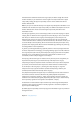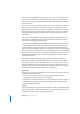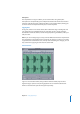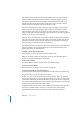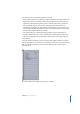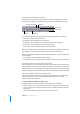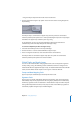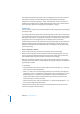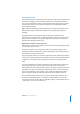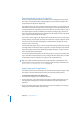Specifications
74 Chapter 8 Using Apple Loops
The Transients pane contains a large waveform display, a beat ruler and a horizontal
scroll bar. Markers indicate the position of transients in the file. Typically, transients
correspond to the (vertically) widest parts of a sound’s waveform (the peaks in the
waveform, in other words). The Transient Division pop-up menu and the Sensitivity
slider determine the placement of transient markers in a loop.
The Transient Division menu sets the beat value used by the Apple Loops Utility for
transient detection. The Sensitivity slider sets the degree of sensitivity for transient
detection. When you increase the sensitivity of transient detection, the Apple Loops
Utility considers points of higher amplitude in the waveform as transients, regardless of
whether or not they occur on a beat value.
When you open a file in the Apple Loops Utility, it defaults to looking for transients at
every 16th note position, based on the file’s tempo and Number of Beats tags. You can
change the beat value used for transient detection via the Transient Division pop-up
menu. The range covers Whole through to 1/64th notes.
The waveform display in the Transients pane shows both the transients detected by the
Apple Loops Utility and user-inserted transients. You can add transients and move
existing transients in the Transients pane.
To display a file in the Transients pane:
m Select the file in the Assets drawer, then click the Transients tab.
Note: The Transients window can only display one file at a time. If multiple files are
selected, no waveform is displayed in the window.
To add a new transient:
m Click in the darker area above the beat ruler in the waveform display.
To move a transient marker:
m Drag the marker by its handle in the area above the beat ruler.
To remove a transient, do one of the following:
m Click the transient’s handle in the area above the beat ruler, then press the Delete key.
m Drag the transient out of the area above the beat ruler.
In most cases, you can find the optimal placement of transient markers by adjusting
the Transient Division menu and Sensitivity slider options. You should only need to edit
a few markers individually. The default placement may not be accurate in certain loops,
such as loops with highly distorted musical content or unclear rhythms. Such loops will
generally require manual edits of transient markers.
To determine where to place markers, listen to the loop at its original tempo and pitch.
Then listen at a different tempo and key, to see how the tempo change affects
playback. Repeat this procedure to see how your marker edits affect playback.