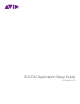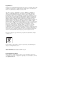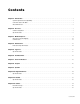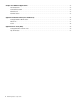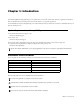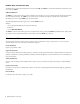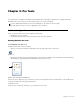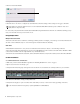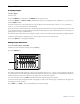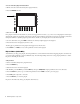Setup guide
EUCON Application Setup Guide6
To access and edit a plug-in on Artist Control:
1 Bank to and select track that already has a plug-in inserted.
2 Press the INSERTS encoder.
If no plug-in is inserted in the current slot, the slot letter appears in lower-case (a, b, c, and so on). If any plug-ins are already as-
signed in the current slot, the name of the plug-in is shown. Plug-in names are abbreviated as necessary. For example, if the Avid
Compressor/Limiter 3 dynamics plug-in is present in the current slot, the display above its track shows CmprsLD.
3 To view other insert slots, press PAGE > until that slot and any assigned plug-ins are displayed.
4 Press the encoder for the plug-in you want to edit.
The first page of parameters for that plug-in are mapped across the encoders.
5 Press PAGE > (or < PAGE) to access other parameters for the current plug-in.
Flip to Faders (Artist Mix)
Artist Mix lets you “flip” pan, plug-in, and send parameters to control them from the faders. Flipping plug-ins to the faders lets
you control eight parameters (or more) simultaneously. The following example shows how to flip plug-in parameters to faders.
Flip also works with pan and sends.
To flip to faders:
1 Select a track that already has a plug-in inserted.
2 Press the INSERT key.
3 Push the encoder for the desired plug-in.
4 On MC Mix, press the FLIP key (hold the SHIFT key and press CHAN/FLIP). Plug-in parameters are now at the faders.
5 Press the PAGE > key (if lit) to go to additional parameters. Press < PAGE to return to previous pages.
6 Press FLIP again to flip back to encoders.
7 Press the BACK key to close the plug-in.
Flip also works with sends (AUX), pan, EQ and other knob sets.
Soft Encoder for Inserts
SOFT KEYS
HOME
END