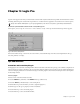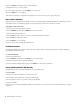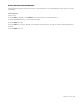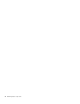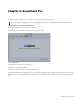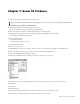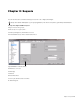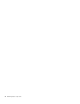Setup guide
Chapter 7: Sonar X1 Producer 23
Chapter 7: Sonar X1 Producer
You can use Artist Series controllers with Sonar X1 Producer.
To enable Artist Series controllers in Sonar X1 Producer:
1 Download the EUCON Control Surface plug-in found here:
http://www.cakewalk.com/support/kb/Reader.aspx?ID=20080104
2 Follow the on-screen instructions to install the EUCON Control Surface plug-in.
3 Verify that the EUCON Adapter has been installed correctly by checking the following directory.
C:\Program Files\Cakewalk\Shared Surfaces
4 Detect the following files:
• EuconController.chm
• EuconController.dll (version 1.0.0.0)
5 Launch Sonar X1 Producer.
6 Choose Edit > Preferences.
7 In the MIDI section, select Control Surfaces. The Connected Controller Surfaces field is blank for new EUCON users.
8 Click on the Add box (Above the Connected Controller Field on the top right hand side).
9 The Controller/Surface Settings Dialog box appears.
10 In the Controller/Surface section, click the down arrow to select the Eucon Controller.
11 Select Eucon Controller and click OK. The Eucon Controller appears in the Connected Controller/Surfaces field.
12 Click Apply.
13 Click Close.
14 Restart EuControl.
15 Power cycle all surfaces (turn them all off, wait a few seconds, then power them each back on).
16 Launch Sonar. Your Artist Series units are ready to use with Sonar X1 Producer.
Always check with the manufacturer of your specific application for the most recent software, requirements, and instructions.
Sonar Control Surface Settings