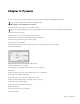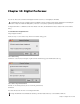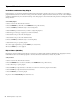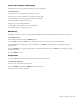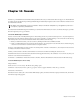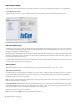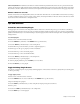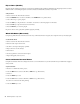Setup guide
Chapter 9: Pyramix 27
Chapter 9: Pyramix
You can use Artist Series controllers with Pyramix (version 7.0.9 SP1 or higher) from Merging Technologies.
To enable Pyramix to work with Artist media controllers:
1 Be sure you have the required version of Pyramix software.
2 Choose Settings > All Settings.
3 Find the Remote Control folder (near the bottom of the list).
4 Click Controller. The window is blank the first time you configure it.
5 Click Add. The Controller Properties window appears.
6 Type Artist into the Name field.
7 In the Driver section pop-up menu, click the down arrow to display the different drivers to select.
8 Select the OASIS driver.
9 Make sure the Enable box is checked.
10 Click Properties. The OASIS controller asks you to select a transport.
11 Click OK.
12 In the Transport drop-down menu, click the down arrow to select EuCon.
13 Click OK to exit OASIS Configuration
14 Click OK in the Controller Properties dialogue box to exit.
15 In the Pyramix Settings window, click Apply changes to Controller.
16 Click OK to exit Pyramix Settings.
17 Save the current Project and exit Pyramix.
18 Restart EuControl.
19 Power cycle all Artist Series controllers.
20 Launch Pyramix.
Demo versions of Pyramix (any version) do not support EUCON.
Always check with the manufacturer of your specific application for the most recent software, requirements, and instructions.
Pyramix Controller Properties window with Oasis driver selected