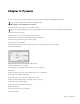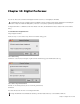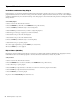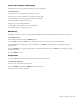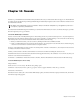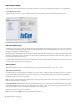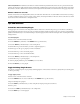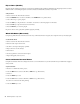Setup guide
EUCON Application Setup Guide30
Tips and Shortcuts
Instantiate and Control Any Plug-In
Placing plug-ins on a track and controlling them from the Artist media controller can speed up your workflow. Controlling a
plug-in with knobs instead of a mouse not only provides more intuitive, higher resolution control, but can also control multiple
parameters simultaneously. You can dial in settings or automate plug-in control without mousing around or drawing lines in the
arrange window.
To work with plug-ins:
1 Select a track on the Artist media controller.
2 Press the INSERTS key (MC Mix) or the INSERTS Knob Top (MC Control).
3 Press both PAGE keys simultaneously to enter Config mode.
4 Push the Knob Top beside the Insert you wish to assign the plug-in to.
5 Push the type for the type of plug-in you wish to instantiate.
6 Press the Knob Top to select the actual plug-in.
7 Press the Knob Top to select the channel format.
8 Press both PAGE keys simultaneously to exit Config mode.
9 Push the Knob Top to open the plug-in.
10 Control plug-in parameters; press the PAGE keys to access more.
11 Press the BACK key to close plug-in.
Flip to Faders (MC Mix)
Flipping the plug-in's parameters from knobs to faders lets you change eight parameters simultaneously. Flipping bus sends to
faders makes it easier to send multiple signals to an effect and better controls effects textures in your mix.
To flip to faders:
1 Select a track on the Artist media controller.
2 Press the INSERTS knob set selector (MC Mix) or the INSERTS Knob Top (MC Control).
3 Press a Knob Top to open a plug-in.
4 Press the FLIP key to flip the knobs to the faders. You can now control the plug-in on the faders.
5 Press the FLIP key to flip the faders back to the knobs.
6 Press the BACK key to close the plug-in.
Flip also works for AUX, PAN, EQ, and other knob sets.