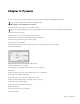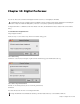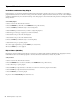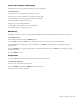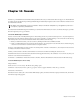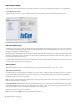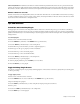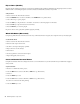Setup guide
Chapter 10: Digital Performer 31
Create and use Markers (MC Control)
Using markers in your project makes navigating your project much faster.
To work with markers:
1 Touch Softkeys on the Touchscreen to enter Soft keys view.
2 Touch Sequence on the Touchscreen to display the Sequence page.
3 Use the transport controls or Jog wheel to navigate the timeline.
4 Touch Drop Marker in the Soft keys section.
5 Repeat steps 1–4 for additional markers.
6 Touch Marker on the Touchscreen to enter Marker view.
7 Use Marker buttons to navigate the project.
EQ Knob Set
The EQ knob set lets you control of four fully parametric EQ bands. Q and band On and Off are accessible from the knobs.
To use the EQ knob set:
1 Create Masterworks EQ and exit the INSERTS knob set.
2 Press the EQ key (MC Mix) or EQ Knob Top (MC Control). You can now use the knobs to control EQ bands.
3 Press the ON button to toggle bands on and off (MC Mix). Touch GAIN on the Touchscreen to toggle bands on and off
(MC Control).
4 Press the SELECT key to toggle Freq/Q (MC Mix). Press and hold the Shift key and press GAIN on the Touchscreen to toggle
Freq/Q (MC Control).
5 Press the BACK key to exit.
Assign Inputs
You can change Inputs from the Artist media controller when tracking a session.
To change input assignments:
1 Select a track on the Artist media controller.
2 Press the INPUTS key (MC Mix) or INPUTS Knob Top (MC Control).
3 Select the track to assign to that input.