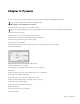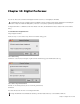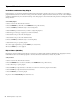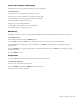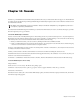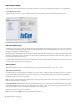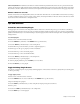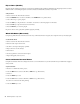Setup guide
EUCON Application Setup Guide36
Flip to Faders (MC Mix)
Flipping plug-in parameters from knobs to faders allows changing eight parameters simultaneously. Flipping bus sends to faders
makes it easier to send multiple signals to an effect and better controls effects textures in your mix.
To flip to faders:
1 Select a track on the Artist media controller.
2 Press the INSERTS knob set selector (MC Mix) or the INSERTS knob top (MC Control).
3 Press a Knob Top to open a plug-in.
4 Press the FLIP key to flip the knobs to the faders. You can now control the plug-in on the faders.
5 Press the FLIP key to flip the faders back to the knobs.
6 Press the BACK key to close the plug-in.
Flip also works for sends, pan, DYN (dynamics plug-ins), and EQ.
Wheel Edit Modes (MC Control)
Using the Jog Wheel instead of the mouse is a fast way to trim head and tail of a region, fade a region in and out, and adjust gain.
To edit with the wheel:
1 Select a track on the Artist media controller.
2 Select an audio region on the track.
3 Zoom in to the region using the Jog Wheel.
4 Page down twice on the Softkeys.
5 Select Fade In.
6 Use the Jog Wheel to select the fade in region.
7 Repeat using gain, fade out, move.
Create and Control Surround Panner
Using knobs and faders without looking at the screen to control the balance of your surround mix lets you remain more engaged
with your mix.
To pan in surround:
1 Create a 5.1-channel bus in the project.
2 Press the MIX knob set selector (MC Mix) or MIX knob top (MC Control).
3 Select 5.1.
4 Press the BACK key to exit.
5 Press the Pan knob set selector (MC Mix) or Pan knob top (MC Control).
You can now control the surround panning.
6 Press the BACK key to exit