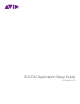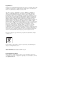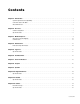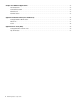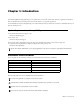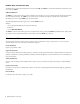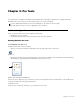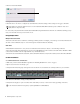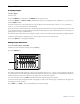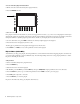Setup guide
Chapter 2: Pro Tools 3
Chapter 2: Pro Tools
Pro Tools™ and Pro Tools|HD 9.0 and higher are fully EUCON-aware. This chapter explains how to configure and enable
EUCON™ in Pro Tools, and shows you some common tasks to get you up and running.
Software Configuration
Before you proceed, make sure you have completed the following:
• Installed Pro Tools 9.0 or higher
• Installed the latest EuControl software and attached your Artist Series hardware
Enabling EUCON in Pro Tools
To enable EUCON control in Pro Tools:
1 Make sure EuControl software is running.
• On Mac, your toolbar should have a lit EUCON icon in the upper right corner of your screen.
• On Windows, the icon appears in the System tray. If your system is not configured to show hidden icons in the System tray,
the EUCON icon appears alongside other Hidden Icons in the lower tool bar.
If this icon is not lit, make sure your controllers are powered on and attached. If the icon remains unlit, see the installation in-
structions that came with your Artist Series hardware.
2 Launch Pro Tools.
3 Choose Setup > Peripherals, and click to go to the Ethernet Controllers tab.
For more examples and workflows for Pro Tools 9.0 and higher, see the Artist Series Pro Tools guide.
If you are using Pro Tools 8.x or lower, see Appendix B, “Pro Tools (HUI).”
EUCON icon
EUCON icon in tool bar Hidden Icons (Windows)