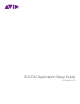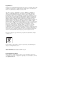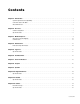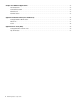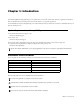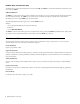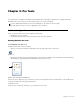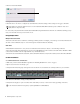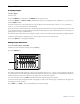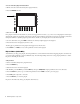Setup guide
EUCON Application Setup Guide4
4 Click to select Enable EUCON.
5 Click OK. You do not need to configure any other Ethernet Controllers settings. These settings do not apply to EUCON.
Pro Tools scans your system until it identifies attached EUCON-compatible hardware. When Pro Tools finishes scanning your sys-
tem, your controllers are ready to use with Pro Tools.
Using Multiple Units
Multiple Artist Series Units
Artist Series controllers can be combined to form larger, unified systems. For example, you can use up to four Artist Mix units and
an Artist Control simultaneously. Pro Tools will recognize all attached units automatically.
Other Units
When EUCON is enabled in Pro Tools, the use of additional control surfaces is subject to the following conditions:
You can use the Surround Panner Options, as well as one USB/MIDI-based control surface at the same time as EUCON. A MIDI
control surface will mirror the first eight channels on your EUCON devices.
You cannot use another Ethernet-based unit (such as an ICON worksurface or C|24 control surface) at the same time as EUCON.
Confirm Installation
To confirm installation and communication:
1 Make sure you have enabled EUCON as explained in “Enabling EUCON in Pro Tools” on page 3.
2 Open a session if one is not already open.
3 Verify the Mix window displays a blue-green border around Pro Tools tracks that are currently banked to your controller.
4 Verify that the displays on your controllers show track names, location, or other session data, depending on the unit.
Enabling EUCON in Peripherals > Ethernet Controllers
Using Artist Series controllers with Pro Tools 8.x or lower utilized the HUI (MIDI Controller) protocol. With Pro Tools 9.0 or
higher, this is no longer necessary.
Color outlines in the Mix window showing currently banked tracks
See the Artist Series and Pro Tools guide for system optimization recommendations.