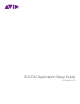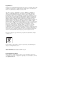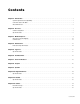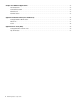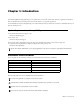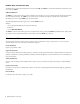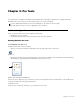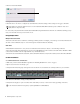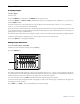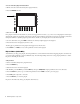Setup guide
Chapter 2: Pro Tools 5
Tips and Shortcuts
Assigning Plug-ins
To assign a plug-in:
1 Select a track.
2 Press the INSERTS key (Artist Mix) or the INSERTS encoder (Artist Control).
3 Press both PAGE keys (< PAGE and PAGE >) simultaneously. Insert slots are displayed in the Touchscreen (a, b, c, and so on),
and both PAGE keys flash.
4 Press the encoder next to the desired insert slot. The Soft Encoders show the next level of choices: no insert, multichannel,
multi-mono, or I/O (for hardware inserts, when available).
5 Press the encoder for the desired insert type. The Soft Encoders show the next level of choices such as EQ, Dynamics, Reverb, and
so on. (Choices shown on your system will vary depending on which plug-ins you have installed, and the Pro Tools setting to or-
ganize plug-ins by Category or Manufacturer).
6 Press the encoder for the desired type of plug-in you want to insert. The Soft Encoders show the names of available plug-ins.
7 When the desired plug-in is displayed, press its encoder again to insert it on the selected track.
8 Press both PAGE keys to exit plug-in assignment.
Editing Plug-in Parameters
To access and edit a plug-in on Artist Mix:
1 Bank to and select the desired track by pressing its SEL key.
2 Press the INSERTS key.
If no plug-in is inserted in the current slot, the slot letter appears in lower-case (a, b, c, and so on). Any plug-ins in the current
slot are displayed in the track LCD display. Names are abbreviated as necessary. For example, if the Avid Compressor/Limiter 3
dynamics plug-in is present in the current slot, the display above its track shows CmprsLD.
3 To view other insert slots, press PAGE > until that slot and any assigned plug-ins are displayed.
4 Press the encoder under the displayed name of the plug-in you want to edit. The first page of parameters for that plug-in are
now mapped across the encoders.
5 Press PAGE > (or < PAGE) to access other parameters for the current plug-in.
MC Mix INSERTS key
SOLOSOLO ON ON SOLOSOLO ON ON SOLOSOLO ON ON SOLOSOLO ON ON