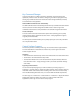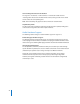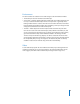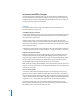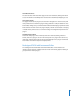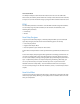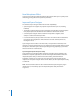User Guide
22
New Touching Fader Selects Track Checkbox
The Logic Pro > Preferences > Control Surfaces > General tab includes the new
“Touching fader selects track” checkbox: When active, touching a fader on the control
surface selects the corresponding track.
Note: This functionality only applies to devices with touch-sensitive faders.
Simplified Easy Mode
The Easy view of the Controller Assignments window has been updated, making basic
control surface assignment tasks much simpler and faster.
Audio Hardware Support
The following outlines changes to audio hardware support in Logic Pro 8.
Enhanced Apogee Hardware Support
The dedicated Apogee control panel of Logic Pro 8 has been enhanced; you can now
control Apogee’s Duet hardware, in addition to the Apogee Ensemble hardware. Please
refer to the Logic Pro 8 Working With Apogee Hardware document for further information
.
Choosing Playback Hardware
The Sample Editor, Audio Bin, and Browser allow you to audition your audio through
specific hardware. By default, this uses Core Audio. Control-click on the Prelisten button
(indicated by the speaker icon) to change the output to different hardware.
Technically, a new Prelisten channel strip is created in the Mixer (using a higher
numbered channel strip than exists in the project). If prelistening through DAE
hardware, the highest numbered (possible with the current hardware configuration)
channel strip is used.