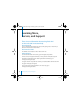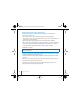Datasheet
51 Tips and Troubleshooting
• If you’re connecting iPod mini to a Windows PC laptop computer using the USB 2.0
cable, connect the laptop to a power outlet before connecting iPod mini.
• If that doesn’t work, restart your computer.
• If that doesn’t work, you may need to restore iPod software. See “Software Update
and Restore” on page 52.
If You Connect iPod mini to a USB Port and It Doesn’t Work
Correctly
• If you’re using a Mac, connect iPod mini to a FireWire port on your Mac using the
FireWire cable.
• If you’re using iPod mini with a USB 1.1 port on your computer, you must use a
FireWire port or a high-power USB 2.0 port. USB 1.1 is not supported and is
significantly slower than FireWire and USB 2.0. If your Windows PC doesn’t have a
FireWire port or high-power USB 2.0 port, you can purchase a Windows-certified
FireWire card or USB 2.0 card and install it. For more information, go to
www.apple.com/ipod.
• If you’re connecting iPod mini to a Windows PC using the USB cable, be sure you’re
connecting it to a high-power USB 2.0 port. Typically, USB 2.0 high-power ports are
located directly on your computer.
Note: You can also connect iPod mini to a self-powered USB 2.0 hub that’s connected
to a high-power USB 2.0 port on your computer.
• If you’re connecting iPod mini to a Windows PC laptop computer using the USB
cable, connect the laptop to a power outlet before connecting iPod mini.
LL2596_border.book Page 51 Monday, April 26, 2004 4:09 PM