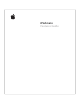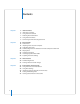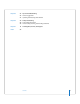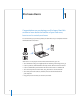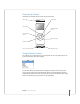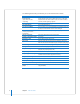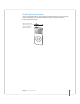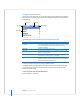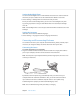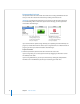Datasheet
6 Chapter 1
iPod nano Basics
The following table shows you what else you can do with iPod nano controls.
To Do This
Reset iPod nano
(if your iPod nano isn’t
responding)
Toggle the Hold switch (set it to Hold, and then turn it off again).
Press the Menu and Center buttons at the same time for about 6
seconds, until the Apple logo appears.
Turn on iPod nano
Press any button.
Turn off iPod nano
Press and hold Play/Pause
(
’
)
.
Turn on the backlight
Press any button or use the Click Wheel. If the backlight timer is set
to Off, press and hold Menu to turn on the backlight.
Disable the iPod nano buttons
(in case you press them
accidentally)
Set the Hold switch to Hold (an orange bar appears).
Choose a menu item
Scroll to the item and press the Center button.
Go back to the previous menu
Press Menu.
Browse for a song
Choose Music from the main menu.
Play a song
Select the song and press the Center or Play/Pause
(
’
)
button.
iPod nano has to be disconnected from your computer to play songs.
Pause a song
Press Play/Pause
(
’
)
or unplug your headphones.
Change the volume
From the Now Playing screen, use the Click Wheel.
Play all the songs in a list
Select the list title (an album title or the title of a playlist, for
example) and press Play/Pause
(
’
)
.
Play all songs in random order
From the main menu, choose Shuffle Songs.
Skip to any point in a song
From the Now Playing screen, press the Center button to show the
scrubber bar. Then scroll to any point in the song.
Skip to the next song
Press Next/Fast-forward (
‘
).
Start a song over
Press Previous/Rewind (
]
).
Play the previous song
Press Previous/Rewind (
]
) twice.
Fast-forward or rewind a song
Press and hold Next/Fast-forward (
‘
) or Previous/Rewind (
]
).
Add a song to the On-The-Go
playlist
Select a song, and then press and hold the Center button until the
song title flashes.