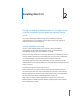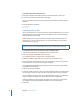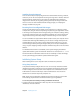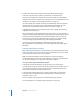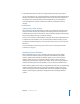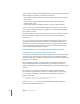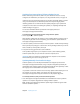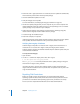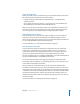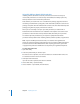User Guide
Chapter 2 Installing Mac OS X 27
Updating from Internet-Based Software Update Servers
Before connecting to the Internet, make sure your network services are securely
configured. For information, see Chapter 7, “Securing Network Services,” on page 113.
Instead of using your operational computer to check for and install updates, consider
using a test-bed computer to download updates and verify file integrity before
installing updates. You can then transfer the update packages to your operational
computer. For instructions on installing the updates, see “Updating Manually from
Installer Packages” on page 27.
You can also download software updates for all of Apple’s products at
www.apple.com/support/downloads/.
To download and install software updates using Software Update:
1 Choose Apple () > Software Update.
After Software Update looks for updates to your installed software, it displays a list of
all updates. To get older versions of updates, go to the software update website at
www.apple.com/support/downloads/.
2 Select the updates you want to install, and choose Update > Install and Keep Package.
When you keep the package, it is stored in the /Library/Packages/ folder. If you do not
want to install any of the updates, click Quit.
3 Accept the licensing agreements to start installation.
Some updates might require your computer to restart. If, after installing updates,
Software Update asks you if you want to restart the computer, do so.
Important: Make sure updates are installed when the computer can be restarted
without affecting the users accessing the server.
Updating Manually from Installer Packages
Software updates can be manually downloaded for all of Apple’s products from
www.apple.com/support/downloads/ using a computer designated specifically for
downloading and verifying updates. The download should be done separately so that
file integrity can be verified before the updates are installed.
It is possible to review the contents of each security update before installing it. To see
the contents of a security update, go to Apple’s Security Support Page at
www.apple.com/support/security/ and click the “Security Updates page” link.
To manually download, verify and install software updates:
1 Go to www.apple.com/support/downloads/ and download the necessary software
updates on a computer designated for verifying software updates.
Note: Updates provided through Software Update might sometimes appear earlier
than the standalone updates.