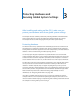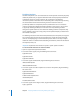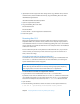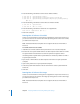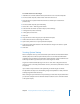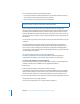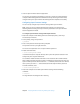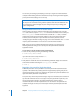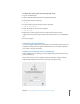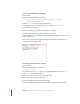User Guide
34 Chapter 3 Protecting Hardware and Securing Global System Settings
4 Enter the following commands to remove Classic folders and files:
$ sudo srm –rf '/System/Library/Classic/'
$ sudo srm –rf '/System/Library/CoreServices/Classic Startup.app'
% sudo srm –rf '/System/Library/UserTemplate/English.lproj/Desktop/Desktop
(Mac OS 9)'
5 Enter the following commands to remove Mac OS 9 folders and files:
$ sudo srm –rf '/System Folder'
$ sudo srm –rf '/Mac OS 9 Files/'
6 Enter the following command to remove Mac OS 9 applications:
sudo srm –rf '/Applications (Mac OS 9)'
7 Restart the computer.
Running Mac OS 9 from a CD or DVD
Classic is an environment for running Mac OS 9 applications. If you must run Mac OS 9,
you can use Classic to run it from a CD or DVD. By running Mac OS 9 from a CD or DVD,
you enforce read-only access.
Note: Intel-based Macintosh computers do not support the Classic environment or
Mac OS 9.
To run Mac OS 9 from a CD or DVD:
1 Install Mac OS 9 and the software that requires Mac OS 9 on a test-bed computer.
2 Burn the Mac OS 9 System Folder from the test-bed computer onto a blank CD or DVD.
The System Folder is located at the root level of a partition. It might be named
something besides “System Folder.” System folders are denoted by a folder icon with a
9 superimposed on them.
3 Eject the CD or DVD from the test-bed computer and insert it into your operational
computer.
4 Open Classic preferences on your operational computer.
5 Select the System Folder located on the CD or DVD in the “Select a system folder for
Classic” list.
6 Click Start.
Running Mac OS 9 from a Disc Image
Classic is an environment for running Mac OS 9 applications. If you must run Mac OS 9,
you can use Classic to run it from a disc image. By running Mac OS 9 from a disc image,
you enforce read-only access.
Note: Intel-based Macintosh computers do not support the Classic environment or
Mac OS 9.