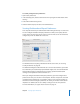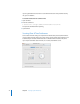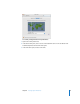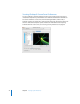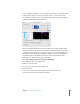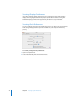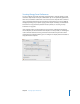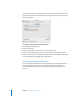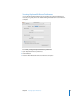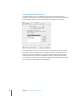User Guide
Chapter 5 Securing System Preferences 71
To securely configure Classic preferences:
1 Open Classic preferences.
2 In the Start/Stop pane, deselect “Start Classic when you login” and “Hide Classic while
starting.”
3 Select “Warn before starting Classic.”
4 Click the Advanced pane, and select “Turn Off Extensions.”
Securing Dashboard and Exposé Preferences
Your computer should require authentication when waking from sleep or screen saver.
You can configure Dashboard & Exposé preferences to allow you to quickly start the
screen saver if you move your mouse cursor to a corner of the screen. You should not
configure any corner to disable the screen saver.
For information about requiring authentication for the screen saver, see “Securing
Security Preferences” on page 85.
The Dashboard widgets included with Mac OS X can be trusted. However, you should
be careful when you install third-party Dashboard widgets. You can install Dashboard
widgets without having to authenticate. If you want to prevent Dashboard, from
running, set the keyboard and mouse shortcuts to “–.”
When you configure Dashboard and Exposé preferences, you must configure these
preferences for every user account on the computer. This does not prevent users from
reconfiguring their preferences. It is possible to restrict a user account’s privileges so
that the user cannot reconfigure preferences. To do this, you will also remove several
important user abilities, like the user’s ability to change his or her own password.
For more information, see “Types of User Accounts” on page 41.