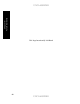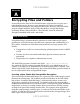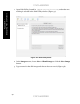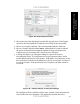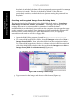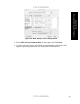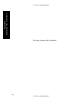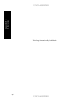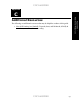Setup guide
UNCLASSIFIED
UNCLASSIFIED
92
Appendix A –
Encrypting Files and Folders
keychain is unlocked, the data will be transparently unencrypted if an attempt
to access it is made. This box is checked by default. If the data are
particularly sensitive, uncheck the box to prevent storing the password in a
keychain.
Creating an Encrypted Image From Existing Data
The instructions below follow those in the Disk Utility help section “Creating a
disk image of a device, folder, or volume.” Creating a disk image from an
existing data source is recommended for situations in which the data’s
confidentiality is at risk when it is moved from the computer, but encrypted storage
on the computer is not needed. These situations include unavoidable plaintext file
transfers across a network such as e-mail attachments or FTP, or copying to
removable media such as a CD-R or floppy disk.
1. Open the Disk Utility program, located in Applications/Utilities.
2. To create a disk image from a folder, from the Images menu select New >
Image from Folder. Next, select the folder from the navigation window.
To create a disk image from a device or volume, select it in the list on the left
side of the Disk Utility window, then choose from the Images menu New >
Image from [disk or volume name] (Figure 40).
Figure 40: Creating a Disk Image
3. Type a name for the image, and choose a disk format (Figure 41).