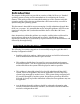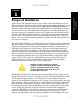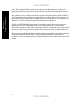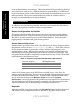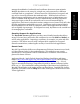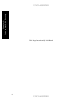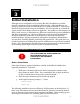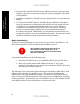Setup guide
UNCLASSIFIED
Chapter
3
UNCLASSIFIED
7
Chapter 3 -
Initial Installation
Initial Installation
Although secure configuration of an existing Mac OS X installation is possible,
securely configuring a fresh installation is much simpler. Although this may not
always be practical, it is the recommended way to configure Mac OS X. This section
details the steps involved in such an installation. If it is not possible to re-install the
system, much of this chapter will not be applicable. The guidance in this chapter can
still be used, however, to determine any differences between the previous installation
and the recommended one. Wherever differences exist, the previous installation
should be modified to match the recommended one; this may entail deleting
installed packages, deleting registration information, changing an administrative
account name, installing updates, and fixing disk permissions. This guide does not
provide instructions on making these types of modifications to a previously installed
system. Also, administrators should be aware that applying these recommendations
to an existing system might cause the system to operate incorrectly.
System Installation and Configuration
THE SYSTEM SHOULD BE DISCONNECTED
FROM NETWORK UNTIL IT IS
COMPLETELY AND SECURELY
CONFIGURED!
Before Installation
If the Open Firmware password had been enabled, it should be disabled before
beginning installation. To do this:
1. Hold down command-option-O-F while restarting the system to enter
Open Firmware mode. (Note: The command key has an apple symbol on
it, and is located next to the space bar on the keyboard.)
2. Enter the Open Firmware password when prompted.
3. At the Open Firmware prompt (“>”) enter:
reset-nvram
reset-all
The following installation process will destroy all information on the hard drive. If
there is any information on the system that should be retained, it should be backed
up to an alternate location before beginning this installation. When backing up and
restoring any information, the following guidelines should be used: