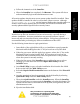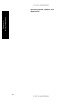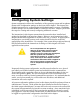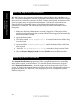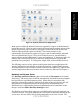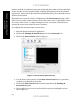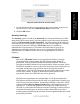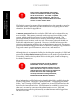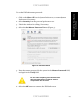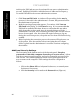Setup guide
UNCLASSIFIED
4. Follow the instructions of the Installer.
UNCLASSIFIED
19
Chapter 3 -
Initial Installation
5. When the Installer has completed, click Restart. The system will reboot
and automatically login to the administrator account.
All security updates after the most recent system update should be installed. These
updates should be installed in order by release date, oldest to newest. Although
SecurityUpd2004-06-07.dmg was the latest available at the time this guide was
written, newer security updates may be available, and should be installed since
security updates address specific known security issues.
Fix Disk Permissions
Permissions on files can sometimes become set incorrectly, especially during a
software installation. Incorrect permissions can cause the system to operate
incorrectly and even introduce security vulnerabilities. Fixing these permissions is
recommended after performing any software installation on Mac OS X.
Use the following instructions to repair permissions:
1. Insert disk 1 of the original Mac OS X 10.3.0 installation set and restart the
Macintosh while holding down the “C” key to boot from a CD/DVD disk.
2. When the gray screen with the Apple logo appears, release the “C” key as the
Macintosh is now booting from the disk. It is necessary to boot from an
installation disk because the utility cannot fix permissions on the partition
where the system is currently running.
3. When the first screen of the Installer appears asking the user to select a
language, go to the menu bar and select Open Disk Utility from the
Installer menu.
4. Once Disk Utility is open, select the installation drive from the list of disk
drives on the left of the Disk Utility screen.
5. Select the Repair Disk Permissions button at the bottom of the First Aid
screen.
6. Once the permissions have been repaired, quit the disk utility by selecting
Quit Disk Utility under the Disk Utility menu.
7. Then select Quit Installer under the Installer menu. When the Installer
asks if you are sure you want to quit the Installer, select the Quit button. The
system will then reboot, start from the start-up disk, and log directly into the
administrator account.
8. Eject the installation disk.
The procedure for repairing disk
permissions should be performed after
every software installation, including the